Xtreme HD IPTV is a top IPTV service that offers over 20,000 live TV channels and on-demand content at an affordable price of $15.99 per month. It provides an M3U file and Xtream Codes API with every subscription, making it accessible on various streaming devices. Additionally, it offers its own APK player to access its content on Android-based devices. Non-Android users can download any external IPTV player to access its content on your device.
>> Secure Your Privacy <<
Using a VPN while streaming IPTV is essential because some providers may offer copyrighted content without the proper licenses. To protect yourself from potential legal issues, it is advisable to use a VPN. A VPN encrypts your internet connection and safeguards your data from spammers, trackers, government agencies, and more. In addition to providing security, a VPN allows you to access geo-restricted content effortlessly.
With numerous VPN services available online, we recommend trying NordVPN. Currently, you can sign up for NordVPN and receive a 74% discount plus three additional months for safer streaming.

Key Features of Xtreme HD IPTV
- It provides the EPG guide for easy program tracking.
- Watch all the live TV channels and VOD content in HD, FHD, and 4K UHD quality from the US, UK, and Canada.
- If offers major PPV events from worldwide.
- Since it has the Anti-freeze technology, you can explore a smooth streaming experience.
- This IPTV can be accessed on 5 simultaneous connections.
- You can store all your desired programs and VOD in the Favorites List for quick access.
- It offers 24/7 customer support to resolve any technical problem you face with the IPTV.
Subscription Plans and Pricing
Currently, Xtreme HD IPTV doesn’t offer any free trial. You must sign up for a monthly plan to try out the service.
| Plan Duration | 1 Device | 2 Devices | 4 Devices | 5 Devices |
|---|---|---|---|---|
| Monthly | $15.99 | $26.98 | $56.98 | $66.98 |
| Quarterly | $45.99 | $66.98 | $86.98 | $96.98 |
| Semi-Annual | $74.99 | $95.98 | $115.98 | $125.98 |
| Annual | $140.99 | $181.98 | $221.98 | $241.98 |
| Lifetime | $500 | $600 | $800 | $900 |
How to Subscribe to Xtreme HD IPTV
1. First, go to the Xtreme HD IPTV’s official website [https://xtremehdiptv.org] using your preferred web browser.
2. Scroll down the homepage and select a subscription plan that meets your needs.
3. Tap on the Get It Now button next to the subscription plan you choose.
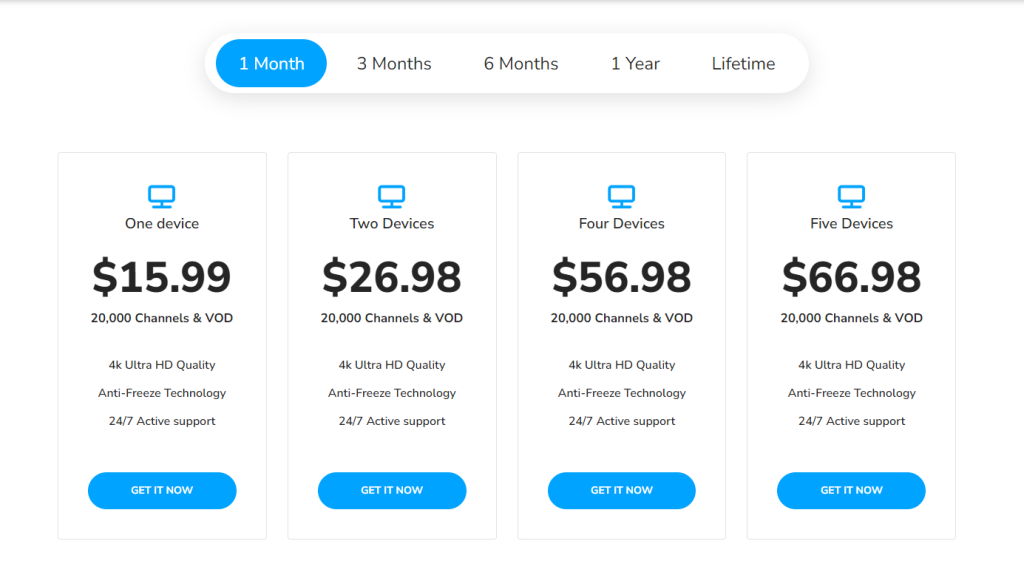
4. Choose the device you will use to watch the IPTV content and enter its MAC address.
5. If necessary, you can adjust or customize your subscription plan.
6. Click the Continue button to move forward.
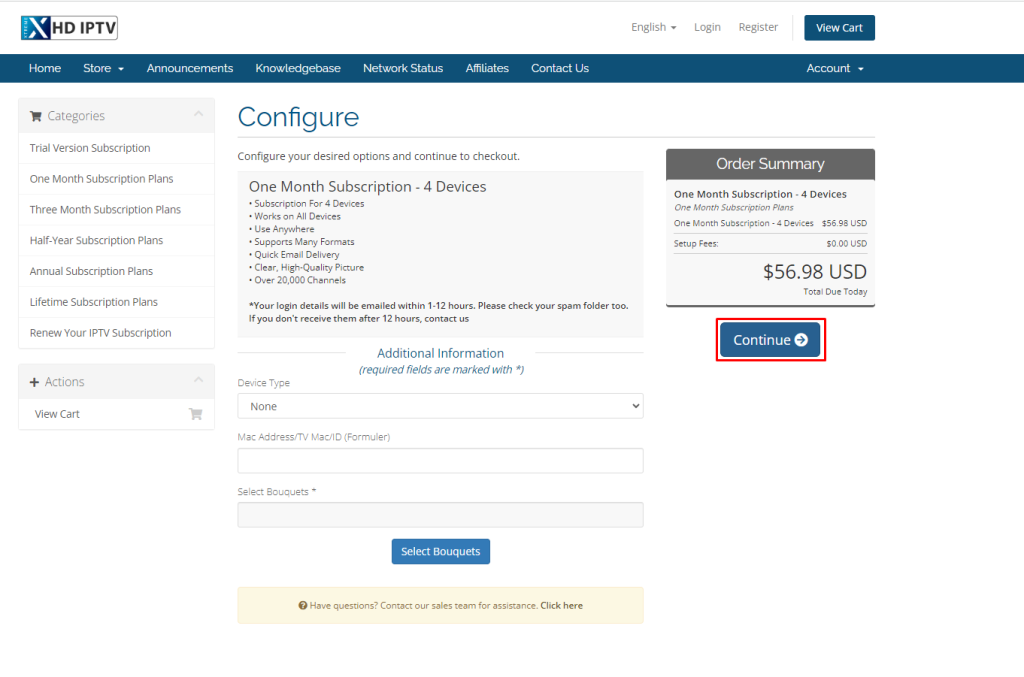
7. Review your order to ensure everything is correct, then click Checkout.
8. Provide your billing details and payment information in the required fields.
9. Click on the Complete Order button to finalize your purchase.
10. After the payment is successful, you will receive an email containing the IPTV playlist link and login details.
How to Install Xtreme HD IPTV on an Android Mobile Device
1. On your Android smartphone/tablet, run the Settings application and choose Security.
2. Locate the Unknown sources settings and enable it.
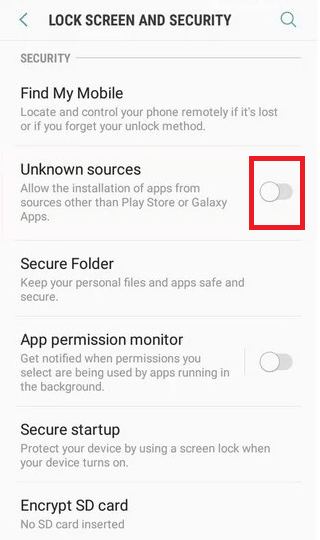
3. Use a web browser to download the Xtreme HD IPTV APK file from the official website.
4. After downloading the Xtreme HD IPTV APK, run the APK file and tap the Install button when prompted.
5. The Xtreme IPTV app will be installed on your Android phone in a few minutes.
How to Download Xtreme HD IPTV on a Firestick
1. Make sure your Firestick is connected to the internet.
2. Hit the Home button on the Firestick remote to access the Home screen.
3. Navigate to the Find tab and select the Search option.
4. Search for the Downloader app and select it from the suggestions list.
5. On the app’s information page, click the Download or Get button to install the Downloader app.

6. After the Downloader app is installed, go back to the Fire TV Home screen and open the Settings menu.
7. Select My Fire TV, then go to Developer Options, and choose Install unknown apps.
8. Turn on the Downloader app to allow installations from other sources.
9. Run the Downloader app and enter the URL for the Xtreme HD IPTV APK file.
10. Tap the Go button to download the APK file.
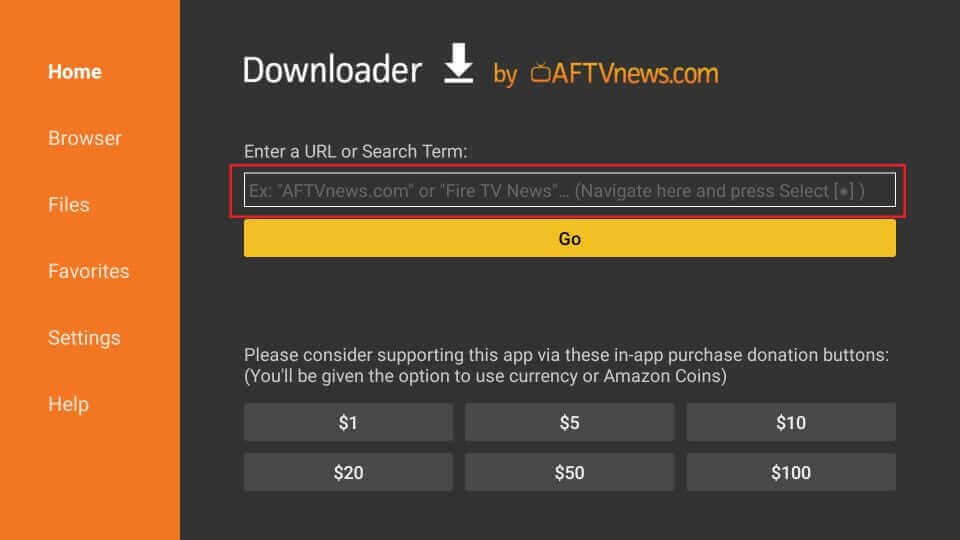
11. Once the download is finished, select Install to install the app on your Firestick.
How to Set Up Xtreme HD IPTV on Android Smart TV
1. On your computer, launch any web browser and download the Xtreme HD IPTV APK file.
2. Copy the downloaded APK file onto a USB drive.
3. Upon transferring the file, eject the USB from the computer and connect it to your Smart TV.
4. On your Smart TV, go to the Settings menu and select Device Preferences.
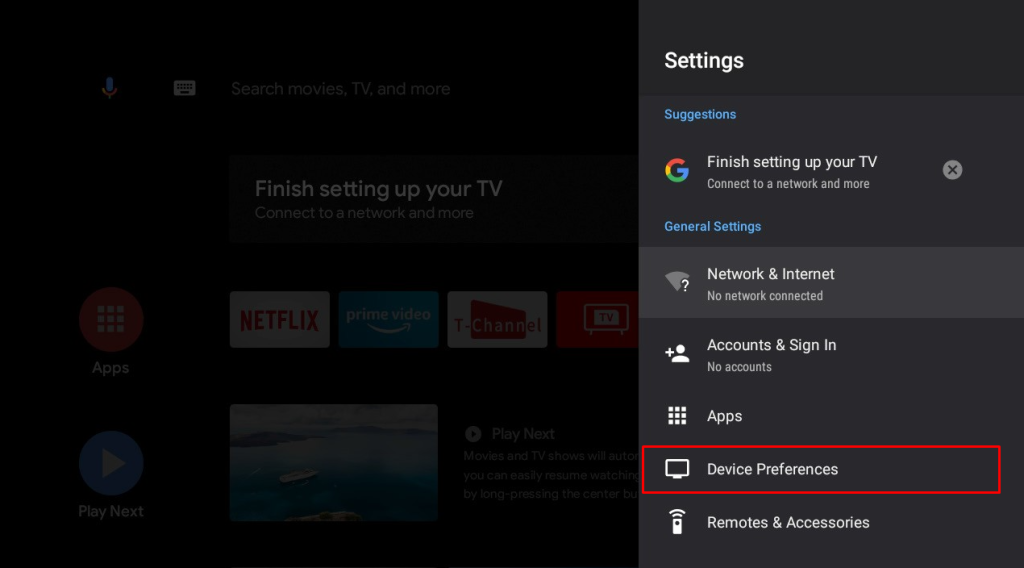
5. Find and select Security & restrictions, then enable the Unknown sources option.
6. Go back to the Settings menu and select the Apps option.
7. Open the TV Guard app and choose the App Manager option.
8. On the left side, select the Install from USB option.
9. Locate and select the Xtreme IPTV APK file, then install it on your Android Smart TV.
How to Install Xtreme HD IPTV on a Windows or Mac PC
1. Install the BlueStacks emulator on your Windows or Mac PC by visiting the official website of BlueStacks [https://www.bluestacks.com].
After installing BlueStacks, download the Xtreme HD IPTV APK file on your browser.
3. Open the BlueStacks emulator and log in using your Google Account.
4. From the menu on the right, click on the Install APK icon.
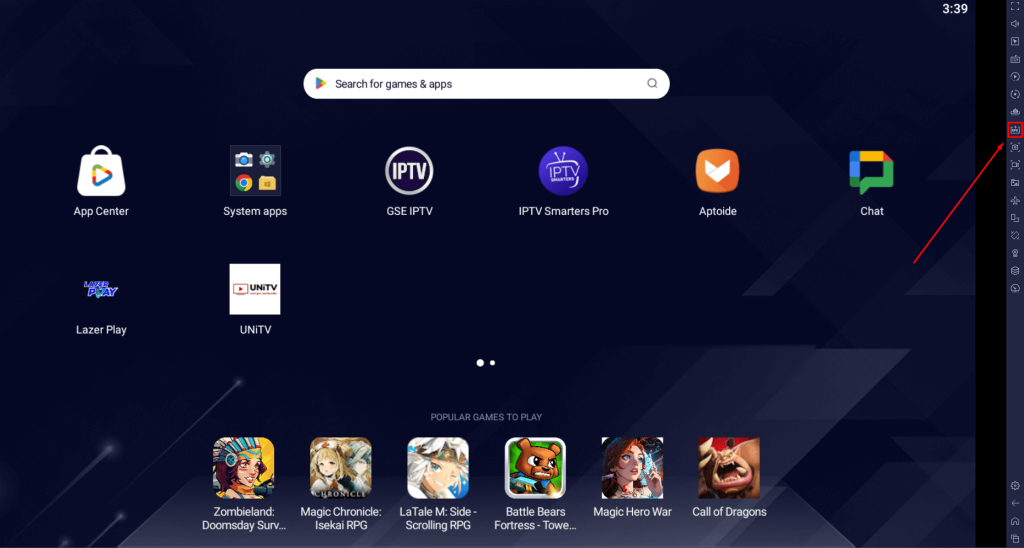
5. Select the Xtreme HD IPTV APK file from your computer’s storage and open it.
6. The Xtreme IPTV app will be installed on the BlueStacks Android Emulator within a few minutes.
How to Watch Xtreme HD IPTV on iPhone or iPad
Although the official Xtreme HD app isn’t available for iPhones or iPads, you can still access its content using other IPTV players like Smarters Player Lite.
1. Download the Smarters Player Lite app from the App Store on your Apple device.
2. Once installed, open the app and agree to the terms and conditions.
3. Select the Login with Xtreme Codes API option.
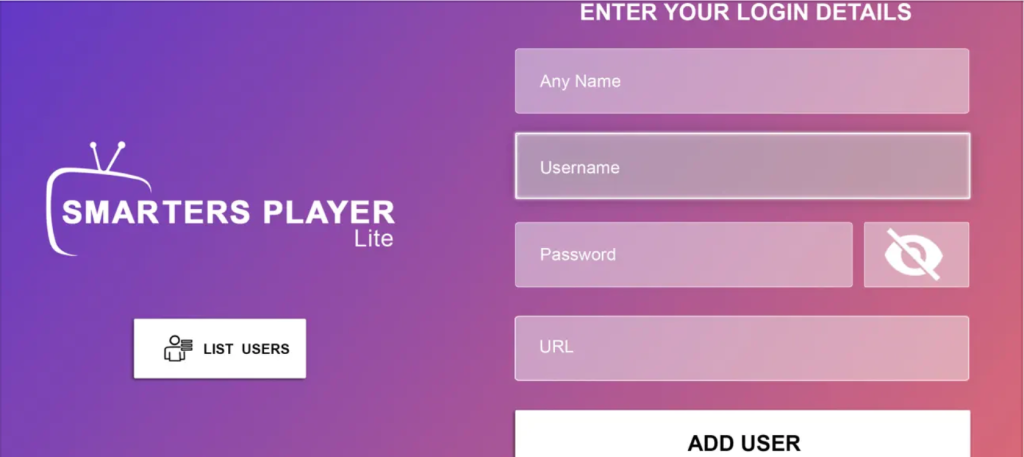
4. Enter the username, password, and port URL provided by Xtreme HD IPTV.
5. Click the Add User button to log in.
6. After logging in, you can start streaming live TV channels, movies, and shows from your account.
How to Stream Xtreme HD IPTV on MAG Devices
1. Open Settings from the home screen on your MAG device.
2. Choose System settings and click Servers.
3. Select Portals, then enter the IPTV name and type the M3U URL provided by Xtreme IPTV.
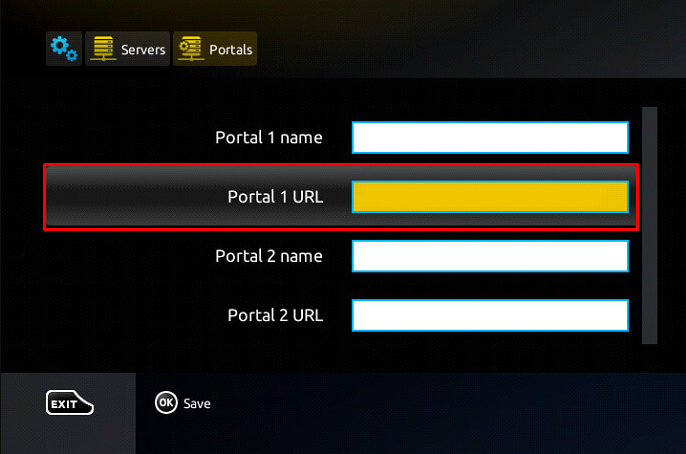
4. Hit the Save button and restart the MAG device.
5. Once restarted, you can start watching your chosen content on the MAG device.
How to Watch Xtreme HD IPTV on Apple TV
1. Run the App Store on your Apple TV.
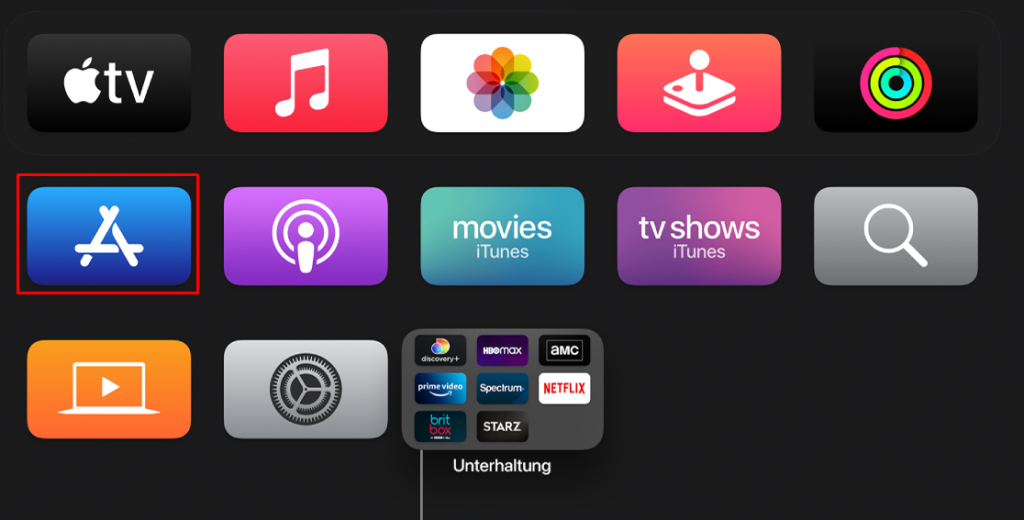
2. Search for the IP Television app using the on-screen keyboard.
3. Locate the IP Television app from the search results and click Get to download it.
4. Once downloaded, open the IP Television app.
5. Login with the M3U URL provided by Xtreme HD IPTV.
6. After the playlist loads, you can watch your desired content on Apple TV.
How to Get Xtreme HD IPTV on Enigma 2
1. Turn on your Enigma 2 device and follow this path: Settings → Setup → System Network Devices → Setup → Settings.
2. Note the IP address displayed on your screen.
3. Visit the official Putty software website [https://www.putty.org] from the browser on your PC and enter the IP address you noted.
4. Choose the Telnet option and click Open.
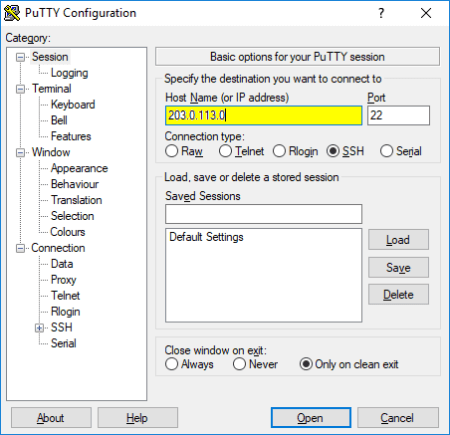
5. Set root as the default login.
6. Enter the Xtreme HD M3U playlist link and press Enter.
7. Restart your Enigma 2 device and start streaming your favorite content.
How to Stream Xtreme HD IPTV on Samsung and LG Smart TVs
1. Download the Royal IPTV 2.0 app from the Samsung Smart Hub on your Samsung TV or from the LG Content Store on your LG TV.
2. Open the app and write down the MAC address displayed on the screen.
3. Go to the Royal IPTV website and navigate to the My List tab.
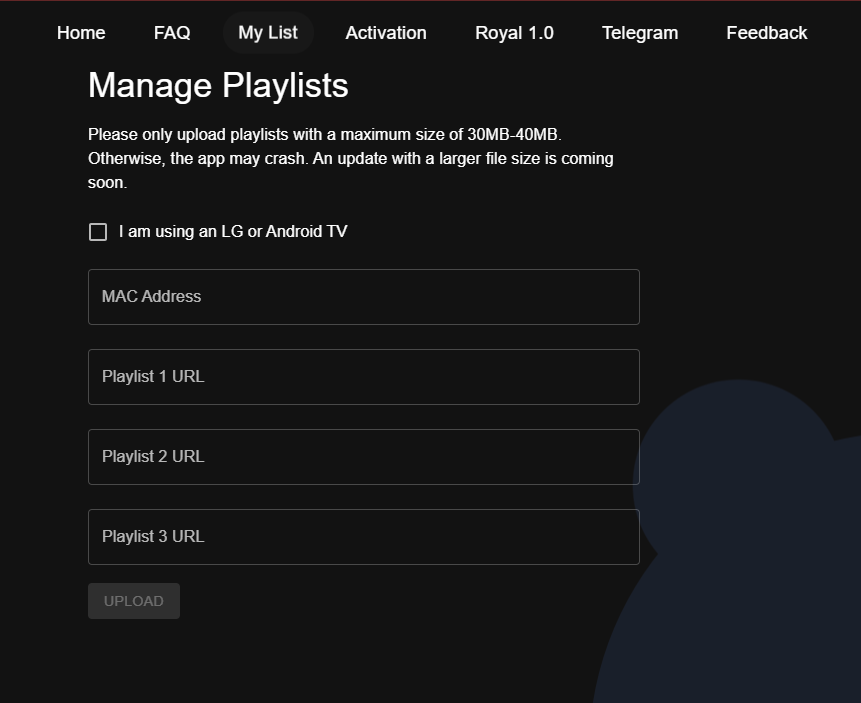
4. Enter the MAC address and IPTV playlist link in the provided fields and click Upload.
5. Restart the Royal IPTV app on your TV, and the IPTV channels will load.
How to Get Xtreme HD IPTV on Formuler or Avov Devices
1. Open the MyTV Online app on your Formuler or Avov box after connecting it to the internet.
2. Select Connections and choose Add Portal.
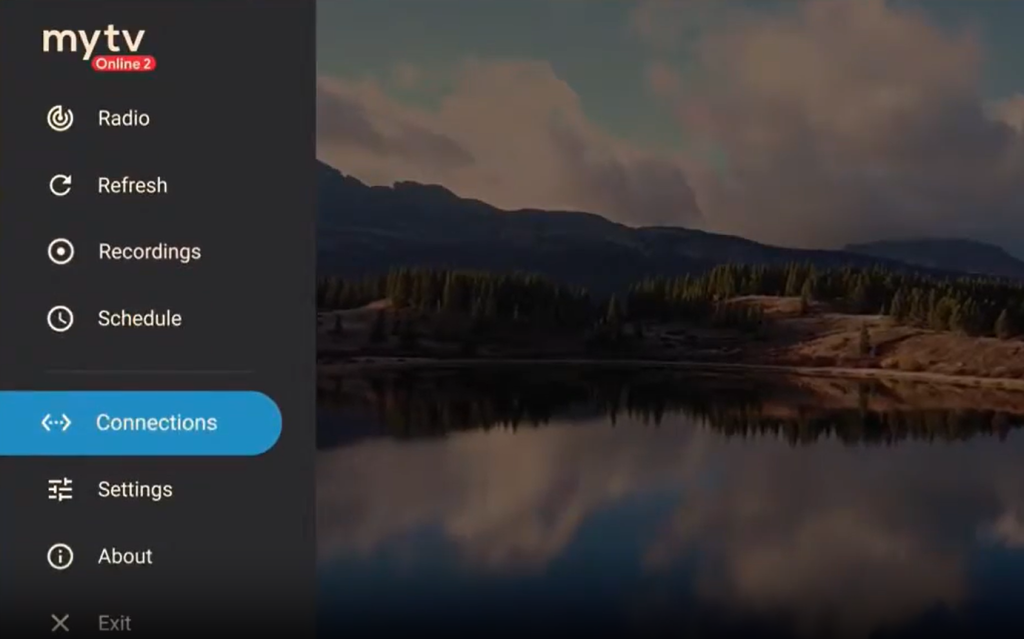
3. Enter the necessary IPTV details in the provided fields.
4. Click Connect to begin streaming IPTV on your Formuler or Avov device.
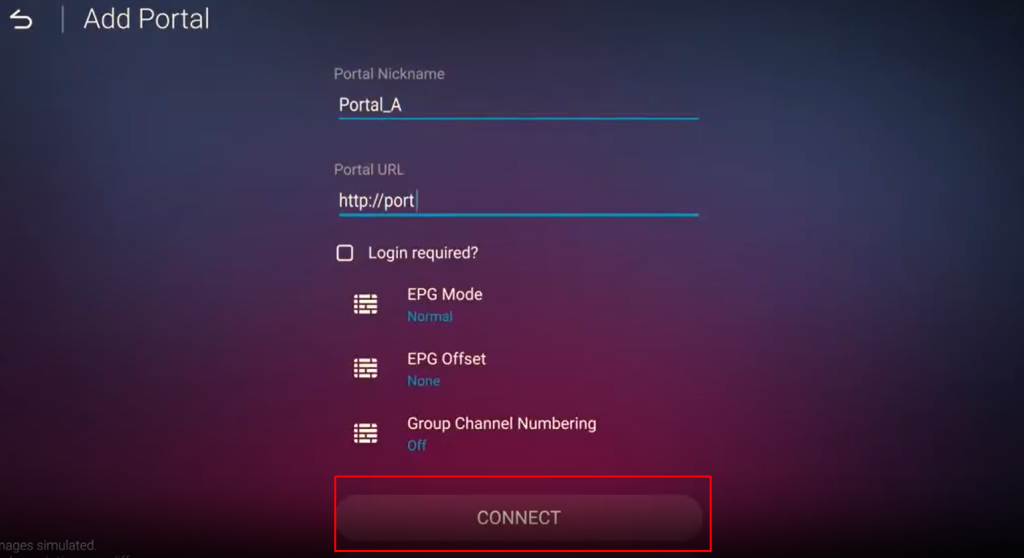
How to Watch Xtreme HD IPTV on Dreamlink
1. Go to the My Apps section on your Dreamlink box.
2. Run the Dream Online app and select Edit Service.
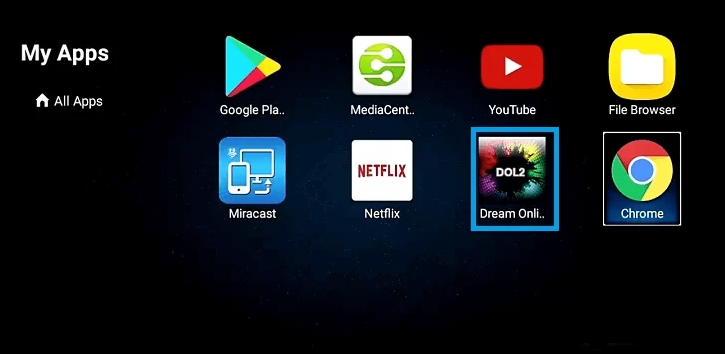
3. Hit the Edit button and enter your IPTV playlist link.
4. Click OK to load your IPTV content. You can now browse and watch the content of your choice.
How to Use the Xtreme HD IPTV App on Supported Devices
1. Launch the Xtreme HD IPTV app on the device where it has been installed, such as an Android phone, Smart TV, Firestick, or PC.
2. Choose your device type and click the Save button.
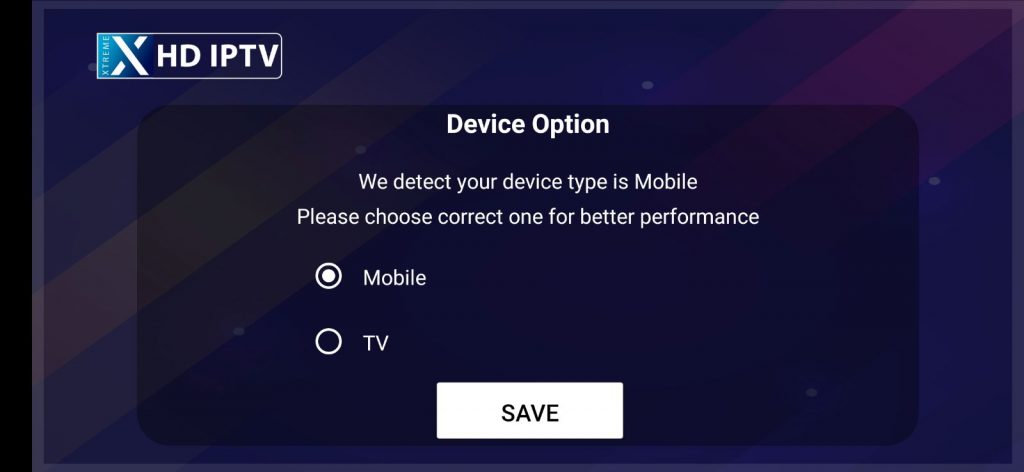
3. Input the username and password provided by Xtreme IPTV, then click Add User.
4. After logging in to your IPTV account, you can enjoy watching your favorite IPTV content on your device.
Customer Support
If you need customer support for Xtreme HD IPTV, you can reach out to them in two ways:
- Email: You can write and send an email to their support team at [email protected] for any assistance or inquiries.
- Telegram Channel: Alternatively, you can join their Telegram channel by following this link: https://t.me/+BUG2eExdr1NhYjg0.
- Live Chat: You can also use the live chat option available on its official website to reach out to the customer support team.
Frequently Asked Questions
Yes, if you cancel the service within 3 days of your purchase, you can get a full refund from Xtreme HD TV.
