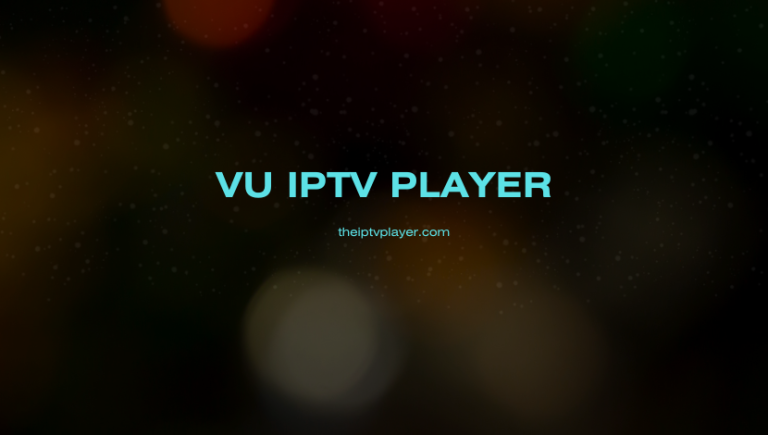If you’re looking for a feature-filled IPTV Player without any subscription, you can try the VU IPTV Player. This player allows you to load and stream the IPTV content through Xtream Codes API and M3U playlists. Also, it has a modern layout and a catchy user interface for easy navigation. The app lets you create multiple user accounts for personalized streaming. Follow this guide to learn more about the features and steps to use the VU IPTV Player.
>> Secure Your Privacy <<
Using a VPN while streaming IPTV is essential because some providers may offer copyrighted content without the proper licenses. To protect yourself from potential legal issues, it is advisable to use a VPN. A VPN encrypts your internet connection and safeguards your data from spammers, trackers, government agencies, and more. In addition to providing security, a VPN allows you to access geo-restricted content effortlessly.
With numerous VPN services available online, we recommend trying NordVPN. Currently, you can sign up for NordVPN and receive a 74% discount plus three additional months for safer streaming.

Features of VU IPTV Player
- This player allows you to add your IPTV provider’s EPG.
- Using its parental control feature, you can block the adult content available on your playlist.
- It also provides a global search option to identify the content easily.
- Moreover, VU IPTV enables quick channel surfing.
- This player supports over 17 languages. So you can customize the app’s language to your desired one.
Subscription
Since VU IPTV Player is a freemium IPTV Player, you can access it for free with ads. You can purchase its premium plan directly from the mobile app to use it ad-free. VU IPTV premium plan starts at $3.49 per month.
How to Install VU IPTV Player on Various Devices
You can download the VU IPTV Player on Android devices like smartphones, TVs, tablets, and more directly from the Google Play Store. Firestick users can get the Downloader app on their device and enable the Install Unknown Apps settings for Downloader in the Developer Options settings.
Now, open the Downloader app and enter the VU IPTV Player’s APK link. Then click on the Go button to download the VU IPTV app. Once downloaded, tap Install to download the app on your Firestick.
Download VU IPTV APK: https://t.ly/w3DMn.
If you’re looking to access VU IPTV on Windows and Mac, you can download the BlueStacks Android emulator by visiting its official website [https://www.bluestacks.com] and installing the emulator on your PC.
Once installed, open the BlueStacks app and log in with the Google account you want. Now, download the VU IPTV Player’s APK from the browser on your PC and click the Install APK icon on the BlueStacks app. Browse the APK file and upload it on the emulator to install the app on your Windows and Mac.
How to Add IPTV Playlist on VU IPTV Player
1. Launch the VU IPTV app and select your desired language.
2. On the next screen, choose your login method. You can log in with the M3U URL, Xtream Codes API, Upload M3U file, or Portal links.
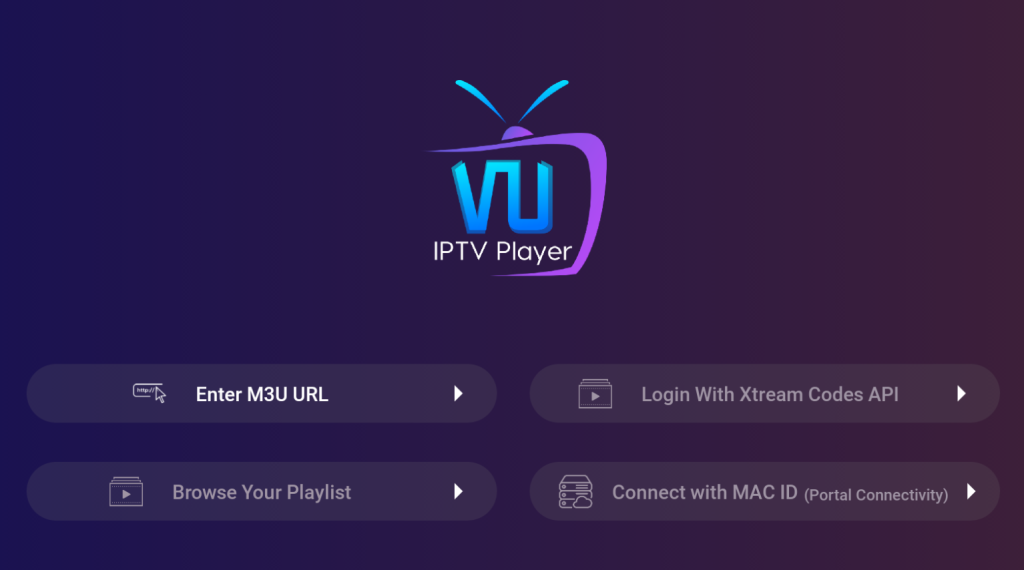
3. Enter the details and click the Add User button.
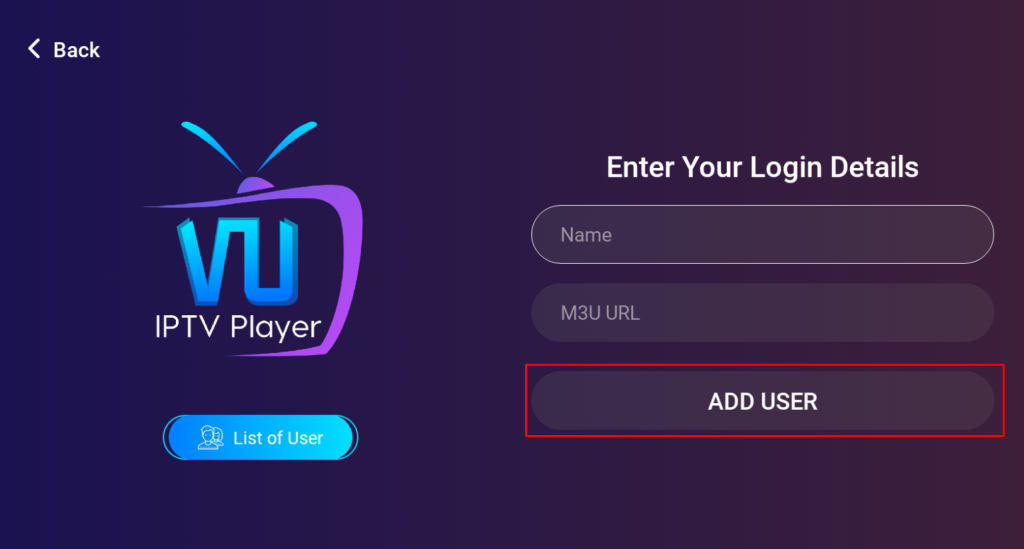
4. Wait for a few minutes until your IPTV Playlist gets loaded on the app.
5. Once loaded, select your playlist and enjoy streaming the live TV channels or VODs on your device.
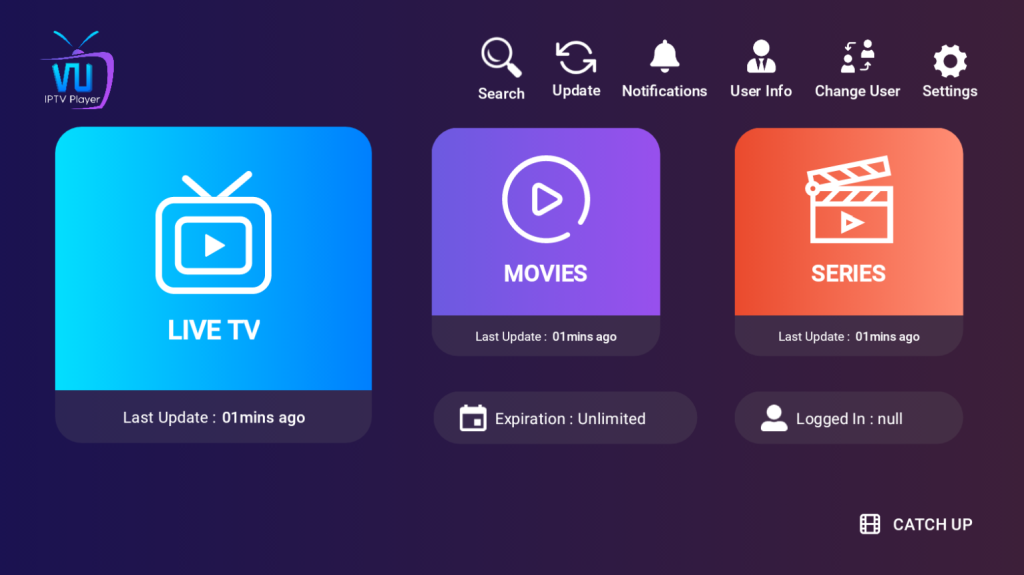
Customer Support
You can reach out to the VU IPTV Player’s customer service via email or telecall to clarify all your queries and problems with the application. The contact details of the VU IPTV Player are listed below.
- Email: [email protected]
- Telecall: +1 289-224-1152
Frequently Asked Questions
No. You cannot download it on your iPhone as the app is not available on the Apple App Store.
Yes. You can download and install the VU IPTV’s mod APK file on your Firestick using the Downloader app.