Trex IPTV is a free IPTV Player that supports adding the M3U Playlists link of IPTV Providers. This player is user-friendly and does not display ads while streaming content. It lets you stream even the 4K content without buffering or freezing. Since this IPTV is available only in the APK format, you need to sideload and install the app on Android-based devices. This guide will teach you the steps to download and stream IPTV on Trex IPTV Player.
>> Secure Your Privacy <<
Using a VPN while streaming IPTV is essential because some providers may offer copyrighted content without the proper licenses. To protect yourself from potential legal issues, it is advisable to use a VPN. A VPN encrypts your internet connection and safeguards your data from spammers, trackers, government agencies, and more. In addition to providing security, a VPN allows you to access geo-restricted content effortlessly.
With numerous VPN services available online, we recommend trying NordVPN. Currently, you can sign up for NordVPN and receive a 74% discount plus three additional months for safer streaming.

Features of Trex IPTV
- Trex TV includes parental controls for restricting children from streaming matured content.
- It features Dynamic Language Switching to switch the language of the streaming content.
- This IPTV player offers EPG support to view the schedule of TV programs.
- You can use its Catch-Up TV feature to stream the live TV shows that you have missed while broadcasting.
- It supports external players for streaming content in preferred video players.
How to Install Trex IPTV on Android Device
1. Move to the Settings on your Android device and navigate to the Apps section.
2. Enable the Install unknown apps permission for the Chrome app and go back to the home screen.
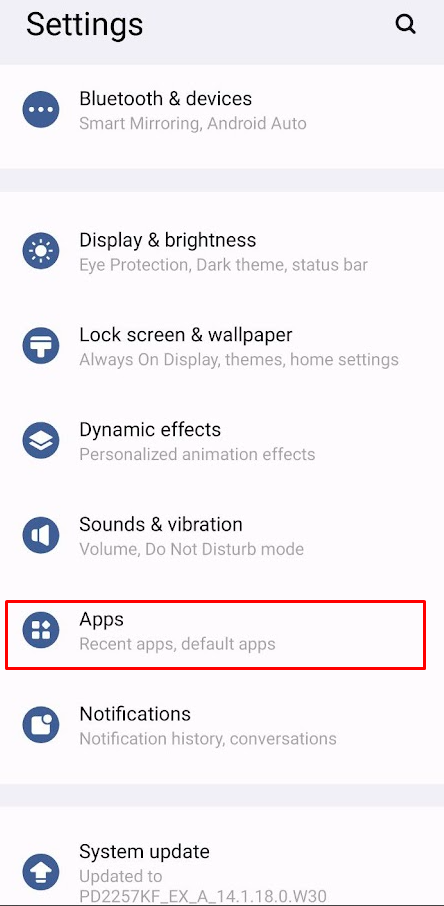
3. Now, open the Chrome app and download the Trex APK file [https://t.ly/bNYkQ] from a trusted APK site.
4. Once downloaded, hit the Trex IPTV APK file and install it on your device.
5. Now, launch the Trex IPTV app and sign in with your IPTV credentials to start enjoying your favorite channels.
How to Get Trex IPTV on Firestick
1. Click the Find icon on the Firestick home screen and type Downloader.
2. Choose the Downloader application and hit the Get button to install the app.
3. Go to Settings and select the option My Fire TV.
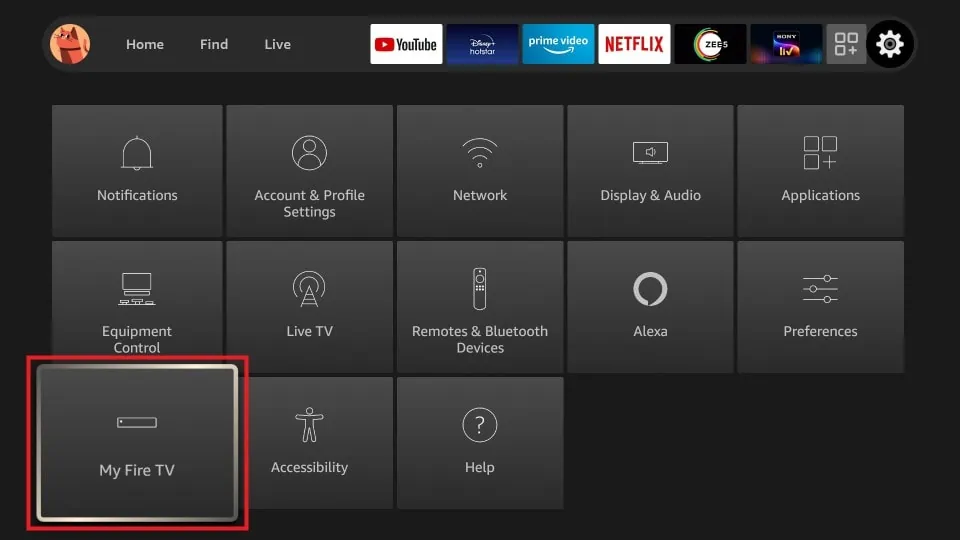
4. Navigate to Developer Options and choose Install unknown apps.
5. Turn on the permission for the Downloader app and return to the home screen.
6. Now, open the Downloader app and enter the Trex IPTV’s APK link.
7. Hit Go to download the Trex APK on Firestick.
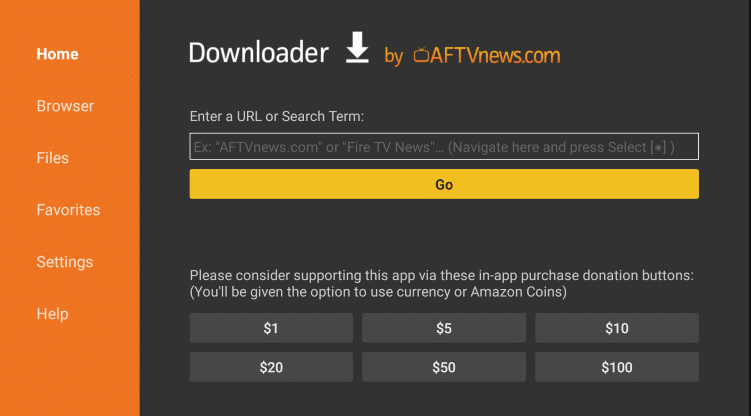
8. Upon downloading, hit Install to download Trex IPTV.
9. Launch the Trex IPTV application and log in with your IPTV credentials to access the content.
How to Download Trex IPTV on Android Smart TV
1. Download any File Manager app on your Android Smart TV.
2. Go to Settings and hit More Settings.
3. Open Security and click on the Unknown Sources option.
4. Enable the toggle for the File Manager app you installed.
5. Download the Trex IPTV APK on your PC.
6. Move the APK file to a USB drive and connect the USB to your TV.
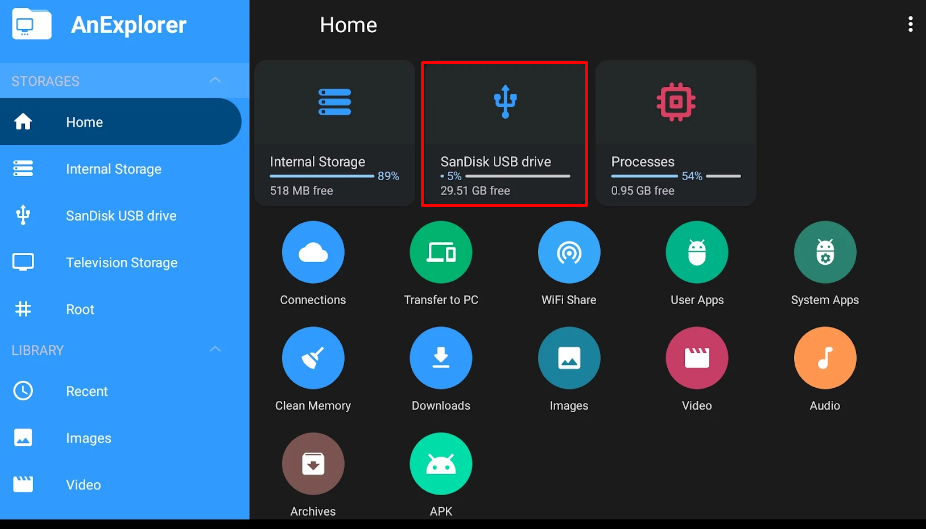
7. Run the File Manager app on your TV and access the USB drive.
8. Tap the Trex IPTV’s APK file and click Install to the app on your TV.
9. Once installed, tap Open to launch the Trex app.
10. Login with your IPTV credentials to start accessing your IPTV content.
How to Install Trex IPTV on Mac and Windows PC
1. Download the BlueStacks application on your PC from its official website [https://www.bluestacks.com/]. Then, download the Trex APK file from a reliable APK website to your PC.
2. Launch the BlueStacks emulator and sign in with your Google account.
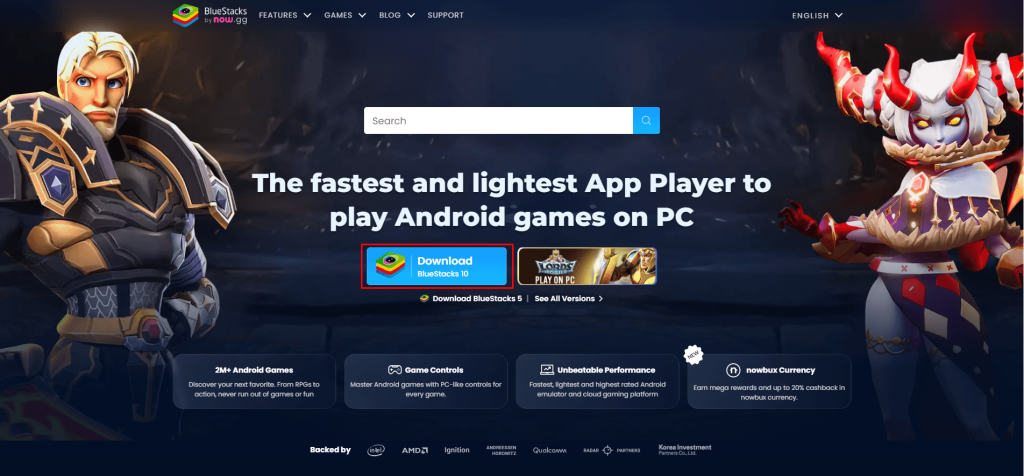
3. Click the Install APK icon on the BlueStacks interface.
4. Choose the Trex IPTV’s APK in your PC’s local storage and tap Open to install it on the emulator.
5. Once installed, hit Open to launch the Trex app and sign in using your IPTV provider credentials to stream your desired IPTV content.
Customer Support
Trex TV doesn’t offer customer support. If you face any issues related to the app, you need to fix them yourself. Some of the troubleshooting methods you can try is to close and reopen the app, check your IPTV credentials, or uninstall and reinstall the app.
Frequently Asked Questions
No, you cannot download this IPTV on your iPhone as the app isn’t available on the App Store.
