Televizo is a freemium IPTV Player that allows users to stream content using M3U URLs or Xtream Codes. You can easily get it from the Play Store on Android-based devices, and it can also be sideloaded on other platforms like Firestick and Android Smart TVs. With support for various streaming formats, including HLS, UDP, and RTMP, Televizo lets you organize and enjoy multiple playlists with ease. From this guide, you will learn how to download and access the Televizo IPTV Player on various devices.
>> Secure Your Privacy <<
Using a VPN while streaming IPTV is essential because some providers may offer copyrighted content without the proper licenses. To protect yourself from potential legal issues, it is advisable to use a VPN. A VPN encrypts your internet connection and safeguards your data from spammers, trackers, government agencies, and more. In addition to providing security, a VPN allows you to access geo-restricted content effortlessly.
With numerous VPN services available online, we recommend trying NordVPN. Currently, you can sign up for NordVPN and receive a 74% discount plus three additional months for safer streaming.

Features of Televizo IPTV Player
- User-friendly interface with a premium layout.
- Parental Control feature to block explicit content.
- Option to create personalized playlists.
- Ability to choose different audio tracks and subtitles directly on the media player.
- Supports adding the EPG from IPTV providers in XML format for easier navigation.
Subscription Cost
Televizo IPTV Player is a freemium player that allows you to access only the basic features of the app for free and exclusive features with a premium plan. There is no standard subscription cost for this IPTV Player. It requires an in-app purchase that ranges between $0.99-$10.99.
How to Install Televizo IPTV on Android Devices
1. Download the Televizo IPTV player from the Play Store on your Android device.
2. After downloading, open the Televizo IPTV player on your device.
3. Tap Create Playlist to set up your content, and click Continue the pop-up.
4. Choose the New M3U Playlist or New Xtream Codes Playlist.
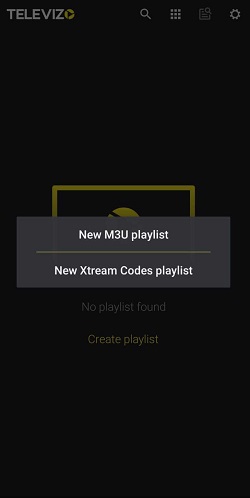
5. Provider your IPTV provider’s login credentials.
6. Tap the tick mark at the top-right corner to load your IPTV Playlist.
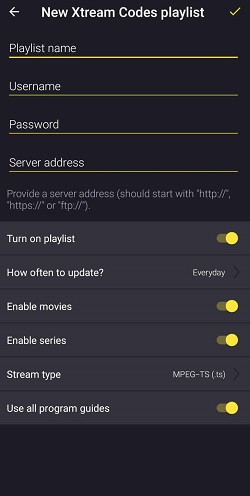
7. Once loaded, start streaming TV channels or VOD on your Android device.
How to Install Televizo IPTV on Firestick
1. Select the Search bar from the Firestick home screen.
2. Search for the Downloader app and select the app from the search results.
3. Click Download to get the app on Fire TV/Stick.
4. Once installed, go to Settings and open My Fire TV.
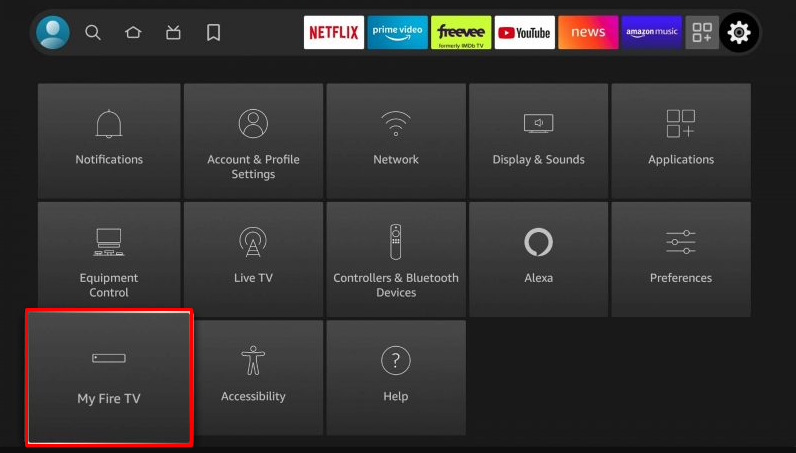
5. Select Developer Options and click Install unknown apps.
6. Turn on the Downloader app to enable third-party installations.
7. Open the Downloader app and enter the Televizo APK URL.
8. Click Go to download the Televizo IPTV APK file and tap Install to start the installation process.
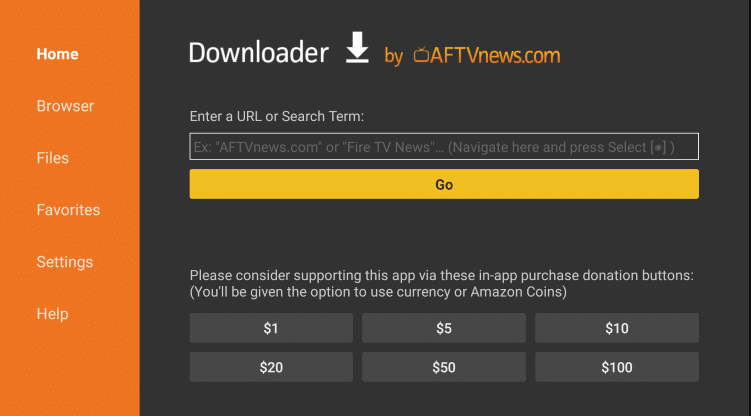
9. Open the IPTV app and complete the sign-in with your provider.
10. Begin streaming live IPTV channels on your Firestick.
How to Get Televizo IPTV Player on Smart TV
1. Download the Televizo IPTV’s APK file on your PC and move the file to a USB drive.
2. Once the APK file has been transferred, remove the USB from your PC and insert it into the USB port on your TV.
3. Navigate to Settings and choose More Settings.
4. Hit the Device Preferences option and choose Security & Restrictions.
5. Select Unknown Sources and allow permission for the File Manager app on your TV.
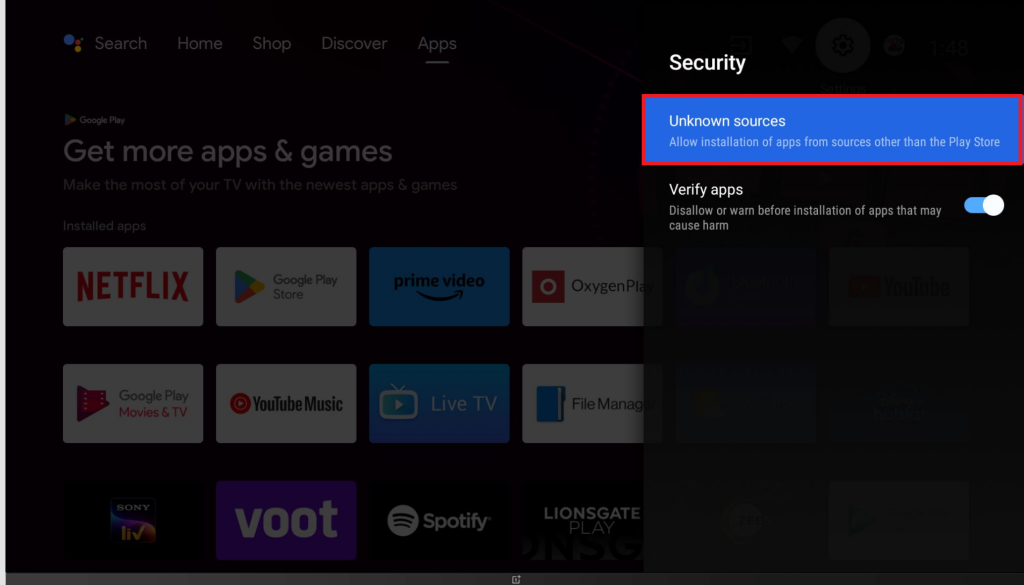
6. Launch the File Manager app and choose your USB drive.
7. Find the downloaded APK file and install it on your TV.
8. Once the Televizo player is installed, open the app and log in using your IPTV credentials.
9. You can now stream all your favorite content from the Televizo app on your TV.
How to Use Televizo IPTV Player on Windows and Mac
1. Open any of your desired web browsers on your Mac or Windows PC.
2. Visit the official BlueStacks website [https://www.bluestacks.com] and download the software.
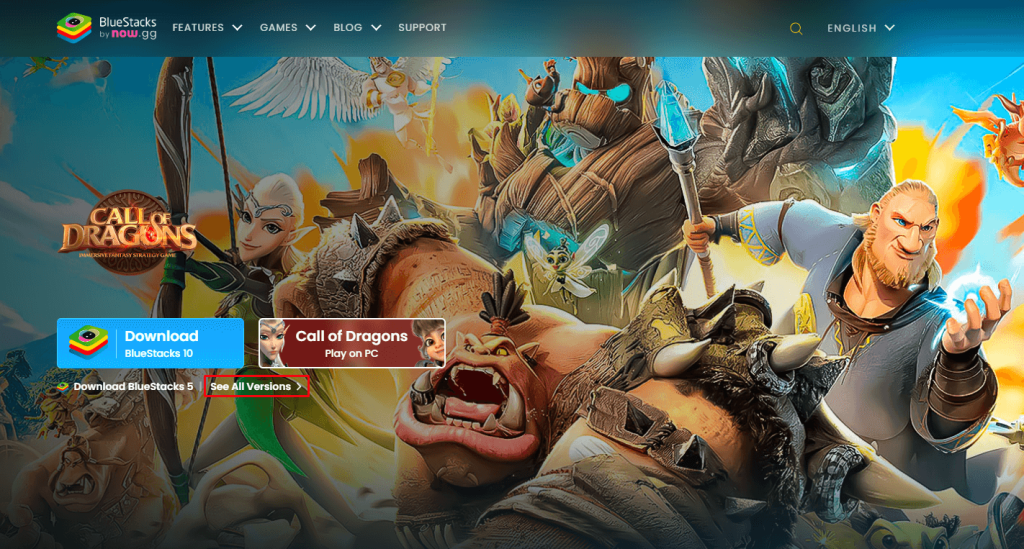
3. Install BlueStacks and login with your Google account.
4. Run the Google Play Store and search for Televizo IPTV.
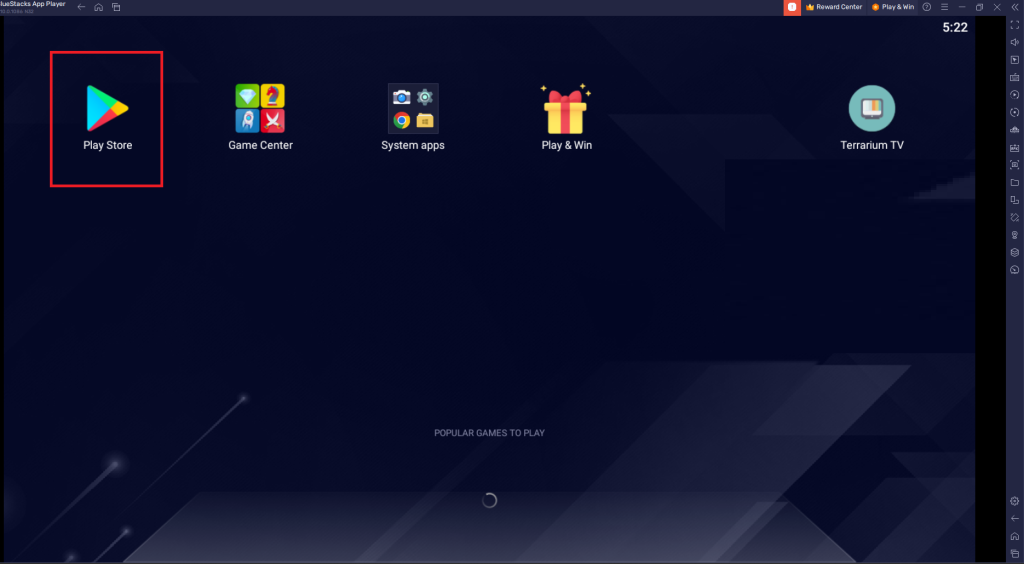
5. Select the app and click Install.
6. After a successful installation, input your IPTV provider’s playlist details.
7. Begin streaming IPTV content on your PC.
Customer Support
You can use the links mentioned below to reach out to Televizo IPTV’s customer support page.
- Email: You can mail your queries to [email protected] to get customer support from Televizo IPTV.
- Patreon & Boosty: It also offers customer support via Patreon [https://www.patreon.com/televizo] and Boosty [https://boosty.to/televizo] as a community.
Frequently Asked Questions
No. The Televizo Player doesn’t come with built-in Chromecast support.
