SmartOne IPTV is a versatile player that supports IPTV providers with M3U URLs and Xtream Codes playlists. The app has a user-friendly interface, making it easier for users to navigate. Since it is available directly on most of the legal app stores, you can install it without any hassle on your device. This guide will help you know the compatible devices and how to set up SmartOne IPTV.
>> Secure Your Privacy <<
Using a VPN while streaming IPTV is essential because some providers may offer copyrighted content without the proper licenses. To protect yourself from potential legal issues, it is advisable to use a VPN. A VPN encrypts your internet connection and safeguards your data from spammers, trackers, government agencies, and more. In addition to providing security, a VPN allows you to access geo-restricted content effortlessly.
With numerous VPN services available online, we recommend trying NordVPN. Currently, you can sign up for NordVPN and receive a 74% discount plus three additional months for safer streaming.

Features of SmartOne IPTV
- It allows you to save all your desired videos in your favorite list.
- You can lock the adult content using its Parental lock feature.
- Since it has multiple language support, you can switch to your preferred language easily.
- Supports IPTV providers using M3U URLs and Xtream Codes playlists.
- Offers customizable themes to suit the user’s preferences.
Subscription
SmartOne IPTV offers only two different subscription plans, yearly and lifetime. The Yearly plan costs €2.50, and the Lifetime plan costs €12.99. Additionally, SmartOne IPTV offers a 15-day free trial to test its service before subscribing to the long-term plan.
How to Install SmartOne IPTV on Android Devices
1. Run the Google Play Store and search for the SmartOne IPTV app.
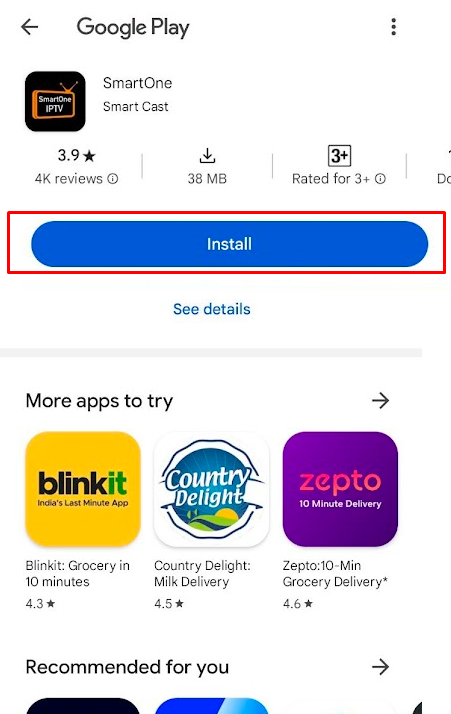
2. Find the SmartOne TV app from the displayed results and install it on your device.
3. Once installed, tap Open to launch the SmartOne app on your Android phone.
How to Download SmartOne IPTV on PC [Windows & Mac]
1. Go to the BlueStacks website [https://www.bluestacks.com] and download the BlueStacks emulator on your PC. Once downloaded, tap the installer file and install BlueStacks on your computer.
2. Open the BlueStacks app and log in with your Google account.
3. Go to the Play Store on BlueStacks and search for the SmartOne IPTV app.
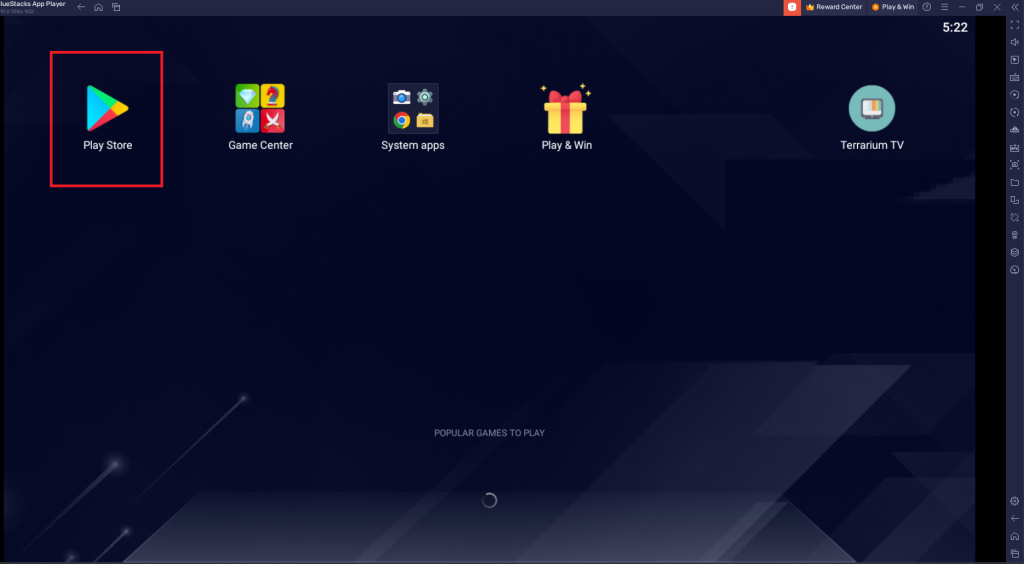
4. Pick the official app from the suggestions and click Install to add the app.
5. After installation, click Open to start using the IPTV app.
How to Add SmartOne IPTV on Firestick
1. Connect your Firestick to a reliable Internet and hit the Search icon on the home screen.
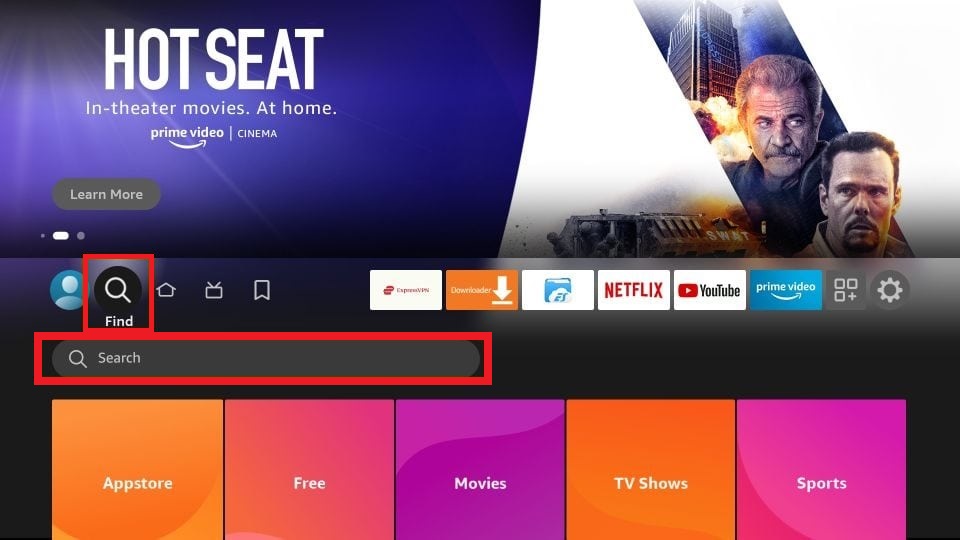
2. Search for the Downloader app and select it from the displayed results.
3. Hit Download to install the Downloader app on your Firestick.
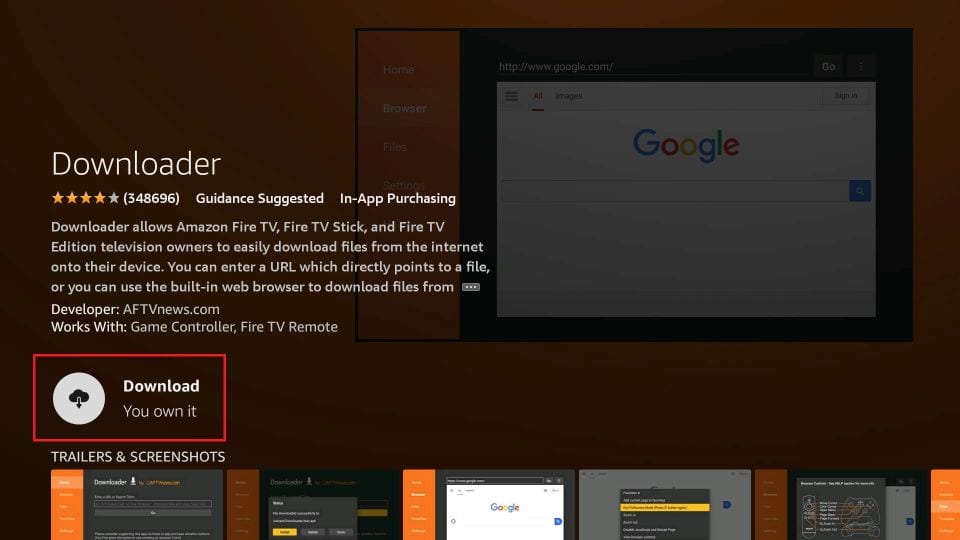
4. Head to Settings on your Firestick, then select My Fire TV.
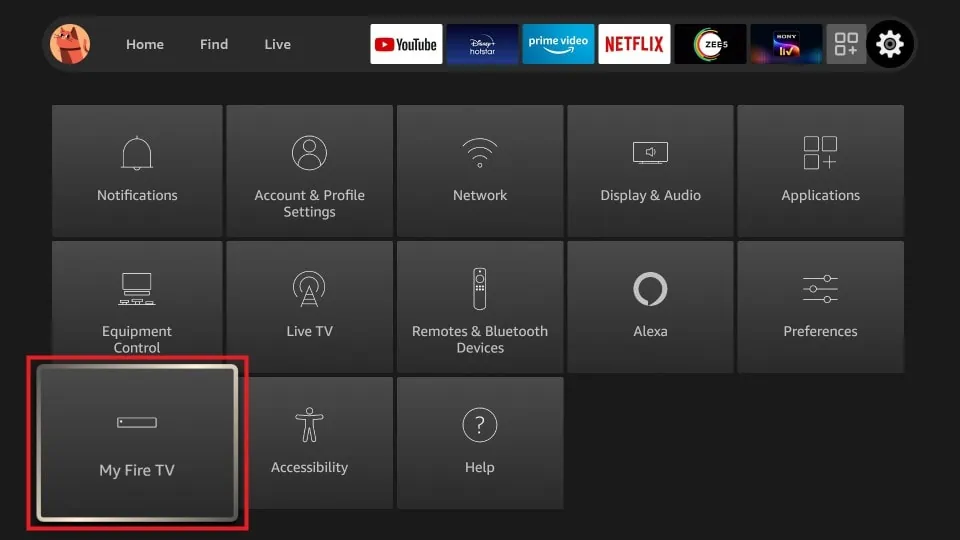
5. Click Developer Options and enable Install unknown apps.
6. Choose the Downloader app and enable it.
7. Open the Downloader app from the home screen.
8. Enter the SmartOne IPTV‘s APK URL (https://t.ly/zWmSG) into the provided field and click Go.
9. Open the SmartOne IPTV’s APK file and tap Install on the installation screen to get the app.
10. Once installed, open the app and activate it to stream the IPTV channels and VODs.
How to Get SmartOne IPTV on Android Smart TV
1. After connecting the TV to a stable WIFI connection, select Apps and launch the Google Play Store.
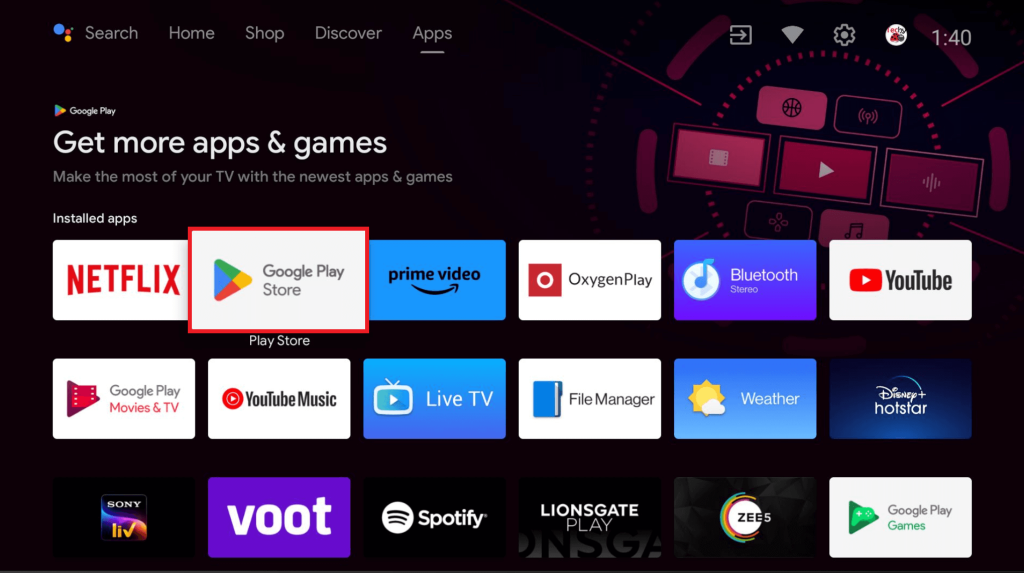
3. Using the on-screen keyboard, search for the SmartOne IPTV app.
4. Tap Install to add the app to your Android TV and click Open to launch the app.
How to Install SmartOne IPTV on Samsung Smart TVs
1. Connected your Samsung Smart TV to the internet.
2. Choose Apps from the home screen and hit the Search icon.
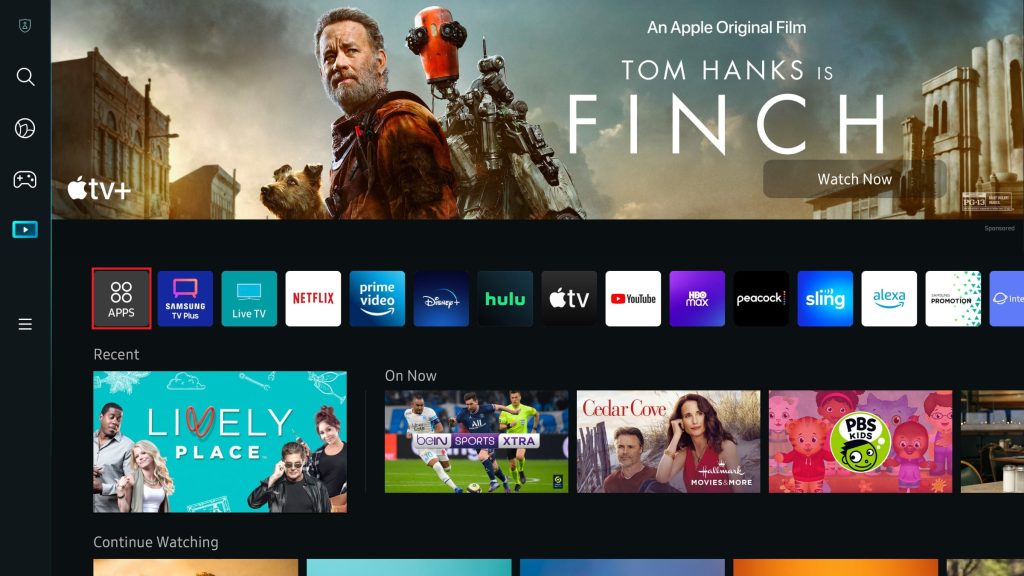
3. Type SmartOne IPTV using the on-screen virtual keyboard.
4. Select the IPTV app from the suggestions and tap Install to download it.
5. Go back to the home screen and launch the IPTV app. Activate it to start streaming live channels and VODs from your IPTV provider.
How to Download SmartOne IPTV on LG Smart TVs
1. Once your LG TV is connected to stable Wi-Fi, open the LG Content Store/Apps from the main menu.
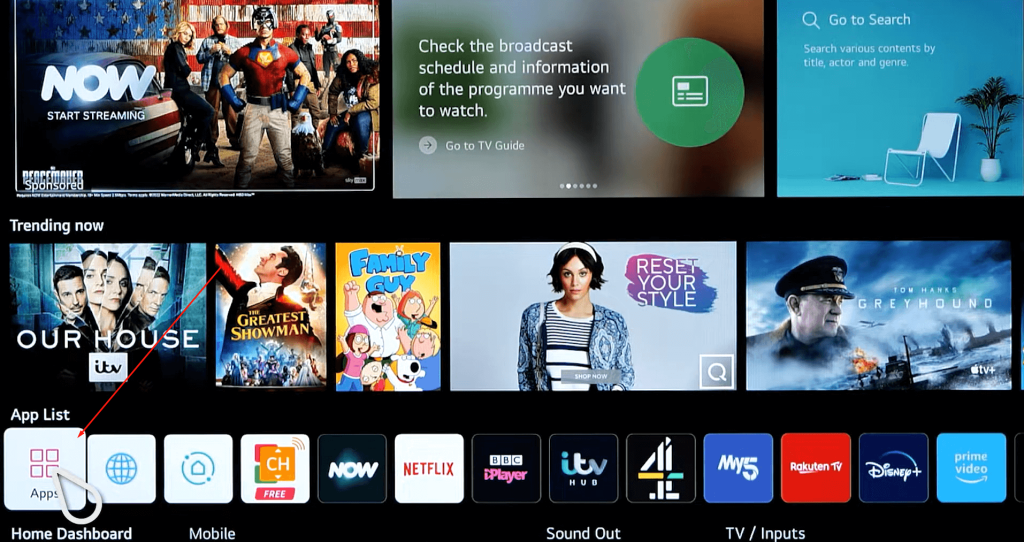
2. Search for the SmartOne app using the Search icon at the top.
3. Choose the IPTV app and click Install to download it to your LG TV.
4. Once the app has been installed, you can stream your desired IPTV content on your device.
How to Add SmartOne IPTV on Hisense and Toshiba Smart TVs [VIDAA OS]
1. Connect your VIDAA-Powered Smart TVs to the internet.
2. Open the My Apps and find the App Store.
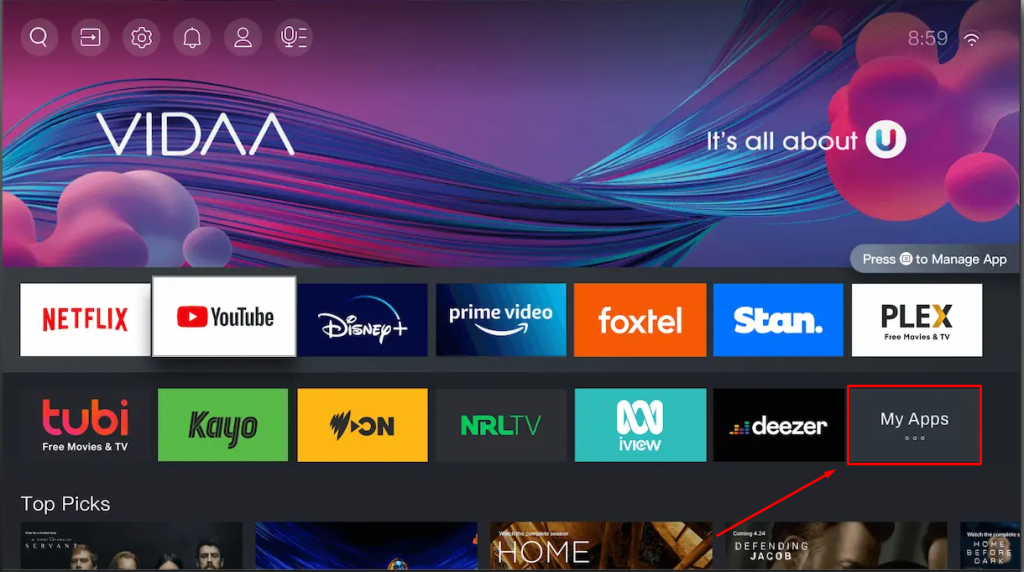
3. Use the Search function to look for the SmartOne TV app.
4. Click Install to download and set up the IPTV Player on your TV.
5. Launch the app and activate it for streaming.
How to Activate Your MAC Address on SmartOne IPTV
1. Open the SmartOne TV app on your device and note the MAC address shown on the screen. Open a browser on your preferred device.
2. Navigate to the official SmartOne IPTV Player website [https://smartone-iptv.com] and select the Activation tab at the top of the website.
3. On the Activation page, input the MAC address displayed on your TV, select your subscription plan, and tick the checkbox that you have tested the app.
4. Click the Make Payment button and complete the purchase to access the IPTV player on your device.
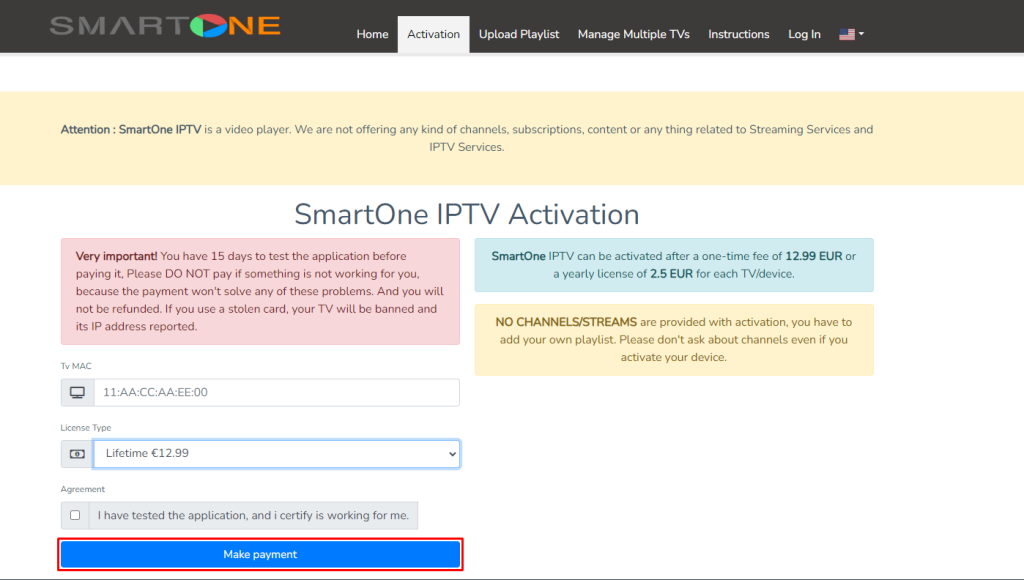
Steps to Add IPTV Playlist on SmartOne IPTV
1. After completing the payment, click the Upload Playlist option on the website.
If you own an M3U Playlist:
- Choose M3U Playlist under the Add Your Playlist section.
- Enter your TV MAC address, playlist name, M3U URL, and EPG link (if available).
- Verify the entered details and hit the Add Playlist button.
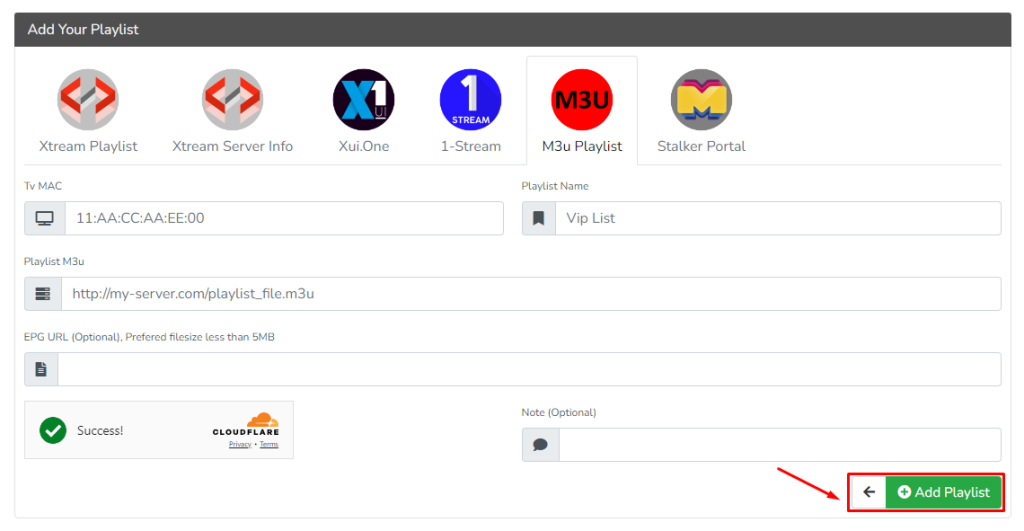
If you own an Xtream Codes Credentials
- Select Xtream Server Info under the Add Your Playlist field.
- Enter the registered MAC address of your TV, Username, and Password. Additionally, you can also enter the account name, server address, and server port.
- Finally, click on the Add Playlist option to update your IPTV Playlist.
2. Now, go back to your TV and relaunch the app to check out your IPTV Playlist.
3. Finally, select and stream your desired content without any streaming issues.
Customer Support
This IPTV doesn’t provide direct customer support. If you need help, you can check out their website [https://smartone-iptv.com/plugin/support_manager/knowledgebase], which offers a knowledge base with answers to common questions. However, if you’re looking for a service that includes full customer support, you might want to consider Xtream IPTV Player, which offers assistance along with a great streaming experience.
Frequently Asked Questions
No, it doesn’t have external player support.
