Room IPTV is a versatile IPTV player that requires a subscription to unlock its full potential. With its user-friendly interface, this player allows you to add M3U URLs from various IPTV services, acting as a gateway to diverse content. While Room IPTV does not host content itself, it offers a seamless way to stream live TV, movies, and series through compatible devices. You can install this IPTV Player from the app store of your streaming devices. In this article, you will learn the installation and setup process for the Room IPTV Player.
>> Secure Your Privacy <<
Using a VPN while streaming IPTV is essential because some providers may offer copyrighted content without the proper licenses. To protect yourself from potential legal issues, it is advisable to use a VPN. A VPN encrypts your internet connection and safeguards your data from spammers, trackers, government agencies, and more. In addition to providing security, a VPN allows you to access geo-restricted content effortlessly.
With numerous VPN services available online, we recommend trying NordVPN. Currently, you can sign up for NordVPN and receive a 74% discount plus three additional months for safer streaming.

Features of Room IPTV Player
- Parental Controls: Keep your viewing experience safe for children by customizing what they can access and watch.
- Save for Later: You can easily save your favorite shows, movies, or live channels, making it convenient to pick up where you left off whenever you want.
- Multiple Playlists Support: With the ability to add more than one playlist, you can organize and switch between different IPTV services effortlessly.
- Easy Content Navigation: The app automatically separates your IPTV provider’s content into categories like live TV, movies, and series, so you can find what you’re looking for faster.
- Subtitles and Audio Options: Enjoy the flexibility of adding subtitles or selecting different audio tracks to match your language preference or enhance accessibility.
Subscription
Room IPTV offers two subscription plans to access its full range of features. Users can choose between a 1-month plan, priced at €3.97, or opt for a lifetime plan at €8.30, providing permanent access to the app without the need for renewal. Additionally, Room IPTV offers a 7-day free trial for users to explore the service.
How to Install Room IPTV Player on Different Devices
Installing Room IPTV is simple and can be done across various devices. For Android devices, you’ll need to sideload the Room IPTV APK by downloading and installing it from the official website. On Firestick, install the Downloader app, enable “Install Unknown Apps” in the Firestick settings, and then sideload the Room IPTV APK using Downloader.
For LG and Samsung Smart TVs, the process involves searching for Room IPTV in the LG Content Store or Smart Hub and downloading the app directly from the app store. If you’re using a Windows or Mac PC, you can install the BlueStacks emulator, and upload the APK to install it on BlueStacks.
How to Add IPTV Playlists on Room IPTV Player
1. Open the app on the device where you’ve installed it (Android, Firestick, Smart TV, etc.).
2. When you first open the app, it will display your device’s MAC address. This is a unique code that you’ll need to activate the app and add your playlist. Write it down or take a screenshot to save it.
3. On your PC or mobile device, open a web browser and go to the website https://www.roomiptv.com/.
4. On this IPTV website, look for and hit the Activate button and complete the payment. Then, click the Add Playlist tab.
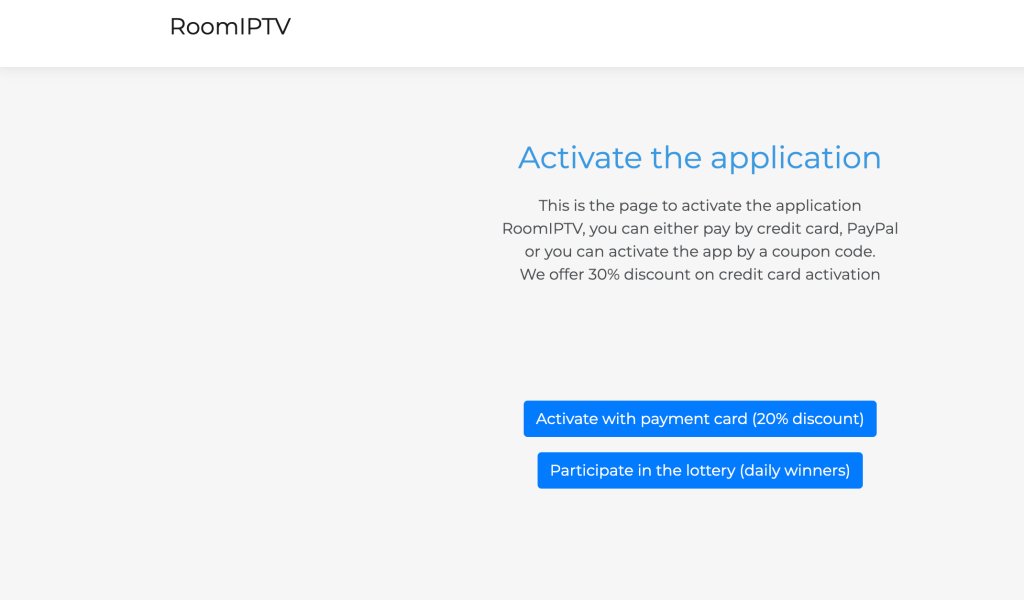
5. In the Add Playlist section, you’ll find a form. Start by entering the MAC address of your device into the required field. Make sure it is entered correctly to avoid errors.
6. Some IPTV services might require a Device Key to link the playlist to this player. If your IPTV provides one, enter it in the corresponding field. If not, you can skip this step.
7. Next, you need to enter the M3U playlist URL provided by your IPTV service.
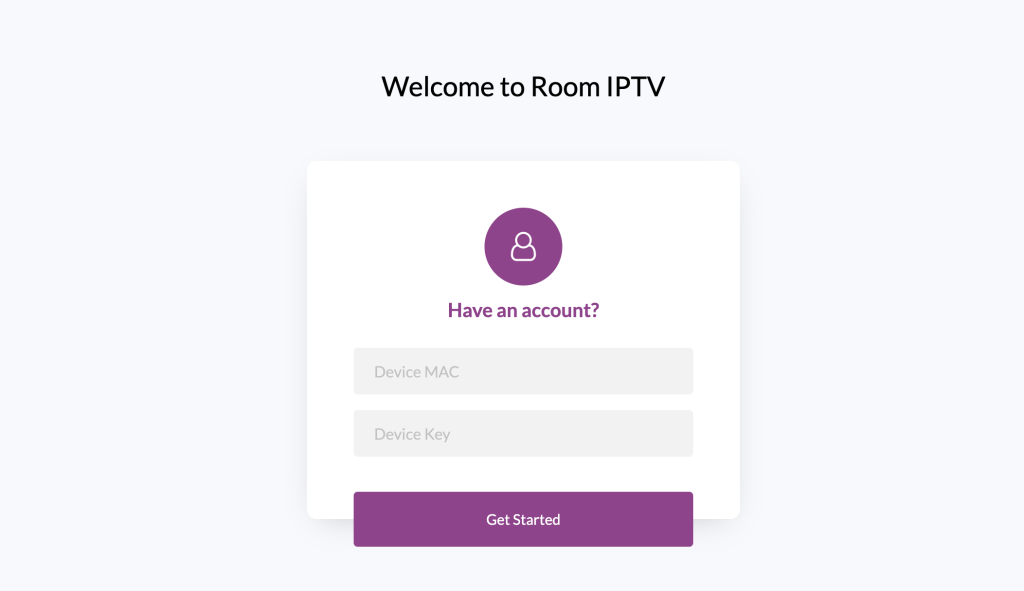
8. After entering the MAC address, Device Key (if required), and M3U URL, double-check your entries for accuracy. Then, click the Get Started button to finalize the process.
9. Once the playlist is successfully added, go back to your device where the app is installed. Close and reopen the application (or restart your device if necessary).
10. After restarting, the playlist you added should now be available inside the Room IPTV app. Navigate through the app’s menu to access the playlist, and start streaming the IPTV content.
Customer Support
For any issues regarding the application, customers can reach out to the Room support team via email at [email protected]. Whether you need help with app installation, playlist setup, or troubleshooting, the support team is available to assist with any technical or account-related questions. Although there is no dedicated live chat or phone support, the email option ensures that customers can directly communicate with the team to resolve their issues efficiently.
FAQ
No. Room IPTV is not free to use. You need to get a subscription to access this IPTV Player.
IPTV Smarters Pro is the best alternative to Room IPTV Player.
