Python IPTV is a simple player that supports both M3U playlists and Xtream codes for streaming. In addition, you can load and stream content on this player from your local media storage. You can easily download the Python IPTV app from the Play Store or sideload its APK file on your Android devices. As this player is free to use, you might see ads while streaming. In this guide, you will learn how to install and use the Python IPTV Player to stream content.
>> Secure Your Privacy <<
Using a VPN while streaming IPTV is essential because some providers may offer copyrighted content without the proper licenses. To protect yourself from potential legal issues, it is advisable to use a VPN. A VPN encrypts your internet connection and safeguards your data from spammers, trackers, government agencies, and more. In addition to providing security, a VPN allows you to access geo-restricted content effortlessly.
With numerous VPN services available online, we recommend trying NordVPN. Currently, you can sign up for NordVPN and receive a 74% discount plus three additional months for safer streaming.

Features of Python IPTV
- The app has built-in Chromecast support. So, you can easily cast the Python app on any device from your Android Phone.
- Features a Play Next option for seamless binge-watching.
- You can add multiple users to this player for a personalized experience.
- The app has EPG support, which lets you track the programs and TV Shows on the live TV channels.
- It includes Parental Control for safeguarding children from watching inappropriate content.
Subscription
Since it is a free IPTV Player, you can upload and access the IPTV channels and VODs from your provider for free on your device.
How to Install Python IPTV on Various Devices
If you own an Android-based device, like a phone, tablet, streaming box, or Smart TV, you can easily download the Python TV app directly from the Play Store. However, if you use an Android OS-based device, like Firestick or Fire TV, it may not have the Google Play Store. In this case, you need to use the Downloader application to sideload the Python IPTV’s APK. To sideload the APK, enable the option Install unknown apps for the Downloader app in the Fire TV Settings beforehand.
Download Python IPTV APK: https://t.ly/wFWp_.
Windows PC and Mac users can install the BlueStacks emulator [https://www.bluestacks.com/download.html] on their PC and download the Python IPTV app from the Play Store on the emulator. Upon installing the app, launch it and log in with your IPTV credentials to access the content on your device.
How to Setup IPTV Playlists on Python IPTV Player
1. Launch the Python TV app and select your device type from the welcome screen.
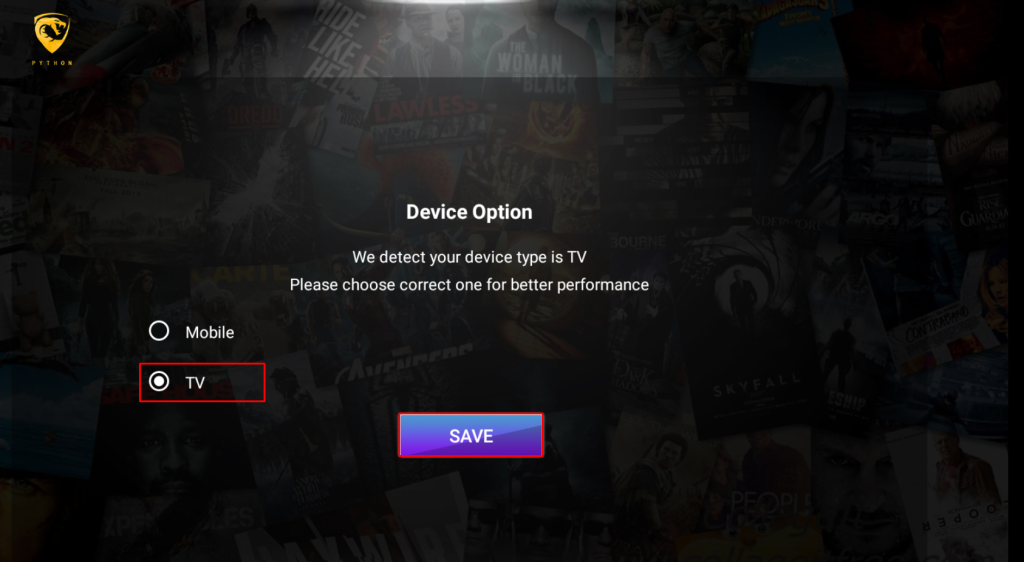
2. Select List User on the next screen and tap the +Add New User button.
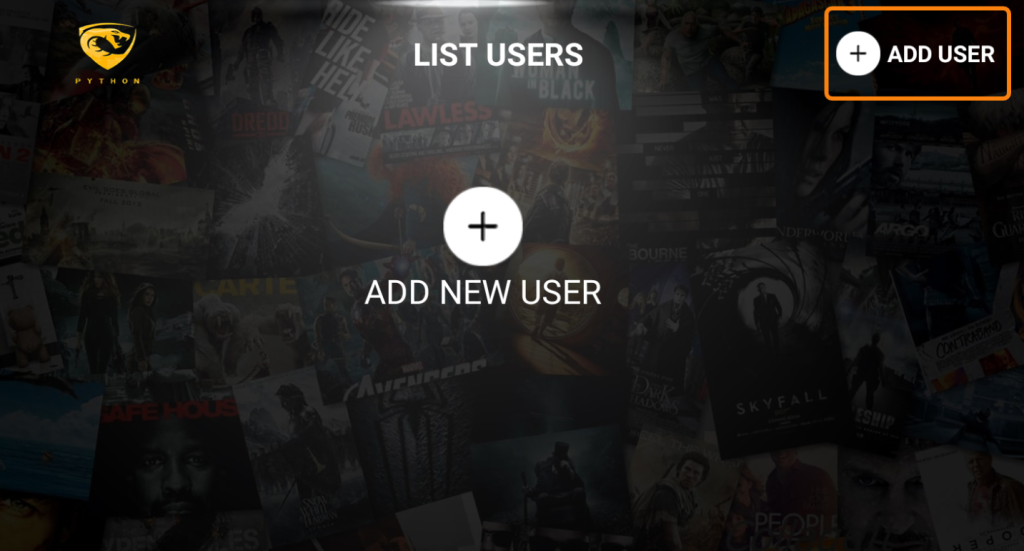
3. If you have an M3U link, enter the Playlist name in the Any Name field and the M3U link in the Activation Code field.
4. If you have Xtream Codes API, select I have username/password from the home screen.
5. Enter your Playlist name, Username, Password, and hit the Add User button.
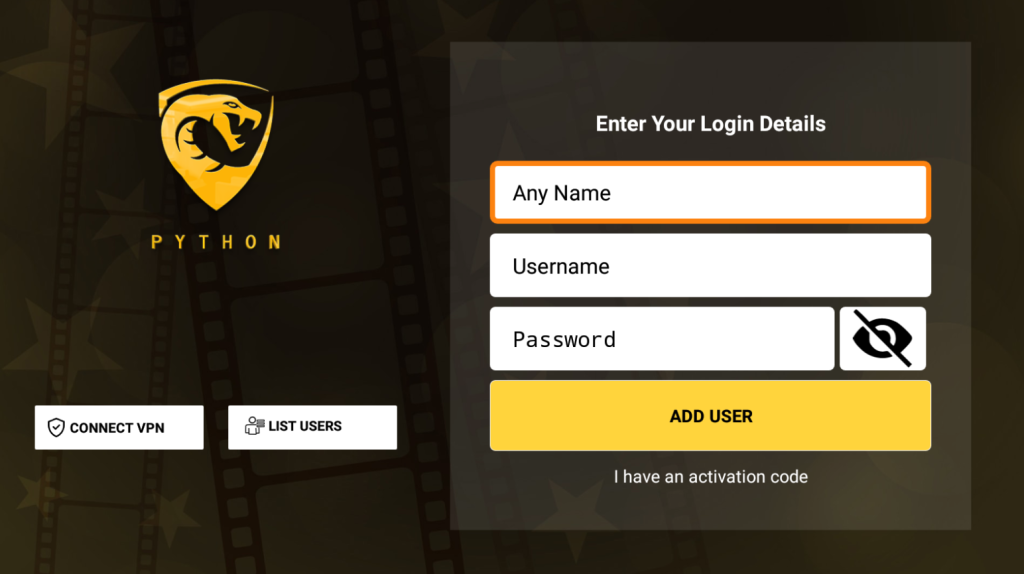
6. Finally, stream your favorite live TV channels and VODs on the Python TV app.
Customer Support
Python TV offers customer support only through email. If you face any issues with the app, you can email the developer at [email protected] to get solutions from customer support.
Frequently Asked Questions
Yes, the application comes with built-in TV catch-up support.
No. You can’t install Python IPTV Player on your iPhone as the app is unavailable on the Apple App Store.
