Purple IPTV is a free IPTV player that allows you to upload and stream content through M3U and Xtream Codes. Since the application is natively available on most of the streaming devices, you can download it directly from the device’s app store. Also, it offers Catch-Up TV to stream live TV programs that you missed while airing. With this IPTV, you can stream your favorite content in stunning 4K quality without buffering. In this guide, you will learn how to download and set up Purple IPTV on your device.
>> Secure Your Privacy <<
Using a VPN while streaming IPTV is essential because some providers may offer copyrighted content without the proper licenses. To protect yourself from potential legal issues, it is advisable to use a VPN. A VPN encrypts your internet connection and safeguards your data from spammers, trackers, government agencies, and more. In addition to providing security, a VPN allows you to access geo-restricted content effortlessly.
With numerous VPN services available online, we recommend trying NordVPN. Currently, you can sign up for NordVPN and receive a 74% discount plus three additional months for safer streaming.

Features of Purple IPTV
- Enjoy video subtitles, dynamic language switching, and smooth channel surfing with Purple IPTV Player.
- Easily add and manage playlists from different IPTV Providers for a personalized experience.
- The app has a simple and user-friendly interface.
- Keep your streaming secure with parental controls and a private viewing option.
- Stay on top of TV schedules with the built-in EPG support, making it easy to check what’s on.
How to Install Purple IPTV Player on Android Devices
Since the Purple IPTV app is natively available on the Play Store, you can install it easily on all Android-based devices, such as smartphones, Tablets, Android TVs, Nvidia Shields, and more.
Note: If you can’t find the app on the Play Store, you can sideload its APK file on your Android devices.
1. Connect your Android device to the WIFI and run the Play Store application.
2. Hit the Search option and search for the Purple IPTV player.
3. Locate the official app and hit the Install button.
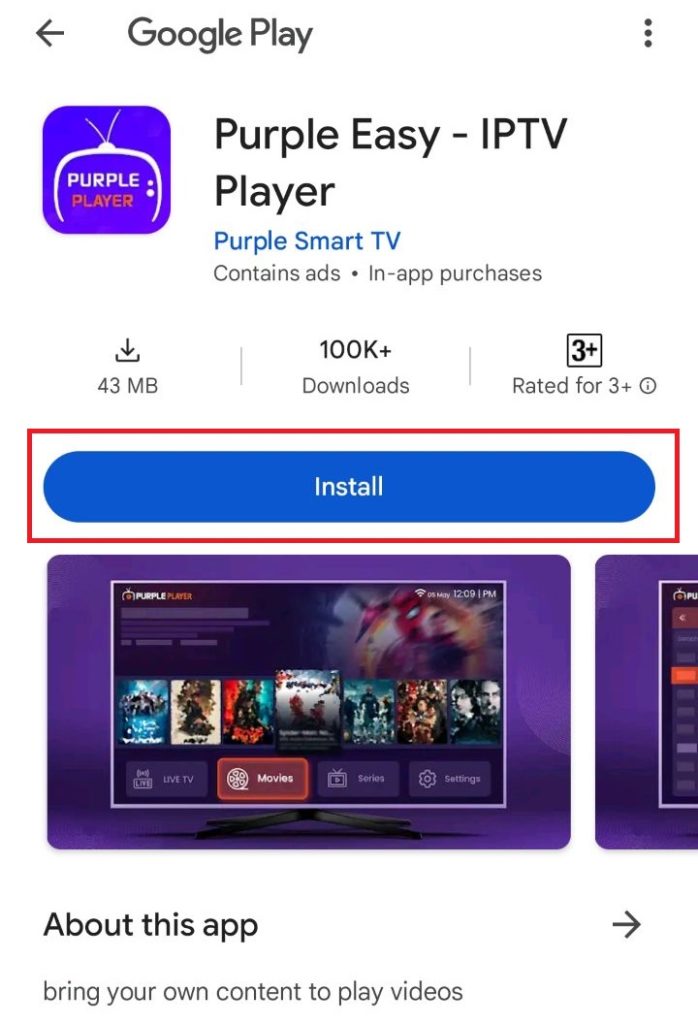
4. Wait for a few minutes until the Purple Player app gets installed on your device.
5. Once installed, run the app and log in with your provider’s credentials to stream the IPTV content.
How to Download Purple IPTV on iPhone, iPad, and Apple TV
1. Run the App Store and search for Purple Playlist Player on your iPhone/iPad/Apple TV.
2. Select the app and click Get to install it on your device.
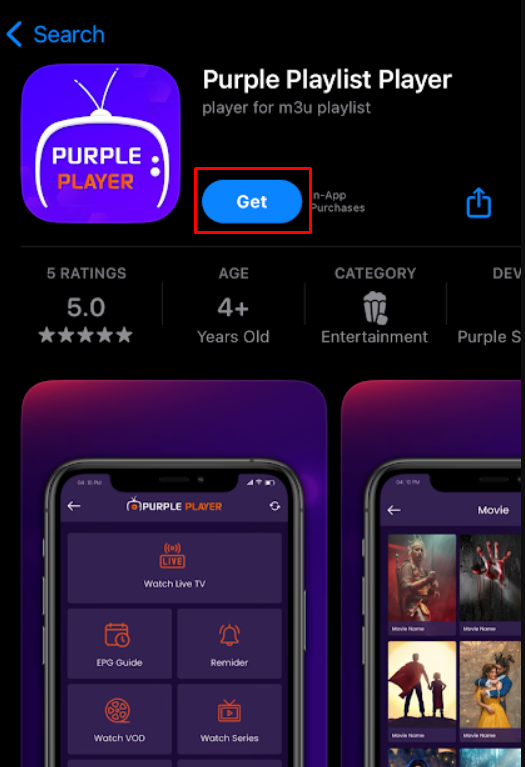
3. Once installed, tap Open to launch the Purple Player.
How to Install Purple IPTV on Firestick
1. Hit the Find icon from the Firestick home screen and enter Downloader using the on-screen keyboard.
2. Choose the official app and install it by selecting the Download or Get icon from the Amazon App Store.
3. Once installed, head to Settings on the home screen and click My Fire TV.
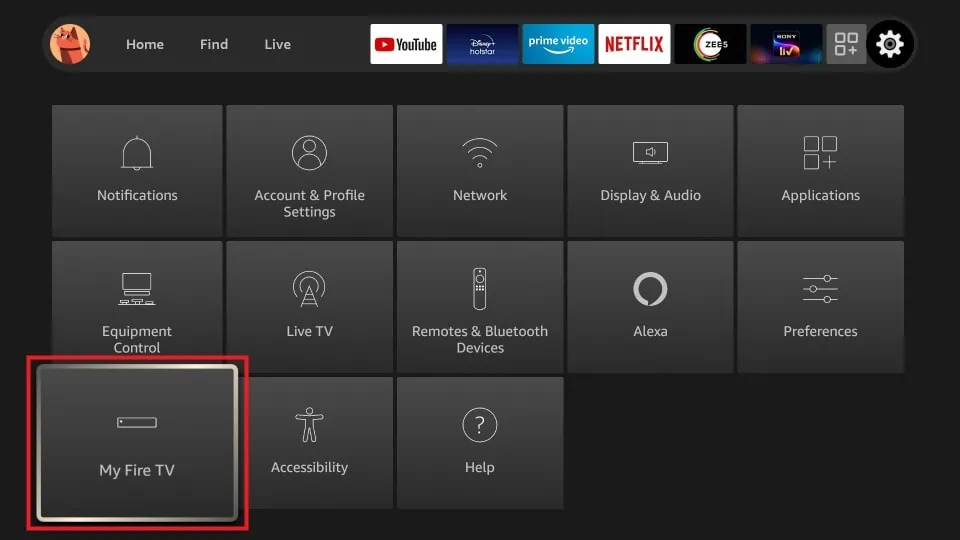
4. Go to Developer Options, open Install Unknown Apps, and enable the permission for the Downloader app.
5. Open the Downloader app and input the Purple Player APK link [https://t.ly/Qr0kD] in the search field.
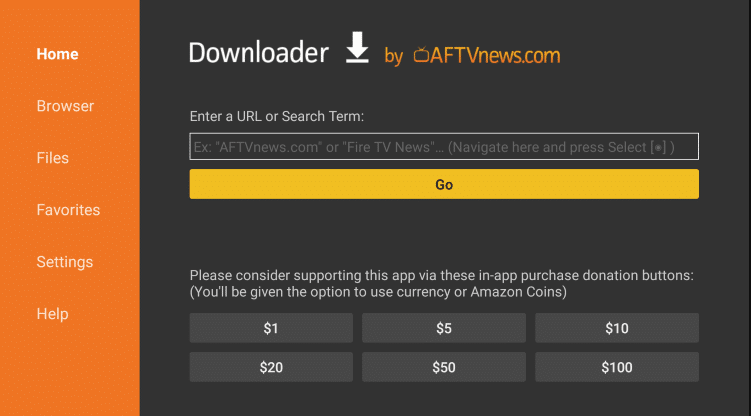
6. Press Go to download the APK and tap Install to get the Purple Player app on your Fire TV Stick.
7. Finally, open the IPTV app and upload your IPTV playlist to stream the content.
How to Get Purple IPTV on Mac and Windows PC
1. Open your desired web browser on your PC and visit the Purple IPTV’s web player’s website [https://player.purpletv.app].

2. Choose your desired login method and login with your IPTV provider’s account.
3. Once the content has been loaded, stream the TV channels or VODs from the web player on your Mac and Windows PC.
How to Download Purple IPTV on Samsung Smart TVs
1. After connecting your Samsung TV to the WIFI, select Apps from the home screen.
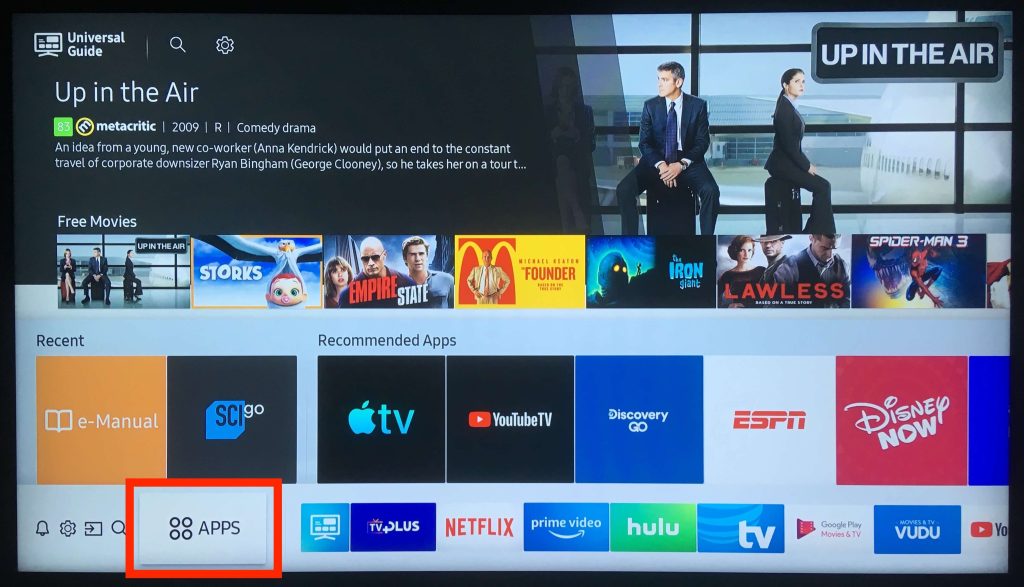
2. Hit the Search icon and enter Purple IPTV player.
3. Locate the app and tap Install to get the app on your TV.
4. Now, open the IPTV app and sign in with your IPTV credentials to explore the live TV channels and VODs.
How to Add IPTV Playlists on Purple IPTV Player
1. Launch the application and select the Add Playlist option at the top.
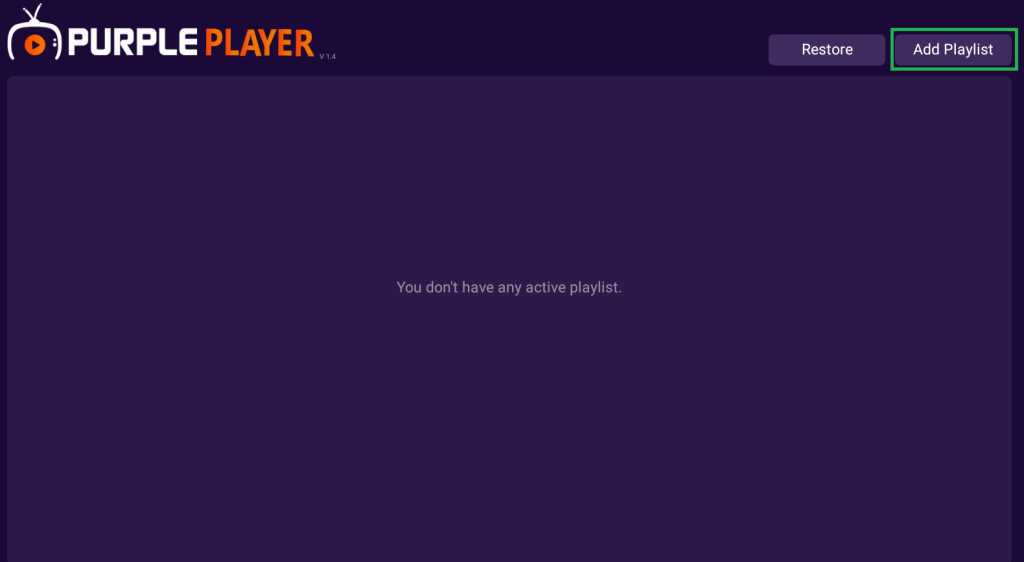
2. Select your desired login method and enter the IPTV credentials in the required field.
- M3U Playlist: Enter the Playlist name, M3U, and EPG link, then hit the login button.
- Xtream Playlist URL: Enter the Username and password, then click the login button.
Note: If you have purchased the subscription, you can use the User ID & PIN, log in with the code, and log in with the QR code options.
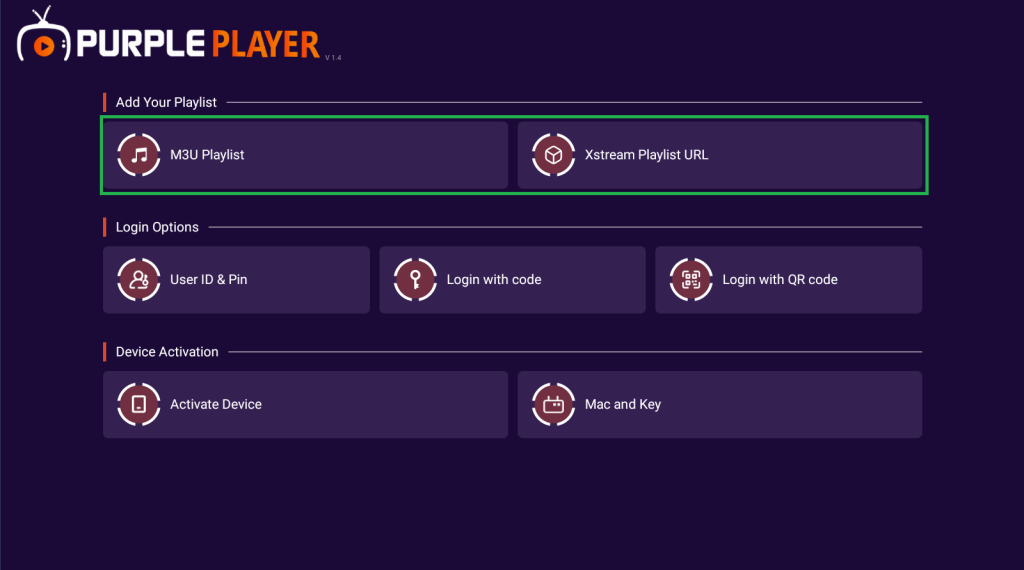
3. tap the Submit button and wait for a few minutes until your IPTV playlist gets loaded on your device.
4. Once loaded, play the live TV channels or VODs of your IPTV providers from the Purple Player app.
Customer Support
Purple IPTV offers customer support in various forms to provide its users with the fastest solution. The links mentioned below will help you reach out to Purple IPTV’s customer support.
- Email: [email protected]
- Telegram: https://t.me/purpletvsupport
- Contact Us page: https://purplesmarttv.com/contact-us
- Live chat: https://purplesmarttv.com
Frequently Asked Questions
No, the Purple TV app is working fine right now. You can download and use the app without any issues.
If you’re using an outdated app or device, you may face problems while using the app.
