Pixel IPTV is a free IPTV player that allows you to access the provider’s content by adding the M3U URL and Xtream Codes API. It offers dynamic language switching to improve your streaming experience. Since the application is unavailable on the Play Store, you need to install it by sideloading its APK file on your Android-based devices. This guide will explain to you how to download and stream IPTV content using the Pixel IPTV Player.
>> Secure Your Privacy <<
Using a VPN while streaming IPTV is essential because some providers may offer copyrighted content without the proper licenses. To protect yourself from potential legal issues, it is advisable to use a VPN. A VPN encrypts your internet connection and safeguards your data from spammers, trackers, government agencies, and more. In addition to providing security, a VPN allows you to access geo-restricted content effortlessly.
With numerous VPN services available online, we recommend trying NordVPN. Currently, you can sign up for NordVPN and receive a 74% discount plus three additional months for safer streaming.

Features of Pixel IPTV
- It supports multiple playlist formats, such as M3U URLs and Xtream Codes from any IPTV provider.
- Provides access to the EPG guide to track your favorite channels.
- Includes embedded subtitles for enhanced viewing.
- It offers a TV catch-up feature to stream the missed content.
- The app lets you stream content through external players as well.
How to Install Pixel IPTV on Android Devices
1. Run the Settings application and hit Apps.
2. Choose the Chrome browser app and enable Install unknown apps.
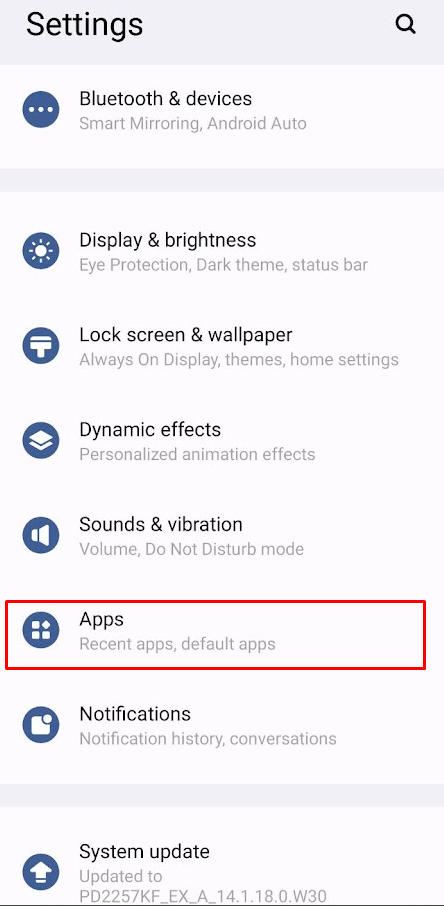
3. Now, open the Chrome browser and search for the Pixel IPTV APK.
4. Download the APK from a reliable website and select the downloaded APK file.
5. Hit Install and wait for a few minutes. Now, the app will be added to your Android smartphone/tablet.
How to Get Pixel IPTV on Firestick
1. On the Firestick home screen, select the Find icon and choose the Search bar.
2. Look for the Downloader app and click the Download icon on the app info screen to install it. After this, return to the home screen.
3. Go to Settings, select My Fire TV, and then choose Developer Options.
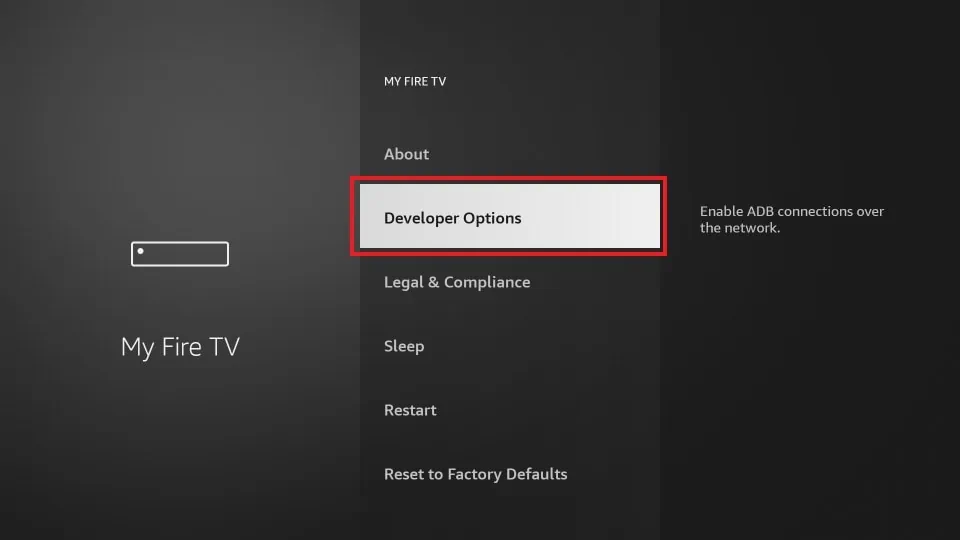
4. Hit the Install unknown apps option, select the Downloader app, and enable the permission.
5. Open the Downloader app, then the Pixel IPTV APK link, and click Go.
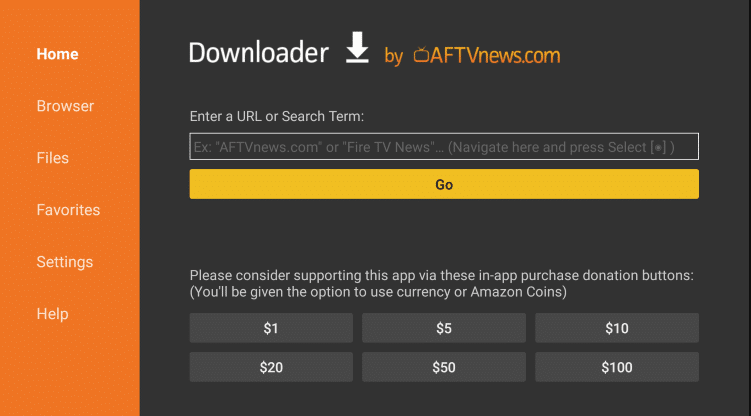
6. Wait until the APK gets downloaded on your device, then tap Install to add the Pixel TV app.
7. Once installed, click Open to launch the Pixel TV app.
How to Install Pixel IPTV on Android Smart TV
1. Download the Pixel IPTV APK file to your Mac/Windows PC and copy it to a USB drive.
2. Safely remove the USB drive from your PC and insert it into your TV’s USB port.
3. Navigate to Settings on your TV and choose More Settings.
4. Select Device Preferences and go to Security.
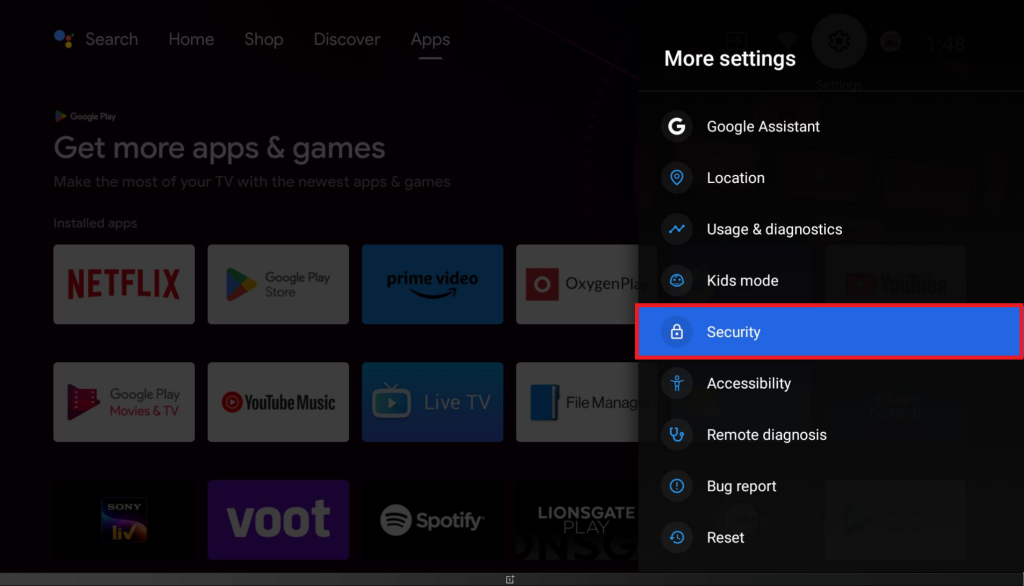
5. Turn on the Unknown Sources permission for the File Manager app on your TV.
6. Open the File Manager app, select your USB drive, and locate the Pixel TV APK file.
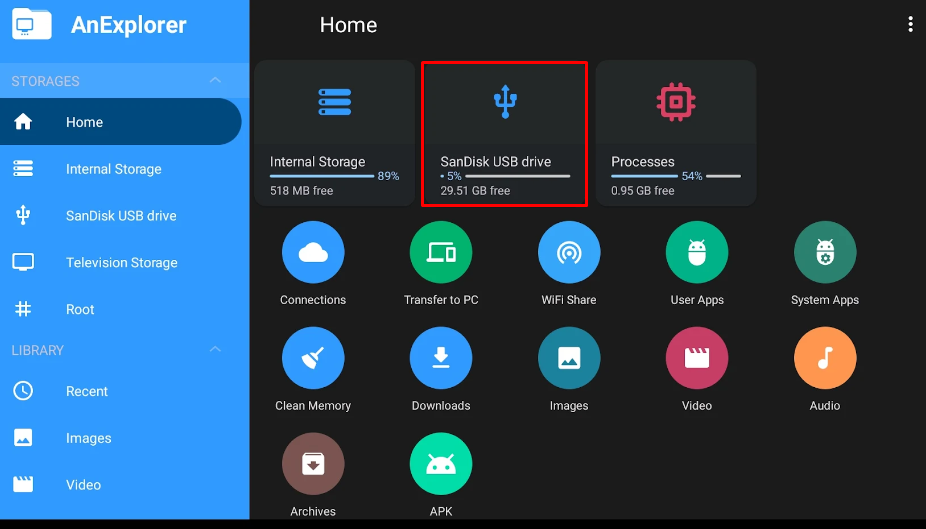
7. Click Install and wait for a few minutes.
8. Once installed, open the Pixel TV app and log in with your IPTV credentials.
How to Download Pixel IPTV on Mac and Windows PC
1. Download the BlueStacks emulator on your PC by visiting its official website [https://www.bluestacks.com]. Also, download the Pixel TV APK file on your PC.
2. Launch the BlueStacks emulator and sign in. Then, click the Install APK icon on the right pane.
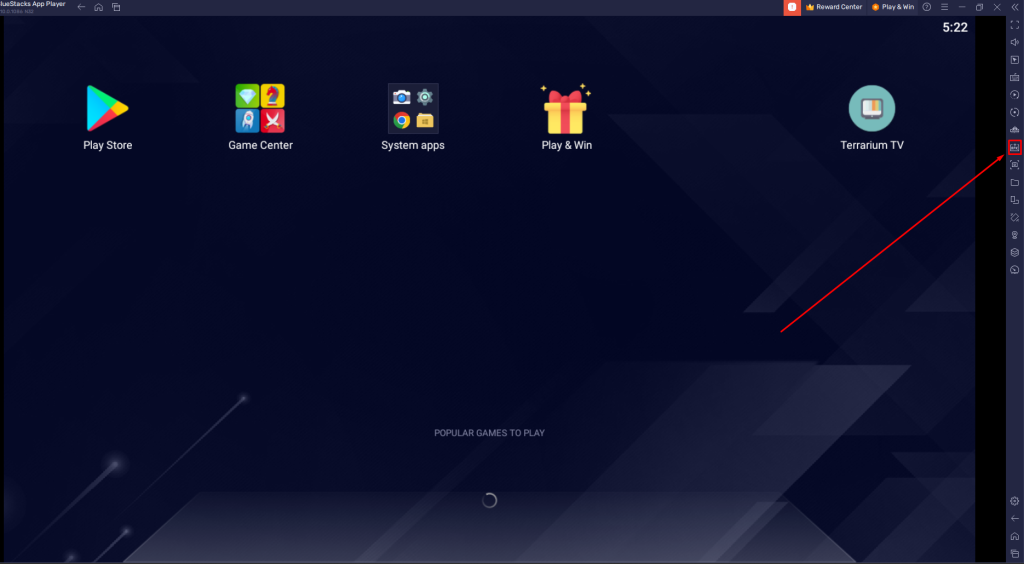
3. Select the Pixel IPTV APK file from your PC’s local storage and click Open to install the IPTV Player on your emulator.
4. Once installed, open the IPTV Player and sign in with your IPTV credentials to stream its content on your PC.
How to Configure Playlist on Pixel IPTV Player
1. Launch the Pixel TV app on your device.
2. Choose your desired IPTV login method and enter the required details.
3. Verify it and click ADD USER to upload your IPTV playlist.
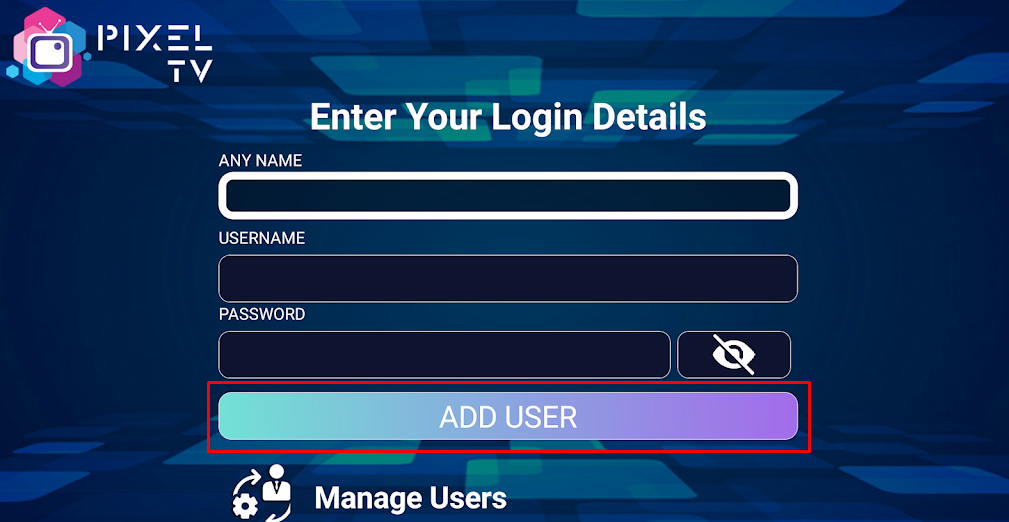
4. Once installed, open the Pixel TV Player and upload the playlist to stream the provider’s content on your PC.
Customer Support
If you face any streaming issues or if Pixel TV is not working on your device, you can contact Pixel IPTV’s support team via mail at [email protected].
Frequently Asked Questions
No. This IPTV player is not available on the App Store to install on Apple devices like iPhone, iPad and Apple TV.
