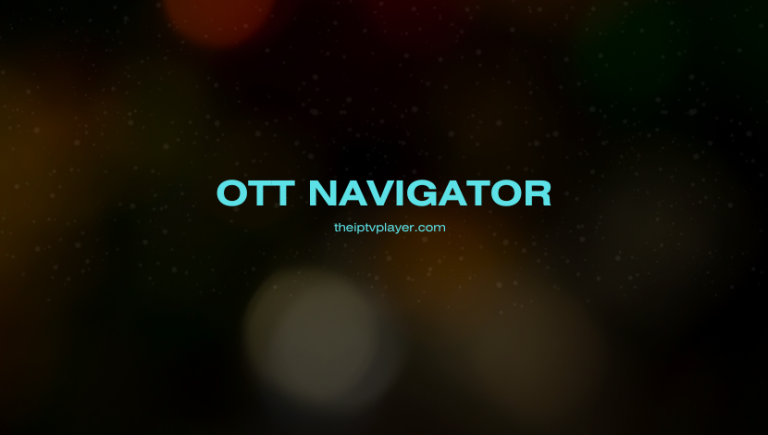OTT Navigator is an IPTV player that supports adding the M3U Playlists. Even though it is free, it has tons of premium features like PiP support, auto-resume on watched videos, organized categories, and more. This IPTV is not available on the official app store. You need to sideload the OTT Navigator APK on your device. This guide will help you with the steps on how to download and access OTT Navigator on different streaming devices.
>> Secure Your Privacy <<
Using a VPN while streaming IPTV is essential because some providers may offer copyrighted content without the proper licenses. To protect yourself from potential legal issues, it is advisable to use a VPN. A VPN encrypts your internet connection and safeguards your data from spammers, trackers, government agencies, and more. In addition to providing security, a VPN allows you to access geo-restricted content effortlessly.
With numerous VPN services available online, we recommend trying NordVPN. Currently, you can sign up for NordVPN and receive a 74% discount plus three additional months for safer streaming.

Features of OTT Navigator
- It offers a filter tool to locate your favorite shows easily.
- Supports multiple M3U playlist formats.
- It includes an EPG feature to track live TV channel programs.
- It offers a timeshift option for IPTV providers to restart live streams.
- OTT Navigator offers a TV Catchup feature to rewatch missed live broadcasts.
- Using this IPTV Player, you can adjust the playback speed according to your preference.
Subscription
Since OTT Navigator is a free IPTV Player, you can upload and access your IPTV Playlist without paying a penny.
How to Install OTT Navigator on Various Devices
As mentioned above, the OTT Navigator player can be accessed only on Android and Android-powered devices like smartphones, Tablets, Mi-Box, Nvidia Shield, Android TV, Firestick, and more. To install this OTT Navigator app on your device, you must initially download the Downloader app on your Smart TV and streaming devices. Upon installing the Downloader app, enable the Install Unknown Apps permission for the Downloader app. Once enabled, download the OTT Navigator APK using the Downloader app. After downloading, run the APK file and install it on your device.
Smartphone and Tablet users can enable the Install Unknown Apps permission for the Chrome app and download the APK directly from the Chrome browser. After downloading the APK, tap it and install it on your device.
OTT Navigator IPTV APK URL: https://shorturl.at/xrSeP.
If you’re a Windows or Mac user, get the BlueStacks app from its website [https://www.bluestacks.com/download.html] and install it on your device. Also, download the latest version of the OTT Navigator IPTV APK file on your PC. Now, open the BlueStacks app and hit the Install APK icon. Browse the IPTV file and install it on your device. After installing, log in with your IPTV account to access the live TV channels and VODs on the app.
How to Add IPTV Playlist on OTT Navigator
1. Run the OTT Navigator IPTV app and go to Settings.
2. Select Provider and tap the option Add Provider.
3. Choose Playlist and enter the M3U URL offered by your provider.
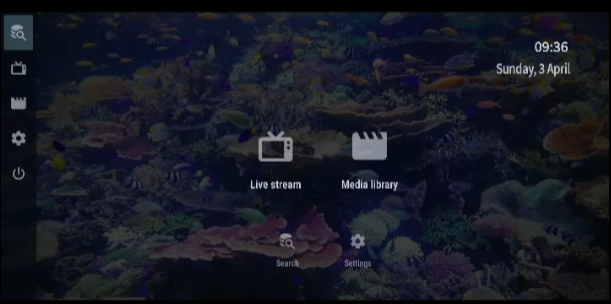
4. Now, select the Live Stream option on the home screen to access the live TV channels and Media Library to watch VODs.
How to Fix OTT Navigator Not Working Issue
The OTT Navigator app may fail to work on your device due to several reasons. You can fix the app’s issues using the troubleshooting measures listed below.
- Clear the application cache files from the device settings.
- Delete and re-upload the M3U URL of your IPTV Playlist.
- Check your internet connection and the server strength of your IPTV Provider.
- Use a VPN before accessing the geo-restricted content.
- Ensure your streaming device is running on the latest firmware.
- Uninstall and reinstall the OTT Navigator app on your device.
Customer Support
OTT Navigator doesn’t offer any customer support. If you face any problems with the app, you need to resolve them using some basic troubleshooting fixes like clearing the cache, re-adding the playlist, updating and reinstalling the app, and more.
Frequently Asked Questions
No. Currently, the application is unavailable on the Play Store.
No, you cannot sideload the app on the Samsung Smart TV.