Lenox Media Player allows you to watch live TV channels and VODs through the Xtream Codes offered by your IPTV Provider. It is a free player with tons of pre-loaded features. Since it is not available on any of the official app store, you can install it only by sideloading its APK file on your device. This guide will show you how to stream your IPTV content through the Lenox Media Player.
>> Secure Your Privacy <<
Using a VPN while streaming IPTV is essential because some providers may offer copyrighted content without the proper licenses. To protect yourself from potential legal issues, it is advisable to use a VPN. A VPN encrypts your internet connection and safeguards your data from spammers, trackers, government agencies, and more. In addition to providing security, a VPN allows you to access geo-restricted content effortlessly.
With numerous VPN services available online, we recommend trying NordVPN. Currently, you can sign up for NordVPN and receive a 74% discount plus three additional months for safer streaming.

Features
- It allows you to watch the 4K quality content without any issues.
- You can access the TV catchup feature to watch the live TV shows that you have missed while broadcasting.
- All the TV channels and VODs are categorized properly in order.
- It offers a smooth and premium UI that allows you to explore the app without any hassle.
- It supports the TV guide (EPG) to track the live TV programs scheduled on the channels.
How to Install Lenox Media Player on Different Devices
You can install the Lenox Player only on Android-based devices like smartphones, tablets, Android TVs, and Google TVs, as well as streaming devices like Firestick, Nvidia Shield, Mi Box, and more by sideloading its APK file.
Smartphone and Tablet users can install the app using the Chrome browser. Before you proceed to sideload the app, make sure you have turned on the “Install Apps from Unknown Sources” feature for the Chrome app from the app info settings on your Android device. Upon enabling it, open the Google Chrome app and download the Lenox IPTV Player APK from any APK website, then install it on your device.
Lenox Media Player APK Download Link: https://t.ly/3HHHY
For Smart TVs, Firestick, and other streaming devices, you need to install the Downloader app. Then, enable the Install Unknown Apps feature for the app. Now, open the Downloader app and enter the APK link of the Lenox Media Player. Hit Go to download the APK on your streaming device or Firestick. Now, open the Lenox Player APK file and install it on your device.
Windows PC or Mac users can use the BlueStacks app to sideload the app on their devices. If you’re new to BlueStacks, download the application from the official website and install it on your Mac and Windows PC. Also, download the Lenox Media Player APK from any APK website. Now, open the app and click the Install APK icon. Find the Lenox IPTV Player on your PC and upload it on BlueStacks to install the app on your device.
How to Upload IPTV Playlist on Lenox Media Player
1. Open the app on your device and select your preferred language.
2. Enter the Service ID of your provider and click Submit.
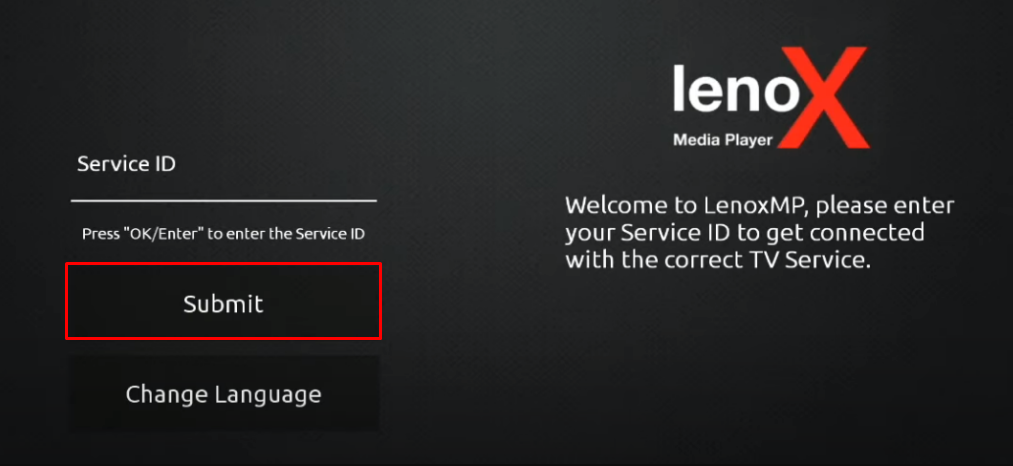
3. Now, enter your IPTV Provider’s username and password in the required field.
4. Click Submit to load your IPTV Playlist. Once loaded, you can stream the IPTV content on your device.
Customer Support
This IPTV Player doesn’t offer any customer support service. If you face any streaming issues from this IPTV, you need to fix it yourself with basic troubleshooting solutions like re-uploading the playlist, uninstalling and reinstalling the app, restarting the device, and more.
Frequently Asked Questions
No. This IPTV app is unavailable on the iPhone’s App Store.
IPTV Smarters Player is the best alternative for Lenox Media Player.
No. Lenox IPTV is a free IPTV player and doesn’t require a subscription.
