IPTV Stalker Player is a user-friendly and free media player that supports M3U playlists for streaming. This free app is designed to work on all Android-based devices and PCs (with the help of the Bluestacks app). Even though it is a free application, it supports multiple playlists and comes with features like parental control and EPG support.
>> Secure Your Privacy <<
Using a VPN while streaming IPTV is essential because some providers may offer copyrighted content without the proper licenses. To protect yourself from potential legal issues, it is advisable to use a VPN. A VPN encrypts your internet connection and safeguards your data from spammers, trackers, government agencies, and more. In addition to providing security, a VPN allows you to access geo-restricted content effortlessly.
With numerous VPN services available online, we recommend trying NordVPN. Currently, you can sign up for NordVPN and receive a 74% discount plus three additional months for safer streaming.

If you’re looking to install the IPTV Stalker Player, make use of this review guide and learn the possible ways to access the application on various devices.
Features of IPTV Stalker Player
- Simple and user-friendly interface, making it easier for everyone to access the app.
- Organizes IPTV content into various categories automatically.
- It allows you to record the live programs to watch later.
- Provides a Favorites section for instant access to preferred TV channels.
How to Download IPTV Stalker Player on Android
1. Go to the Google Play Store on your smartphone.
2. Hit the Search option and search for the IPTV Stalker Player application.
3. Choose the official app and hit the Install button.
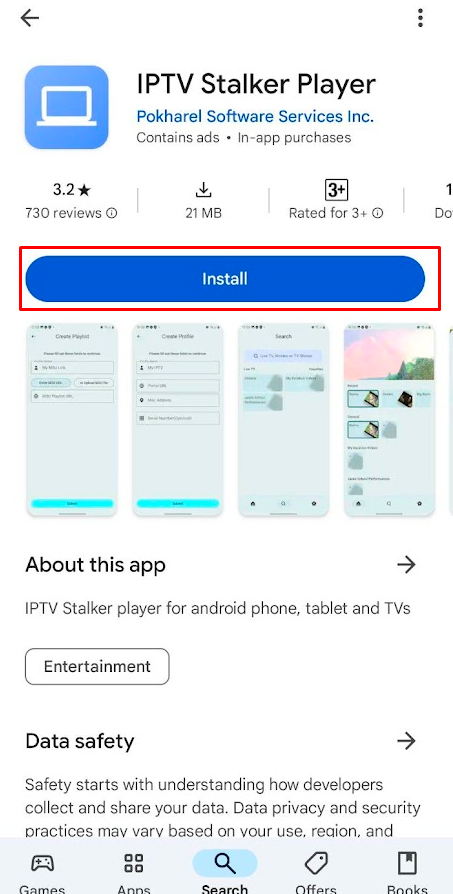
5. After downloading, run the app and log in with your M3U link.
6. Finally, stream the IPTV content on your device.
How to Install IPTV Stalker Player on Firestick
1. Hit the Search icon from the home screen and select the Search bar.
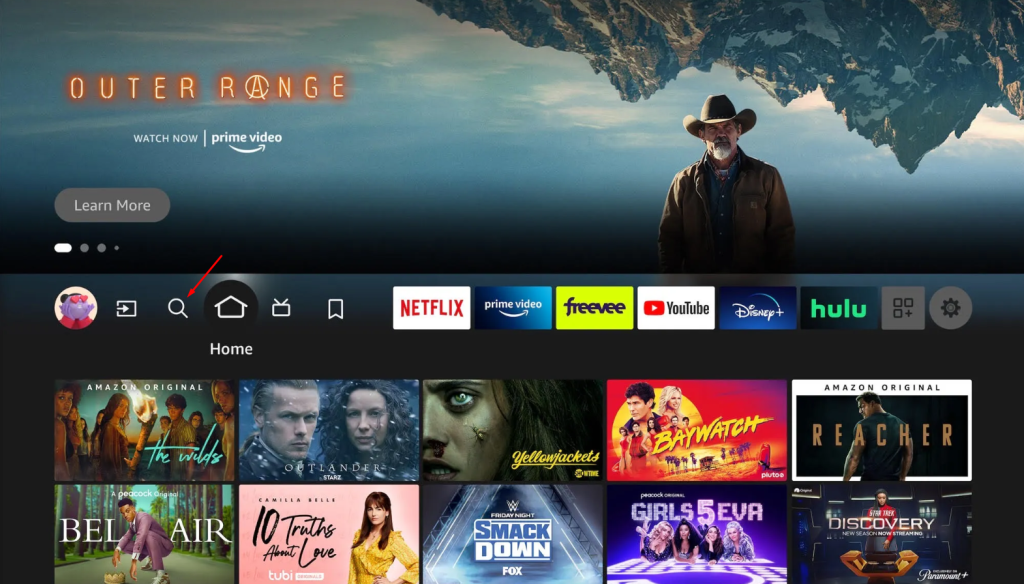
2. Use your Firestick remote to search for the Downloader app.
3. Select the official Downloader app from the results.
4. Click Download to install the app.
5. On the Firestick home screen, go to Settings and select Select My Fire TV.
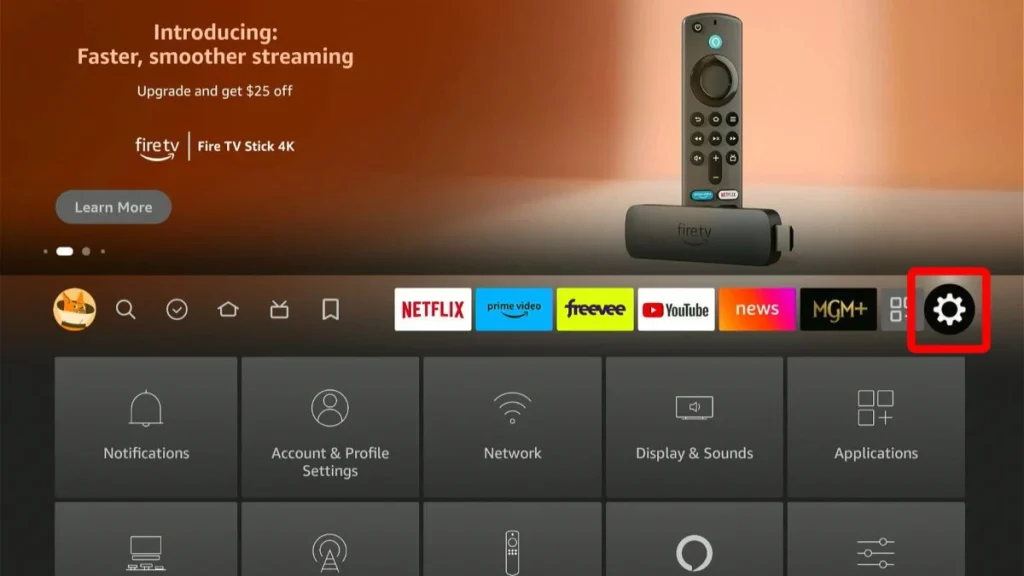
6. Choose Developer options and click Install unknown apps.
7. Choose the Downloader app and select Turn On the feature to sideload the app on Firestick.
8. Open the Downloader app from the Apps section on your Fire TV.
9. Type the IPTV Stalker Player APK link and click Go.
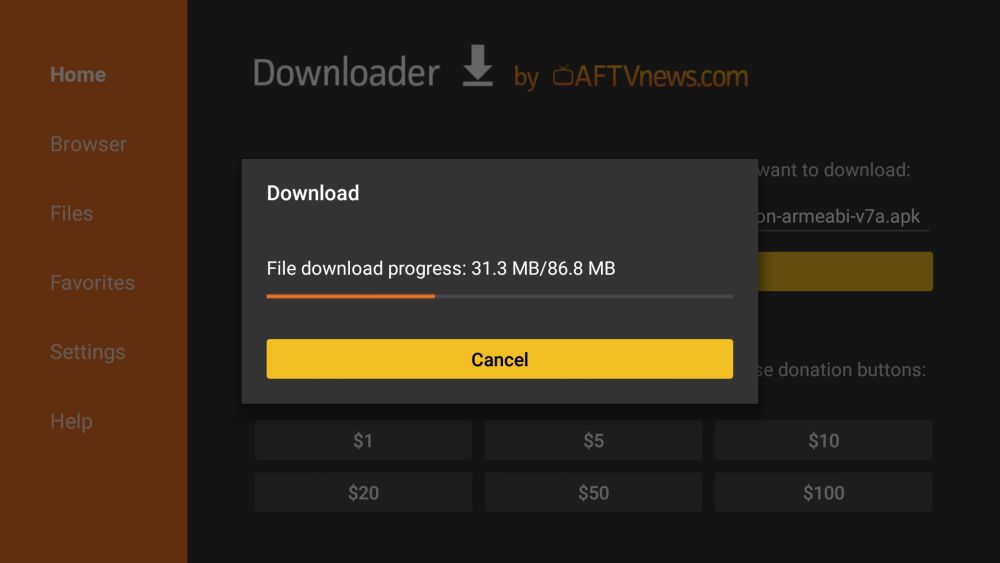
10. Select Install, then choose Open to launch the app.
11. Login using your IPTV account and start watching live TV.
How to Download IPTV Stalker Player on Android Smart TV
1. Go to the default Settings on your Android Smart TV and select the More Settings option.
2. Choose Security and hit the Unknown Sources option.
3. Toggle the button near the file manager application you have installed on your TV.
4. Now, download the IPTV Stalker Player APK on your PC.
5. Transfer the APK to a USB drive, then insert the USB drive into your TV’s USB port.
6. Now, go to the File Manager app on your TV and open the USB file.
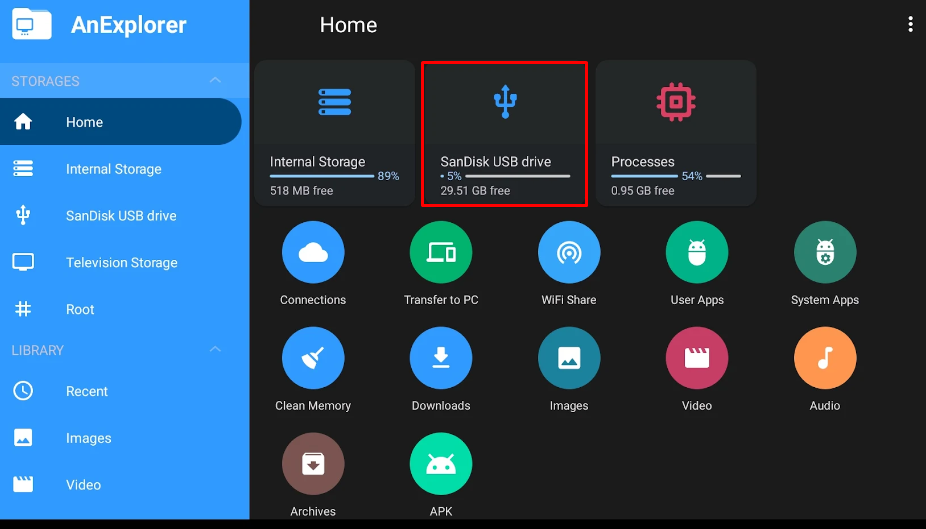
7. Locate and find the IPTV Stalker Player’s APK file.
8. Open the APK file and click Install to add the app to your TV.
9. Once completed, click Open to launch the IPTV app.
10. Login with your M3U URL or Xtream Codes to access your IPTV content.
How to Install IPTV Stalker Player on PC
1. Launch your desired browser on your PC and visit the BlueStacks website [https://www.bluestacks.com].
2. Install the BlueStacks application on your PC.
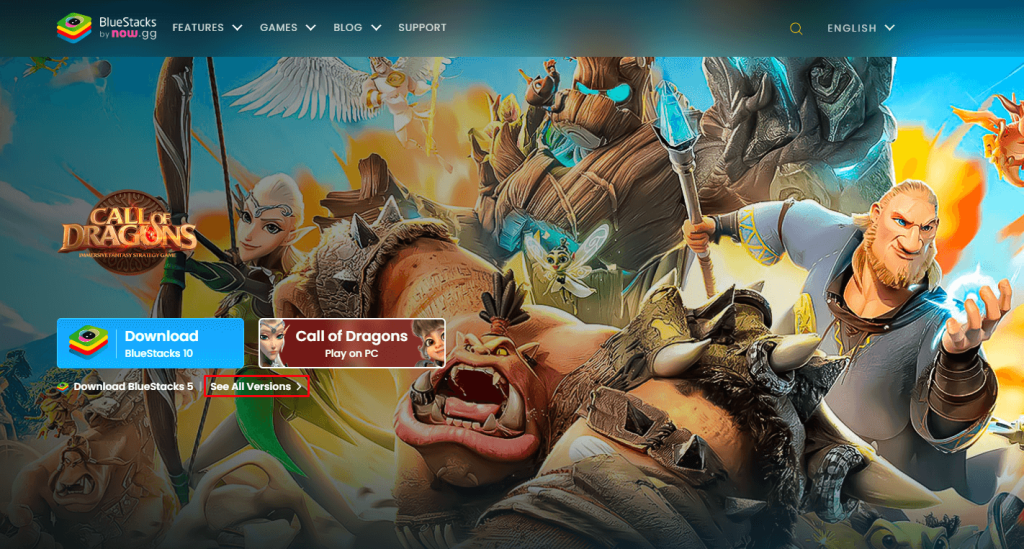
3. Now, download the APK file of the IPTV Stalker Player from trusted sources.
4. Go back to the BlueStacks app and click on the Install APK icon.

5. Browse and select the IPTV Stalker Player’s APK file.
Or, simply drag and drop the downloaded apk file on the Bluestacks app.
6. After installing the application, log in with your IPTV provider account to explore the IPTV content on your PC.
How to Configure M3U Playlists on IPTV Stalker Player
1. Launch the application and select the Create Profile option.
2. Create M3U Playlist option at the bottom.
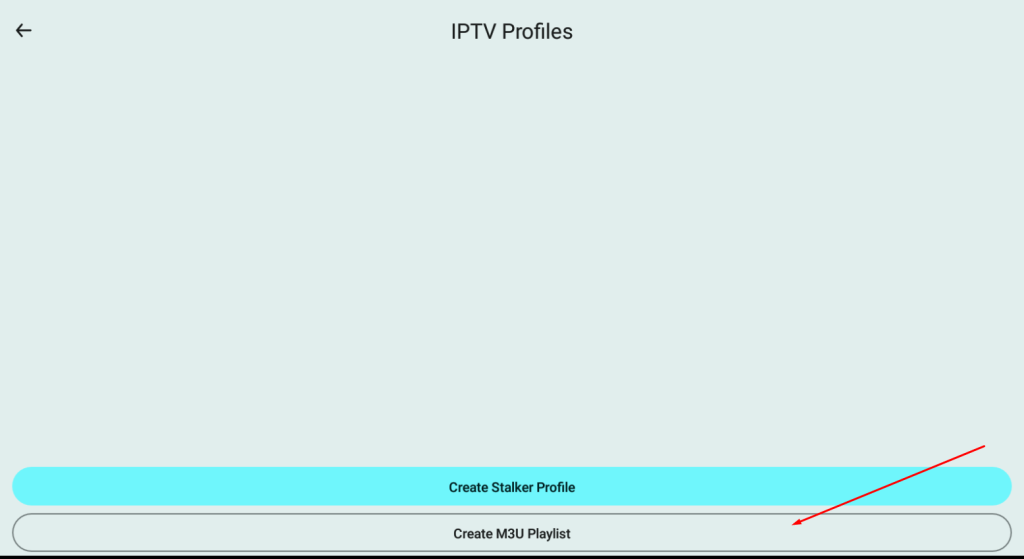
3. Enter the Playlist name and M3U URL in the required field.
4. If you own an M3U file, select Upload M3U and select your IPTV M3U File.
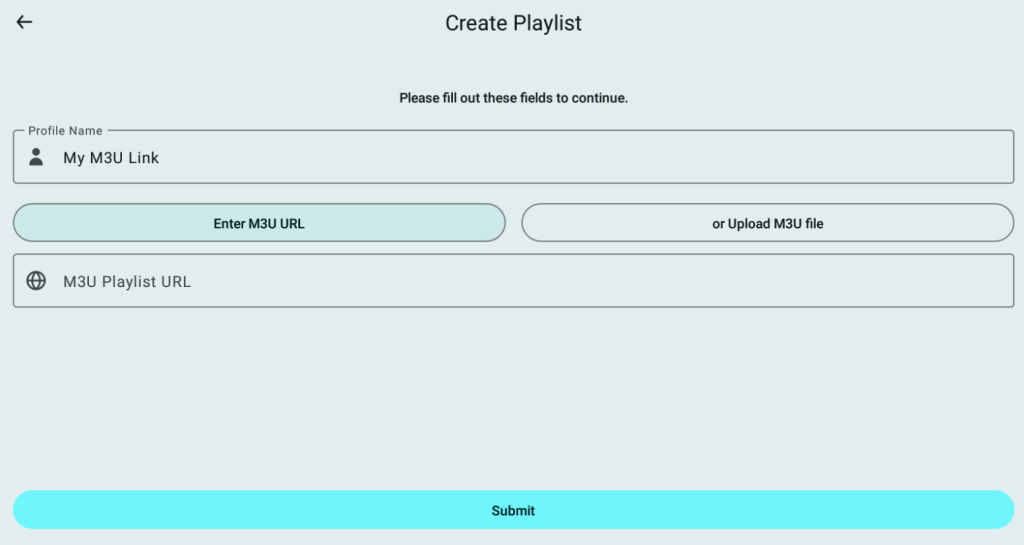
5. Finally, click Submit and wait for a few minutes to load your IPTV playlist.
6. Once loaded, you can watch the live TV channels and VOD on your device.
Customer Support
This IPTV offers customer support only via Email. You can email your queries to [email protected] to get a solution for all the issues related to the player.
Frequently Asked Questions
Yes. Since it is a free application, it may display certain ads while streaming the IPTV content.
