IPTV has become popular for streaming live TV and on-demand content on Xbox consoles. Whether you own an Xbox One or Xbox 360, streaming IPTV is straightforward. Thanks to the availability of IPTV player apps for Xbox, such as MyIPTV Player and Kodi. This guide provides a detailed tutorial on installing and using these IPTV player apps on Xbox.
>> Secure Your Privacy <<
Using a VPN while streaming IPTV is essential because some providers may offer copyrighted content without the proper licenses. To protect yourself from potential legal issues, it is advisable to use a VPN. A VPN encrypts your internet connection and safeguards your data from spammers, trackers, government agencies, and more. In addition to providing security, a VPN allows you to access geo-restricted content effortlessly.
With numerous VPN services available online, we recommend trying NordVPN. Currently, you can sign up for NordVPN and receive a 74% discount plus three additional months for safer streaming.

Reasons for Picking MyIPTV Player and Kodi
The MyIPTV Player and Kodi app are officially available on the Xbox’s Microsoft Store. Most IPTV providers are also accessible through these apps, which enable streaming IPTV shows on Xbox without additional or hectic processes.
Steps to Stream IPTV on Xbox using Kodi
Kodi is an excellent option for streaming IPTV. It supports M3U playlists via the PVR IPTV Simple Client add-on. Follow these steps to set up Kodi on Xbox for IPTV streaming.
1. Open the Microsoft Store on your Xbox console and search for Kodi.
2. Pick the appropriate app and install the app.
3. Once installed, open the Kodi app and select TV from the left menu.

4. When prompted, click Enter Add-on Browser.
5. Then, navigate to Install from Repository → All Repositories → PVR Clients.
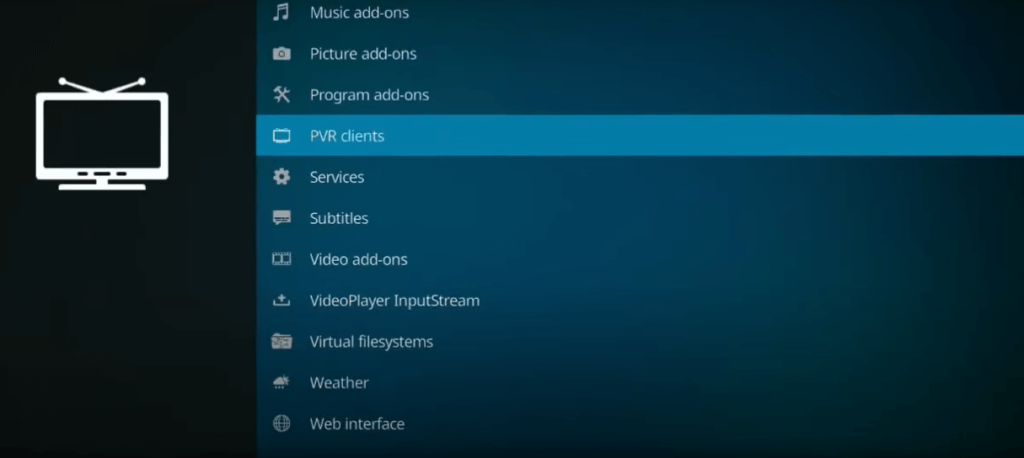
6. Select PVR IPTV Simple Client and click Install.
7. After the installation, select Configure.
8. Under the General tab, click the M3U Playlist URL and enter the M3U URL provided by your IPTV provider.
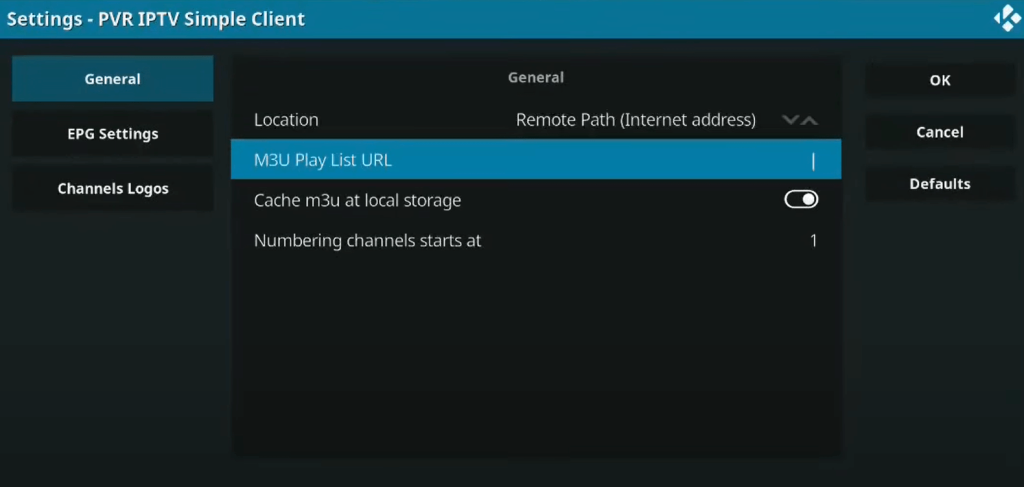
9. Click OK to save the configuration. Also, ensure the PVR IPTV Simple Client add-on is enabled.
10. Finally, close and reopen the app.
11. Once the app launches back, select TV from the left menu.
Navigate to the Channels tile and begin streaming your IPTV content.
Steps to Stream IPTV on Xbox using MyIPTV Player
The MyIPTV Player app is one of the most user-friendly options for streaming IPTV on your console. To begin the process, connect Xbox to your TV and turn it on.
1. Navigate to the Apps tab on the Xbox home screen.
2. Type “MyIPTV Player” using a virtual keyboard and pick the app from the search suggestions.
3. Click the Get button to download and install the app on your console.
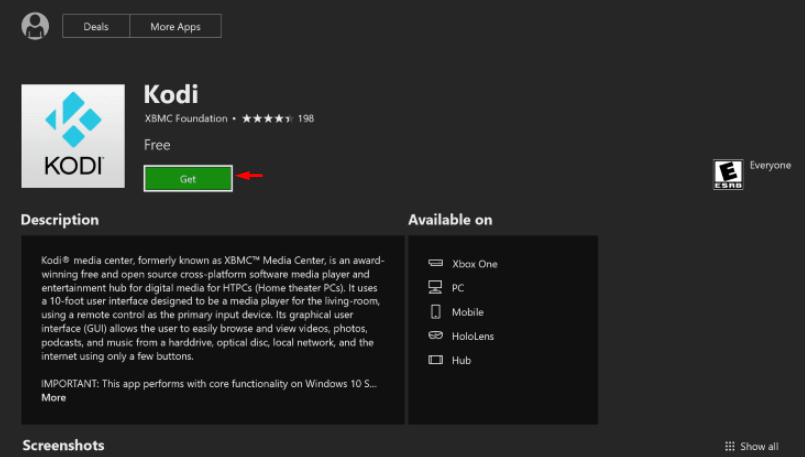
4. Once installed, you can add the playlist to it.
Add a New Playlist
1. Open the app and go to Manage playlist and EPG.
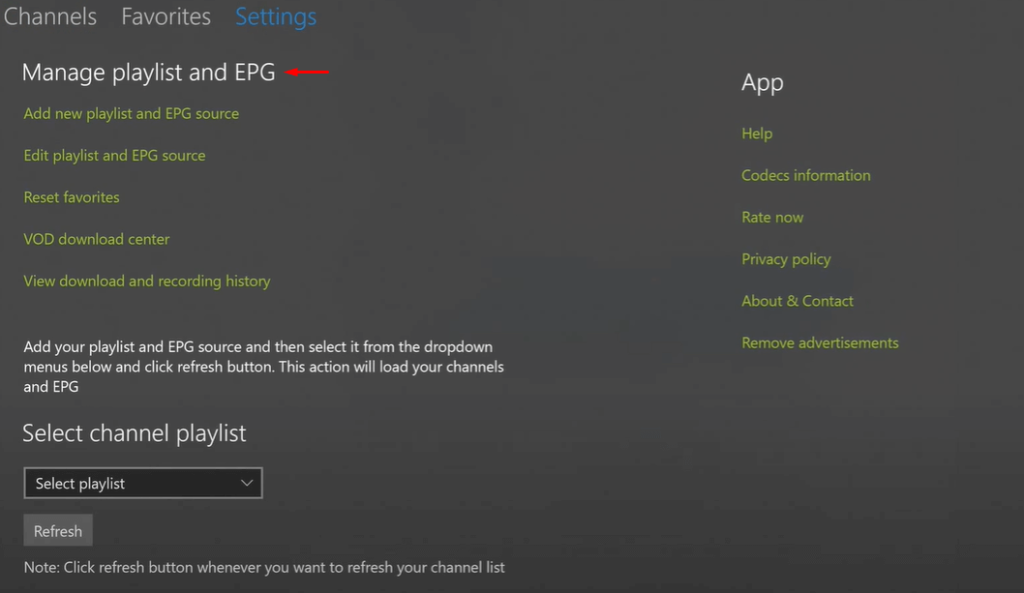
2. Select Add new playlist and EPG source.
3. Go down to the Remote Channel List section.
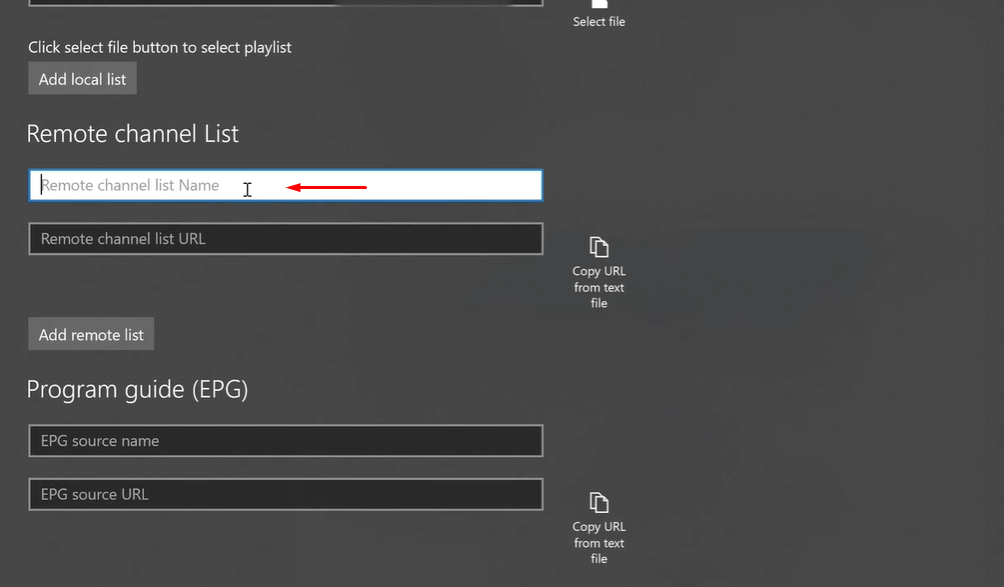
4. Provide a playlist name and enter the M3U URL from your IPTV provider.
5. Click Add Remote List to save. If your provider offers an EPG file, upload it under the Program Guide section.
6. Next, you should select and refresh the playlist. To do it, go to Settings → Select Channel Playlist → Choose your playlist and hit Refresh.
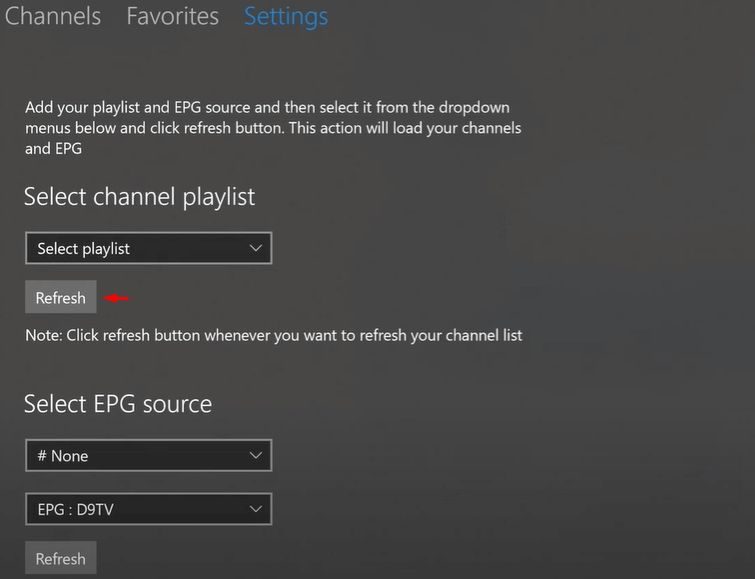
7. Navigate to the Channels tab to stream live TV and on-demand content.
FAQ
No, you can’t install the IPTV Smarters app on Xbox.
No, the TiviMate player is unavailable in the Microsoft Store, so you can’t install it on Xbox.
