IPTV is the smartest way to stream live TV channels, movies, TV shows, and other on-demand content at an affordable price. If you’re a Hisense TV user, you can stream the IPTV content by downloading the IPTV Player from the TV’s app store. No matter what model of Hisense Smart TV you use, you can stream the content offered by your IPTV Provider on your Hisense TV with this guide. To learn about the installation and setup process of IPTV Players on Hisense TV, go through this guide.
>> Secure Your Privacy <<
Using a VPN while streaming IPTV is essential because some providers may offer copyrighted content without the proper licenses. To protect yourself from potential legal issues, it is advisable to use a VPN. A VPN encrypts your internet connection and safeguards your data from spammers, trackers, government agencies, and more. In addition to providing security, a VPN allows you to access geo-restricted content effortlessly.
With numerous VPN services available online, we recommend trying NordVPN. Currently, you can sign up for NordVPN and receive a 74% discount plus three additional months for safer streaming.

Best IPTV Players to Install on Hisense Smart TV
You can find plenty of IPTV apps on your Hisense Smart TV to stream the IPTV content. Among them, we have listed the 5 best IPTV apps below. All the players mentioned below can be installed on the app store of Hisense Android TV, Hisense Google TV, and Hisense Fire TV. For unsupported Hisense TV models, you can rely on the screen mirroring method to stream the IPTV content.
| IPTV Player | Playlist Formats |
|---|---|
| TiviMate IPTV Player | M3U |
| Televizo IPTV | M3U and Xtream Codes |
| IPTV Blink Player | M3U and Xtream Codes |
| OttPlayer | M3U8 |
| IPTV Smarters Pro | M3U, XSPF, and Xtream Codes |
| GSE Smart IPTV | M3U, XSPF, JSON, and Xtream Codes |
How to Watch IPTV on Hisense Android and Google TV
1. Connect your Hisense Android or Google TV to the WIFI and select Apps.
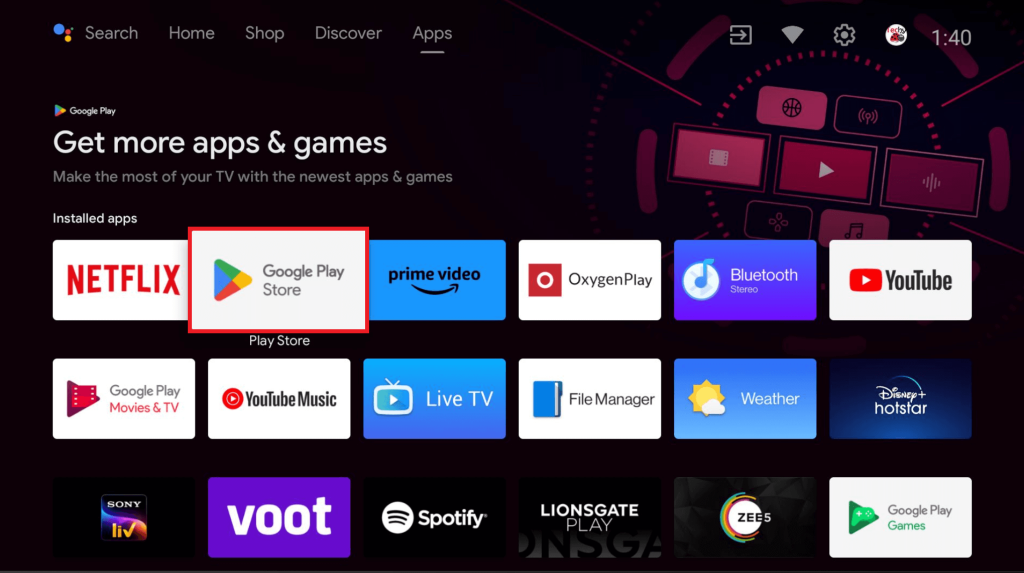
2. Hisense Android TV should select the Play Store application. If you use a Hisense Google TV, select the Search for apps and games bar.
3. Type and search for the IPTV app you wish to install on your TV (Eg: Type Xtream IPTV).
4. Locate the app and tap Install to get the app on your Hisense Android or Google TV.
5. Once installed, open the IPTV app and log in with your M3U or Xtream Codes credentials to stream the provider’s content on Hisense Android or Google Smart TV.
How to Get IPTV Player on Hisense Fire TV
1. After connecting your Firestick to Wi-Fi, select the Find icon and hit the Search bar.
2. Type Downloader to locate the app.
3. Once you find the official app, click Get to install it.
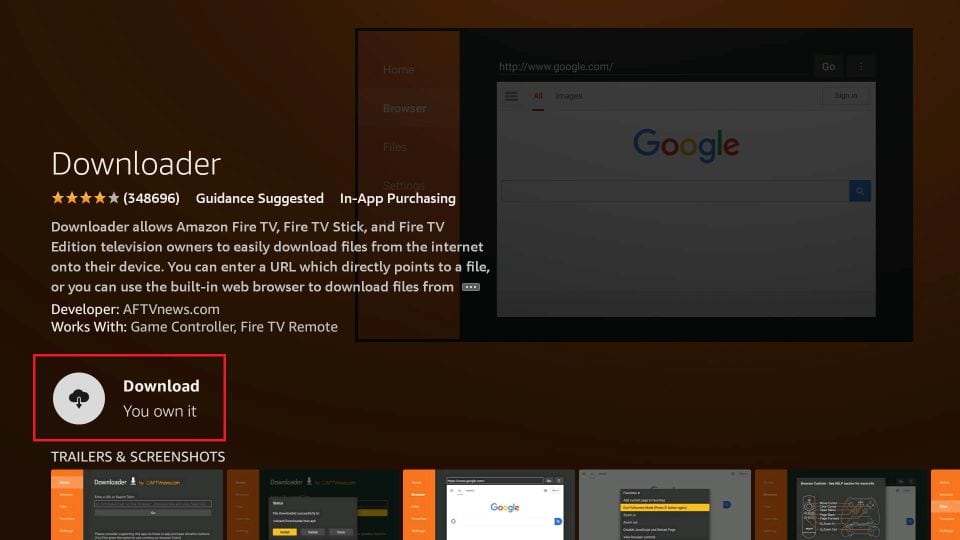
4. Next, return to your Firestick home screen and click the Settings icon.
5. Navigate to My Fire TV and select Developer Options.
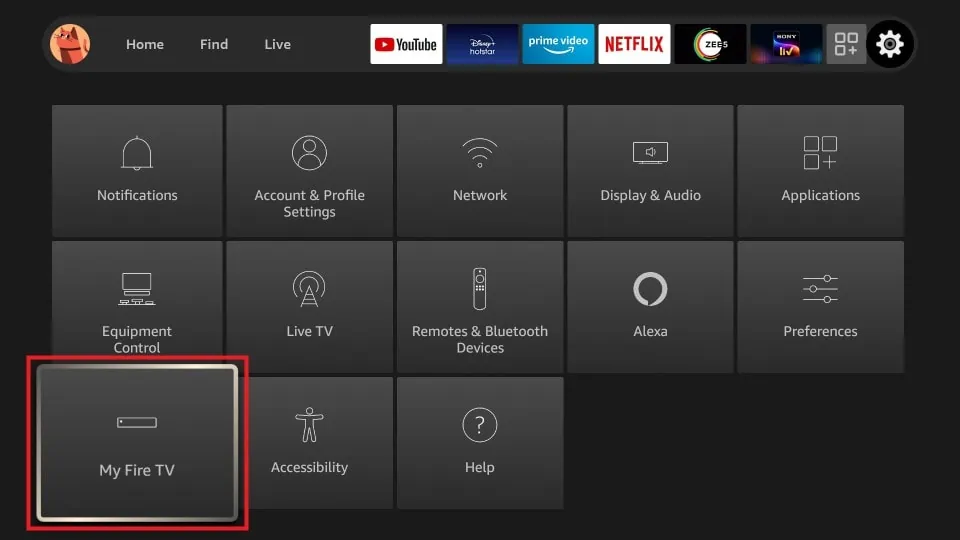
6. Choose the Install Unknown Apps option and enable the Downloader app.
7. Open the Downloader app and go to the Home tab.
8. Enter the XCIPTV Player APK URL in the address bar and click Go.
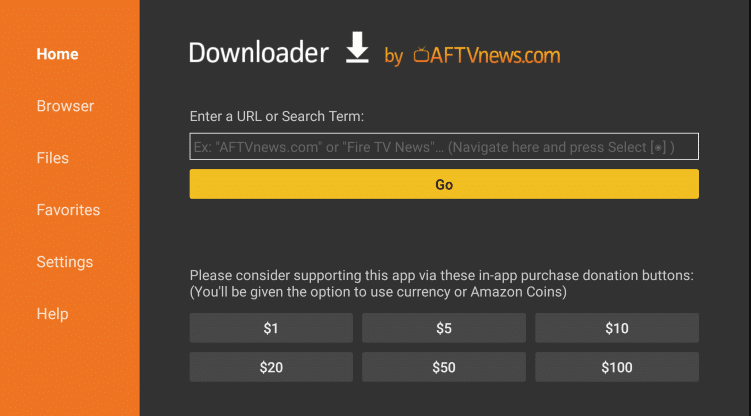
9. Tap Install on the menu to begin the installation process.
10. Launch the XCIPTV Player app and enter your IPTV Provider’s login details.
11. Finally, enjoy streaming IPTV content on your Firestick.
How to Watch IPTV on Hisense Roku, VIDAA, and XClass Smart TVs
Since Hisense Roku, VIDAA, and XClass Smart TVs lack the IPTV player on its app store, you cannot install or sideload the application on these TVs. The only way to access IPTV on these Smart TVs is by screen mirroring the content from your smartphone to the TV.
Pre-Requisites:
- Enable the screen mirroring on Hisense Smart TV if you use an Android Phone.
- Hisense Roku TV: Home screen → Settings → System → Screen mirroring → Screen mirroring mode → Choose Prompt or Always allow.
- Hisense VIDAA TV: Download Anyview Cast app → Open the app → Wait for the external device to connect.
- Hisense XClass TV: Go to Settings → Enable the Media Casting option.
- Enable AirPlay on Hisense Smart TV if you use an iPhone or iPad.
- Hisense Roku TV: Select Settings → Apple AirPlay and HomeKit → Choose AirPlay and HomeKit Settings → Turn on.
- Hisense VIDAA TV: Open Settings → System → Select AirPlay and HomeKit → Enable the AirPlay option.
- Hisense XClass TV: Enable the Media Casting option on Settings.
- Also, connect your Hisense Smart TV and smartphone to the same WIFI.
Screen Mirror IPTV on Hisense Smart TV
1. Download the IPTV Smarters app on your iPhone from the App Store. Since the application is unavailable on the Play Store, you need to sideload the application on your Android device.
2. Launch the IPTV application and log in with your IPTV credentials.
3. Select the content that you want to stream on your Hisense Smart TV.
4. Open the Notification Panel on Android or Control Center on iPhone.
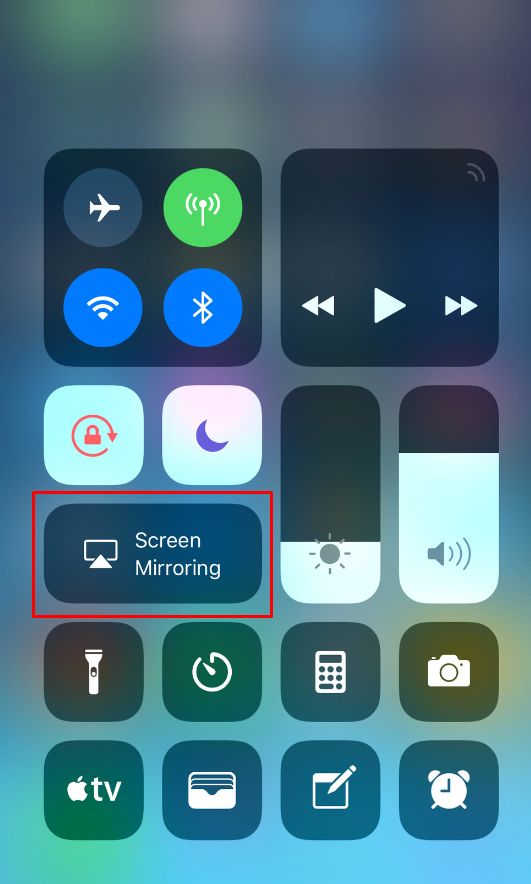
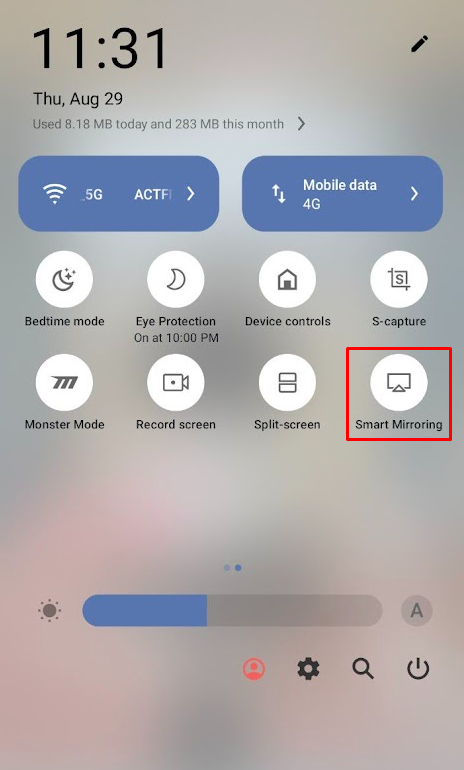
5. Tap the Screen mirroring icon (iPhone/iPad) or Screen cast (Android).
Note: If you’re using Hisense XClass Smart TVs, tap the Cast icon on the IPTV Smarters app.
6. Choose your Hisense TV name from the popup menu.
7. Now, you can see your smartphone screen on your TV.
8. Finally, play the content on the IPTV Player mobile app and stream it on your Hisense Smart TV.
Frequently Asked Questions
Yes, you can sideload the IPTV Smarters Pro APK on your Hisense Android TV.
