IPTV Blink Player is a free player that allows you to access the IPTV playlist via the M3U and Xtream Codes API format. Its impressive and attractive UI allows you to navigate smoothly on the player without any lagging. This IPTV Player is compatible with external players as well. You can download the IPTV Blink Player application directly from your streaming device’s app stores. In this guide, you will learn the setup and installation process for the IPTV Blink Player.
>> Secure Your Privacy <<
Using a VPN while streaming IPTV is essential because some providers may offer copyrighted content without the proper licenses. To protect yourself from potential legal issues, it is advisable to use a VPN. A VPN encrypts your internet connection and safeguards your data from spammers, trackers, government agencies, and more. In addition to providing security, a VPN allows you to access geo-restricted content effortlessly.
With numerous VPN services available online, we recommend trying NordVPN. Currently, you can sign up for NordVPN and receive a 74% discount plus three additional months for safer streaming.

Features of IPTV Blink Player
- The dynamic language switching feature lets you change the language while streaming the content.
- Save all your desired content or live TV channels in the Favorites section to open them quickly.
- This player supports embedded subtitles.
- Restrict the adult content by using the parental control feature available on the Blink Player.
- It has multi-user support for adding two or more profiles.
How to Download IPTV Blink Player on Android Devices
If you’re looking to stream IPTV content from IPTV Blink Player on your Android smartphone, TV, Tablet, or streaming device like Nvidia Shield, TiVo, and more, you can download it straightly from the Play Store available on it.
1. Launch Play Store on your Android Tablet/smartphone/Smart TV.
2. Hit the Search option and enter the IPTV Blink Player using the on-screen keyboard.
3. Choose the Blink Player app from the suggested results and tap the Install button to download the player from the Play Store.
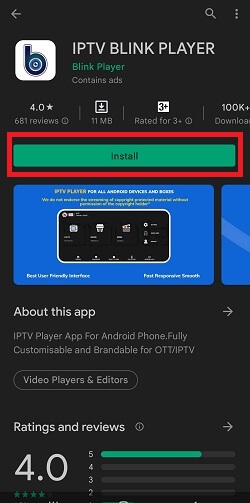
4. Wait for a few minutes untill the app install on your device. Once done, open it and add the credentials to stream the IPTV content.
How to Install IPTV Blink Player on iPhone/iPad
1. Search for the Blink Player Pro app from the App Store on your iPhone/iPad.
2. Select the official app from the search results.
3. Tap the Get button on the App Store to download the app.
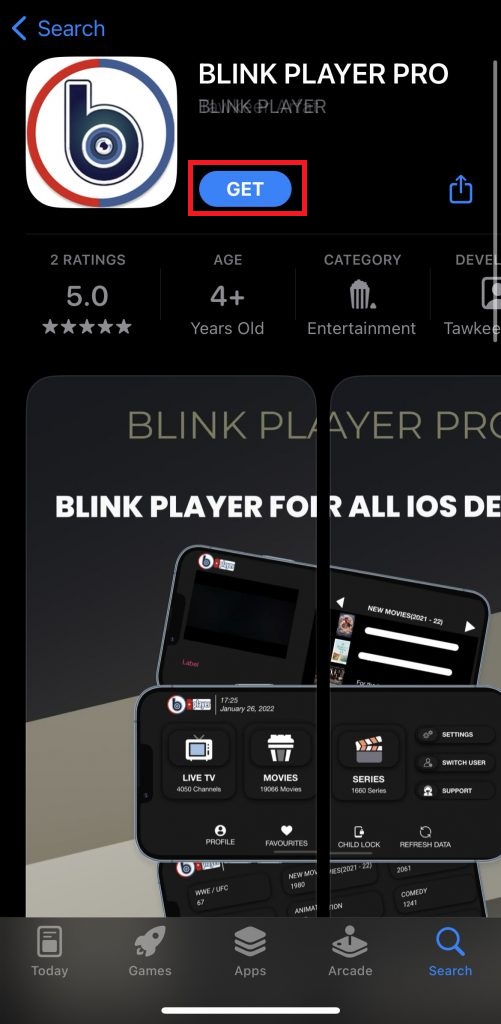
4. Within a few minutes, the application will be installed on your device.
5. Upon installing the app, launch it and log in with your IPTV credentials to explore the live TV channels and VODs available on your IPTV playlist.
How to Download IPTV Blink Player on Firestick
1. From the Firestick’s home screen, click the Find icon and search for the Downloader app.
2. Locate the Downloader app and tap the Download icon.
3. After installing the Downloader app, go to the home screen and hit Settings.
4. Select My Fire TV and click the Developer Options. Tap Install Unknown Apps and enable the permission for the Downloader app.
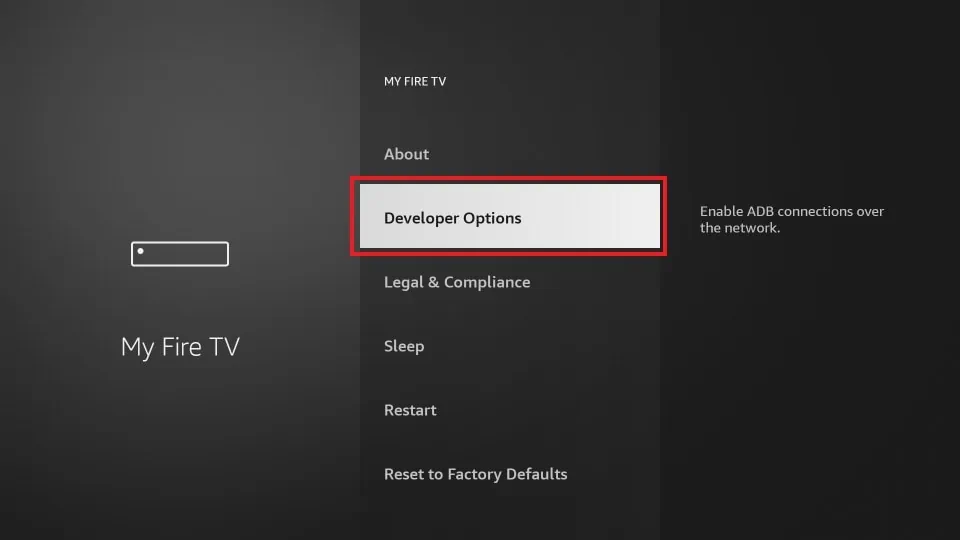
5. Launch the Downloader app and enter the URL of the Blink Player APK [https://t.ly/MNY7j].
6. Now, tap the Go button to start downloading the APK file.
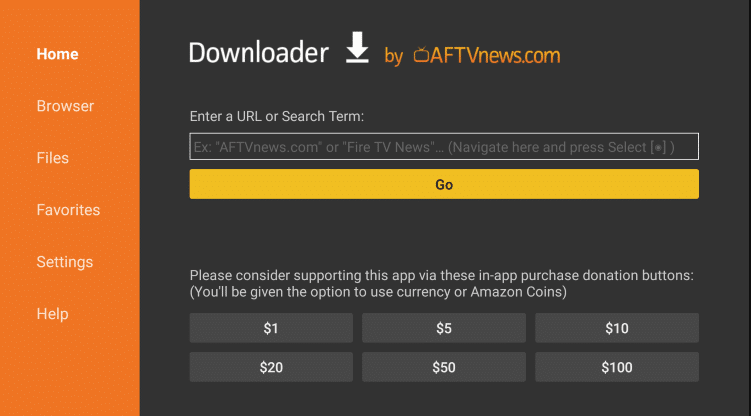
7. Once downloaded, tap the Install button to download the app.
8. Sign in with your username and password to stream the provider’s content on your Firestick.
How to Install IPTV Blink Player on Mac and Windows PC
1. Visit the Blink Player’s web player website [http://webtv.iptvblinkplayer.com] from the browser on your device.
2. Select the Login with Xtream Codes or M3U Portal option.
3. Enter your provider’s IPTV credentials and hit the Login button.
4. Now, play the live TV channels and stream them on your PC.
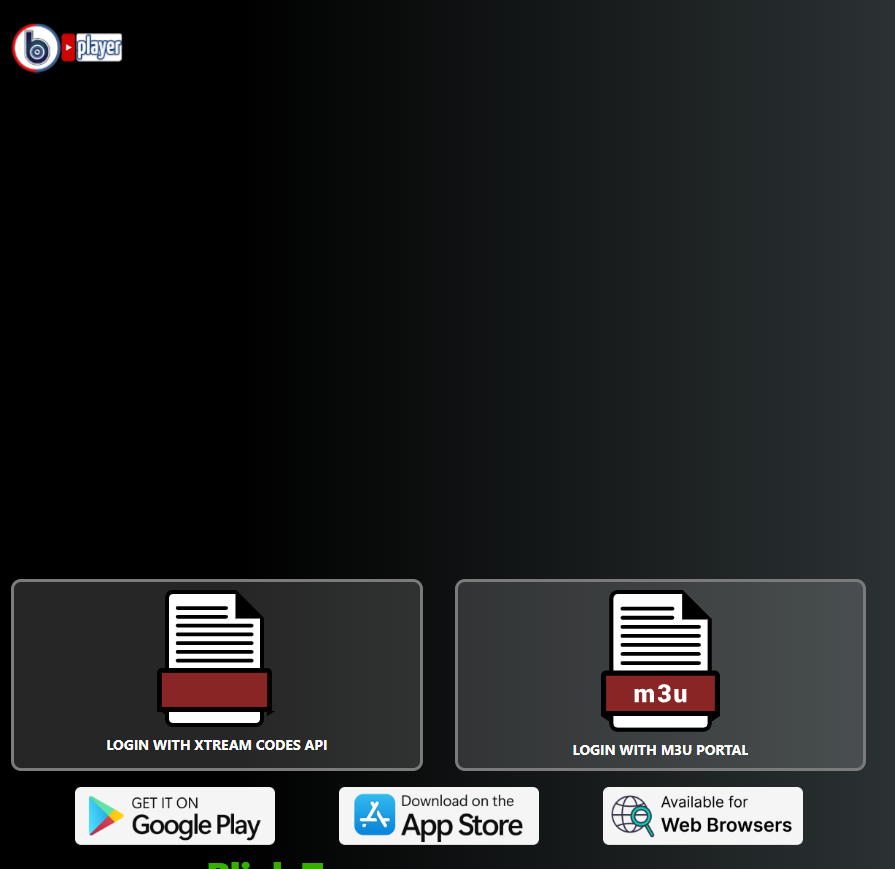
How to Add IPTV Playlists on IPTV Blink Player
1. Launch the Blink Player app on your device and select the Profile option.
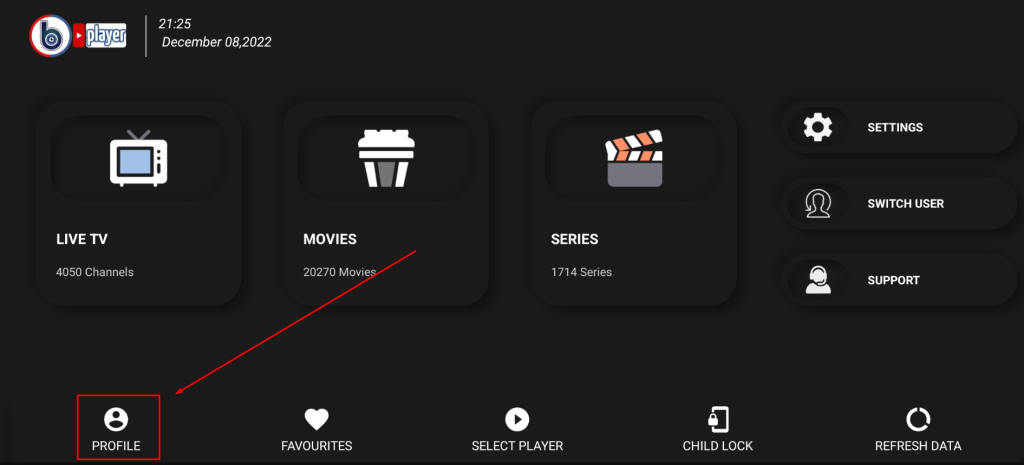
2. Enter your name, portal URL, username, and password.
3. Click Add User to upload your IPTV Playlist.
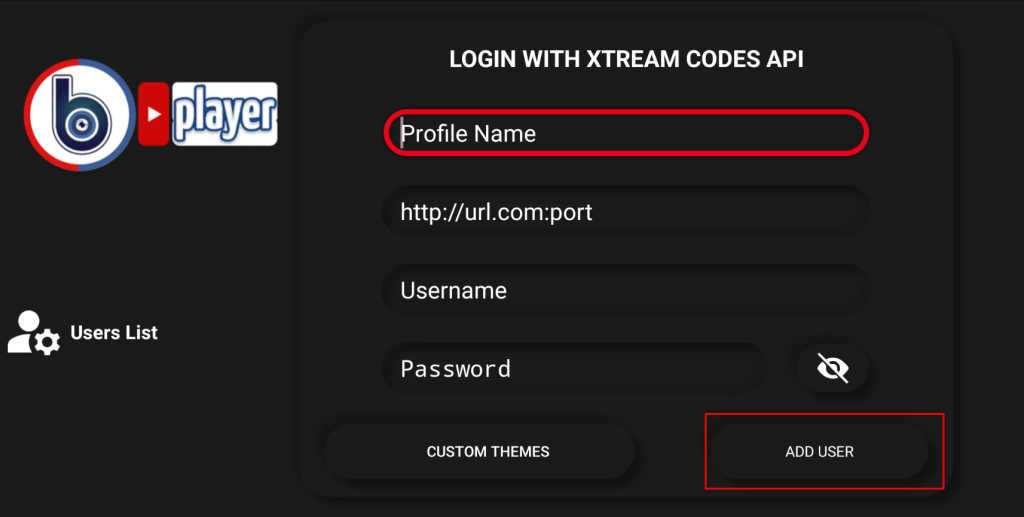
4. Wait for a few minutes until the content gets loaded on the app.
5. Once loaded, enjoy streaming the live TV channels or VODs available on your playlist.
Customer Support
The Blink Player app offers customer support in three different mediums to solve your problems. You can reach IPTV Blink Player’s customer support using the links below.
- Contact us page on the official site.
- Email: [email protected] & [email protected].
- Call: +917780867184.
Frequently Asked Questions
Yes, it currently supports M3U URLs on its web player. We can expect the M3U support on the app soon.
