You might think PS4 is only for gaming, but actually, you can use it to stream live TV and on-demand content of IPTV services. Installing apps like Plex from the PlayStation Store lets you watch television channels on your PS4. Besides that, you can directly access the web version of any IPTV Player using the console’s built-in browser. This guide explains two techniques to stream IPTV content on a PlayStation 4 console.
>> Secure Your Privacy <<
Using a VPN while streaming IPTV is essential because some providers may offer copyrighted content without the proper licenses. To protect yourself from potential legal issues, it is advisable to use a VPN. A VPN encrypts your internet connection and safeguards your data from spammers, trackers, government agencies, and more. In addition to providing security, a VPN allows you to access geo-restricted content effortlessly.
With numerous VPN services available online, we recommend trying NordVPN. Currently, you can sign up for NordVPN and receive a 74% discount plus three additional months for safer streaming.

Steps to Watch IPTV Content on PS4 Using Plex App
The Plex app is natively available on the PlayStation Store, so you can install it to access the IPTV content. With Plex, you can stream over 500 live TV channels and 50,000+ VOD content for free.
1. Open the PlayStation Store on your PS4.
2. Use the Search icon to find the Plex app.
3. Choose the Plex app from the results and tap Download to install it on your PS4.
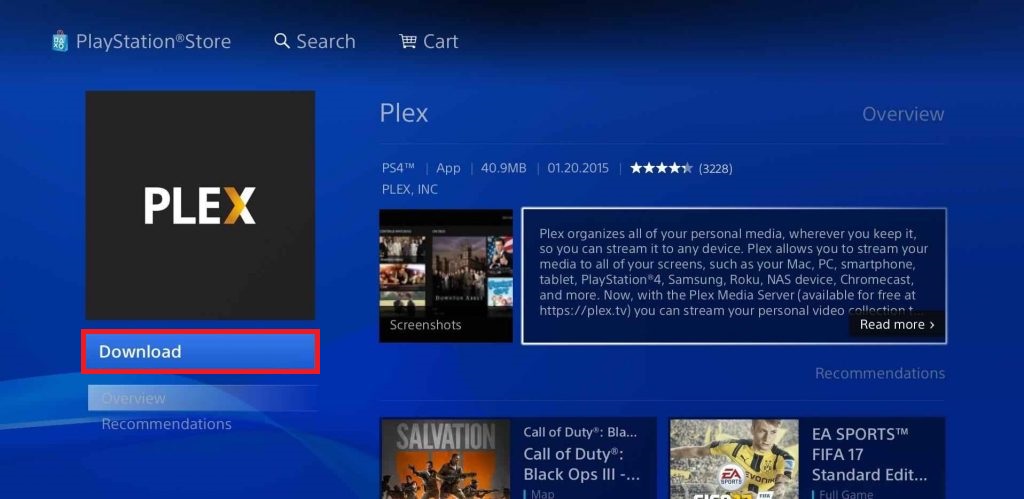
4. Run the Plex app to receive an activation code.
5. On a PC, visit the Plex activation site (plex.tv/link) and sign in to your account.
6. Enter the activation code in the designated field and click the Link button to activate Plex.
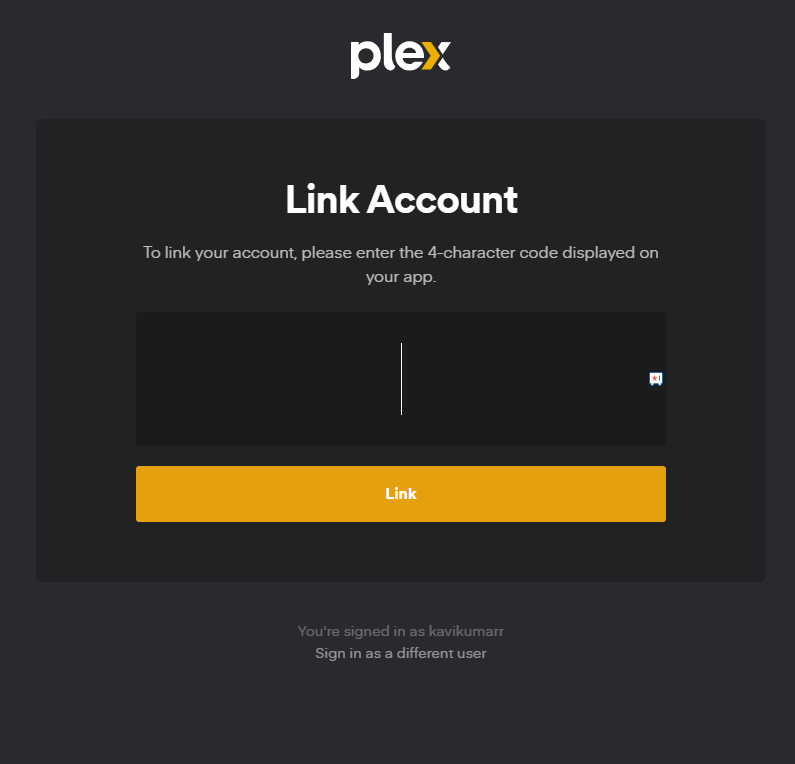
7. Relaunch Plex on your PS4 and select the Settings option.
8. Choose Live TV & DVR and click on Set Up Live TV & DVR.
9. Select IPTV and input your M3U link in the respective field.
10. Wait for a few minutes until the content gets loaded on the Plex app.
11. Once the content has been loaded, you can stream live TV channels and VOD content on your playlist.
Steps to Watch IPTV on PS4 Using a Web Browser
1. On the home screen of your PS4 console, select the Internet Browser tile.
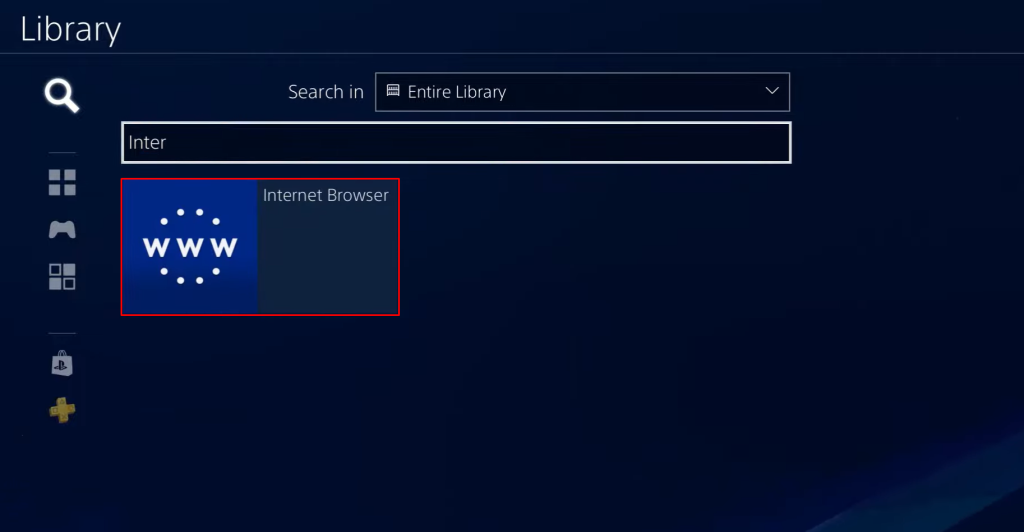
2. In the search bar, enter (https://iptvtester.com/online-iptv-player/) and visit the web version of it.
3. Input your M3U Playlist link into the web IPTV player and tap Watch.
4. Wait a few minutes to refresh. Once done, click on any media to watch on your PS4.
Frequently Asked Questions
Yes, you can screen mirror IPTV content to PS4 with the help of a third-party screen mirroring app.
