Xiaomi Mi TV, Mi TV Stick, and Mi Box are excellent choices for streaming a mixture of entertainment content, including IPTV services. With a sleek interface and rich stuff of apps, these devices allow you to watch live TV channels, on-demand content, etc. This guide will walk you through several methods for installing and using IPTV on Mi TV devices.
>> Secure Your Privacy <<
Using a VPN while streaming IPTV is essential because some providers may offer copyrighted content without the proper licenses. To protect yourself from potential legal issues, it is advisable to use a VPN. A VPN encrypts your internet connection and safeguards your data from spammers, trackers, government agencies, and more. In addition to providing security, a VPN allows you to access geo-restricted content effortlessly.
With numerous VPN services available online, we recommend trying NordVPN. Currently, you can sign up for NordVPN and receive a 74% discount plus three additional months for safer streaming.

How to Install an IPTV Player on Mi TV from the Play Store
Fortunately, some IPTV applications are officially available on the Mi TV’s Play Store. You can install and use your favorite IPTV applications without fuss. Before you begin, connect your Mi TV to stable WiFi, so the process can be done more quickly.
1. Initial Configuration: Plug in your Xiaomi Mi Box or Stick into the TV, connect it to the internet, and complete the initial setup.
2. Open Google Play Store: Navigate to the Google Play Store from the home screen.
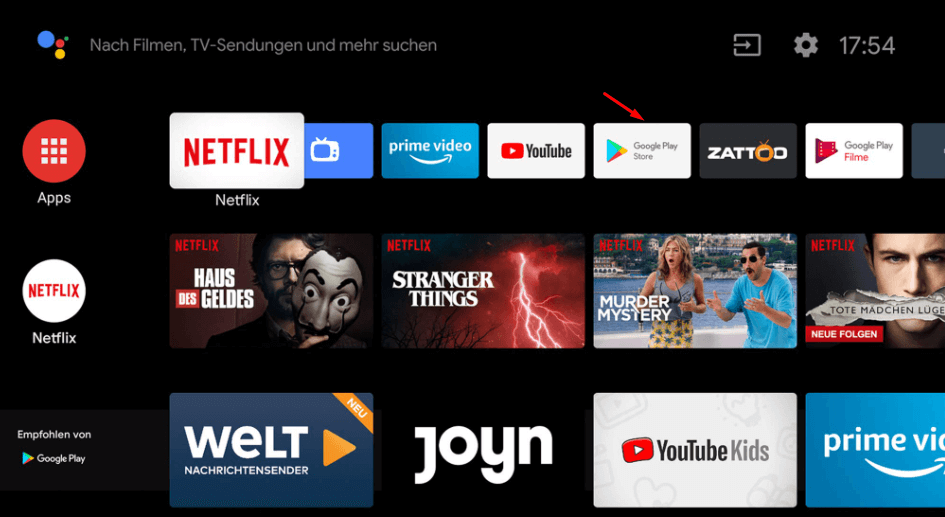
3. Search for IPTV Player: Use the search bar to find an IPTV player such as TiviMate, Smart IPTV, or OTT Navigator.
4. Install the App: Select the preferred application from the results and click Install.
5. Launch the App: Once installed, open the app and sign in using your IPTV service credentials or load an M3U playlist to start streaming.
Sideload IPTV on Mi TV using Downloader for TV
Several IPTV applications have failed to place in the Mi TV’s Play Store. In such cases, sideloading is an effective alternative to get apps unavailable on the Play Store. You can easily sideload the IPTV applications using the Downloader for TV tool.
1. Manage Settings: Go to the Mi TV Settings and choose the Security & Restrictions option.
2. Enable Unknown Sources: Enable Unknown Sources to allow app installations from other external sources.
3. App Search: Open the Play Store and search for the Downloader for TV app.
4. Install App: Pick the appropriate app and hit the Install button.
5. Launch App: Launch the app and accept the app permissions.
6. Enter URL: Enter the APK download link of the IPTV player and hit the Download button.

7. Install APK: Once the APK is downloaded, click the Install button.
8. Open App: After the installation, click the Open button and run the IPTV app.
Alternate Way: Screen Mirror IPTV Content on Mi TV
As a prerequisite, connect your Android, iPhone, or PC and Mi TV to the same WiFi network.
| Android | iOS | Windows PC |
|---|---|---|
| Install and open the IPTV app on your Android phone | Get the IPTV app on your iOS device from the App Store | Sideload the IPTV APK via BlueStacks or visit the IPTV website on a Chrome browser |
| Open the Notification Panel on your phone | Get the ApowerMirror on your iPhone from the App Store | Log in to your account with valid credentials |
| Locate and tap the Screen Cast or Cast icon | Open the app and hit the M (LocalCast) button | Right-click on the Chrome screen and select Cast or press Windows + K |
| Choose your Mi TV device from the list | Select Mi TV from the shown devices list | Choose your Mi TV device from the available list |
| Start streaming IPTV content directly on your Mi TV or Mi Box | Play any show on IPTV, and it will stream on Mi TV | Enjoy wireless streaming of IPTV on Mi TV |
FAQ
Yes, if your IPTV provider has a web version, install any browser on your Mi TV and visit its website to stream its content.
