Apart from streaming media files from the local storage, you can also watch the IPTV content on VLC Media Player. It is one of the free players that allows you to load the IPTV playlist in M3U format. Since it is natively available in most legal app stores, you can install it without any hectic process. In this guide, you will learn how to download and use VLC on various devices to stream IPTV content.
>> Secure Your Privacy <<
Using a VPN while streaming IPTV is essential because some providers may offer copyrighted content without the proper licenses. To protect yourself from potential legal issues, it is advisable to use a VPN. A VPN encrypts your internet connection and safeguards your data from spammers, trackers, government agencies, and more. In addition to providing security, a VPN allows you to access geo-restricted content effortlessly.
With numerous VPN services available online, we recommend trying NordVPN. Currently, you can sign up for NordVPN and receive a 74% discount plus three additional months for safer streaming.

Features
- It comes with built-in Chromecast support to cast audio and video content on a big screen.
- You can upload the EPG link to track the scheduled programs of the live TV channels.
- It allows you to customize the playback speed to enhance your streaming experience.
- Since it supports subtitles, you can view movies or series from other languages hassle-free.
- You can also use it to stream the videos you have saved in the local storage as well.
How to Set Up VLC on Android Devices to Watch IPTV
1. Run the Play Store and search for the VLC Media Player.
2. Locate the official VLC app and click the Install button on the Play Store.
3. Launch the VLC app and select the More button at the bottom right.
4. Click on +New Stream and add the M3U or M3U8 URL on the field.
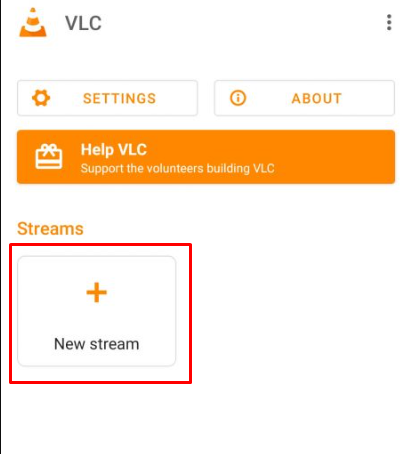
5. Tap the Send icon to load the IPTV content on your device.
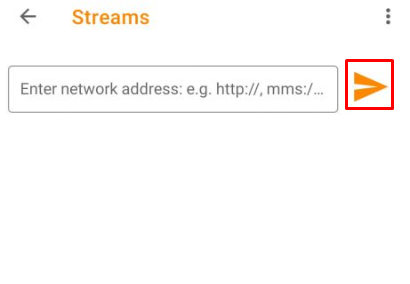
6. Once loaded, stream the IPTV channels on the VLC app.
7. Click the List icon at the top to view the available live TV channels.
How to Watch IPTV on VLC Using iPhone and iPad
1. Get the VLC Media Player on your iPhone or iPad from the App Store.
2. Once you have launched it, hit the Network tab.
3. Tap Open Network Stream and enter the M3U or M3U8 link of your IPTV provider.
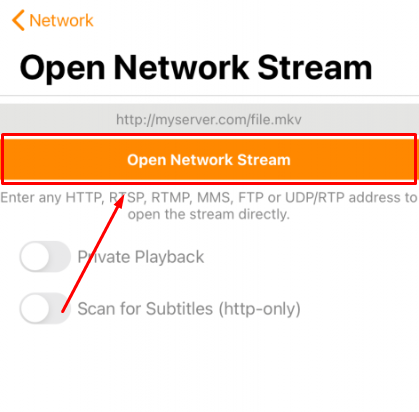
4. Hit Open Network Stream to start viewing IPTV content on VLC.
How to Use VLC on Apple TV to Watch IPTV
1. On your Apple TV, open the App Store.
2. Search for the VLC app and click the Get icon to download the app from the App Store.
3. Choose Remote Playback and select the option Enable Remote Playback.
4. Select the Network Stream section from the top menu and input the M3U link.
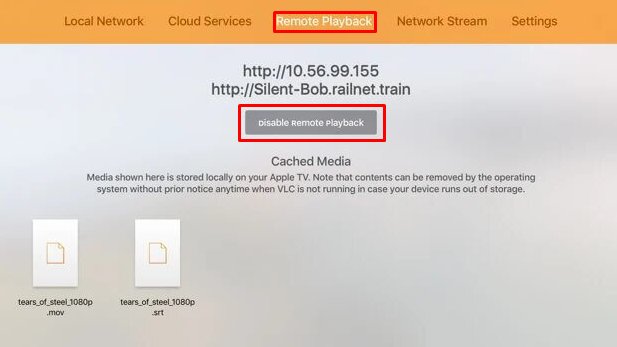
5. Now, you can start watching IPTV content on your Apple TV.
How to Watch IPTV on VLC from Smart TV & Streaming Devices
If you own Android or Google Smart TVs or streaming devices like Firestick, Chromecast with Google TV, Nvidia Shield, and more, you can use the steps discussed below to add the M3U link and stream IPTV content on VLC.
1. Initially, download the VLC app from the default app store on your TV or Streaming device.
2. Launch the app and tap Browsing from the left pane.
3. Click the Stream tile on the next page.
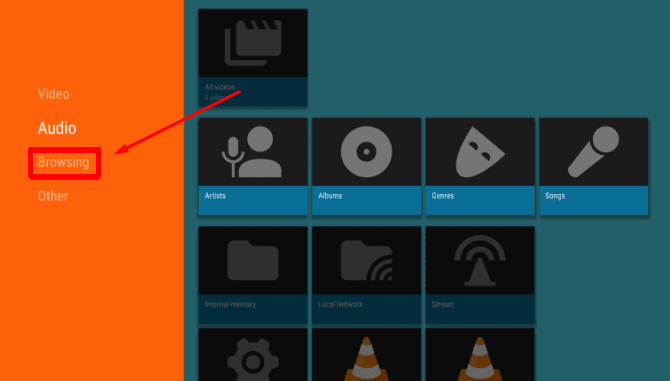
4. Type the M3U link offered by your IPTV provider and hit the Play button to stream your provider’s channels and VODs on the TV/streaming device.
How to Stream IPTV on VLC from Mac and Windows PC
1. Open the VLC app on your Mac/Windows PC and click Media at the top.
2. Choose the Open Network Stream option or press Ctrl+N keys on your keyboard.
3. Select Network and enter the M3U URL of your IPTV provider.
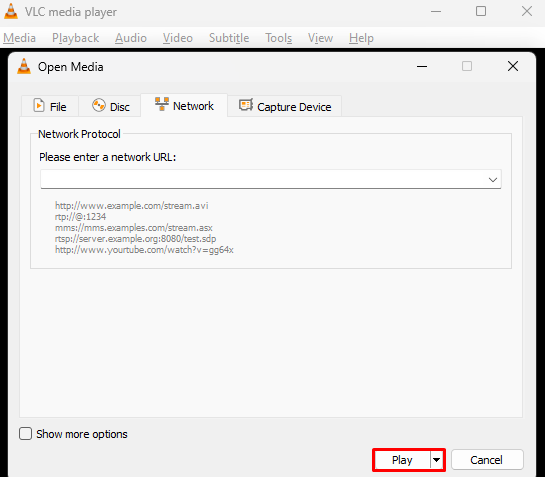
4. Tap the Play button to stream the channels and VODs on your device.
Customer Support
VLC offers 24/7 customer support [https://www.videolan.org/support] to report your issues with the app. The support page also provides knowledge-based questions to fix the temporary issues. You can also use its forum website [https://forum.videolan.org] to get help from other fellow users.
Frequently Asked Questions
Yes, VLC supports the M3U8 and other formats like MKV, MP4, AVI, MOV, Ogg, FLAC, TS, M2TS, Wv, and AAC.
Purple IPTV player is one of the best alternatives for VLC, as it has support for both M3U and Xtream Codes to stream IPTV.
