Duplecast IPTV is a feature-packed IPTV player with a clean and simple interface that supports M3U playlists and Xtream Codes. It supports almost all IPTV services, so you can easily stream live TV channels, series, and movies. This guide explores the features, compatible devices, subscription options, and steps to start using DupleCast IPTV.
>> Secure Your Privacy <<
Using a VPN while streaming IPTV is essential because some providers may offer copyrighted content without the proper licenses. To protect yourself from potential legal issues, it is advisable to use a VPN. A VPN encrypts your internet connection and safeguards your data from spammers, trackers, government agencies, and more. In addition to providing security, a VPN allows you to access geo-restricted content effortlessly.
With numerous VPN services available online, we recommend trying NordVPN. Currently, you can sign up for NordVPN and receive a 74% discount plus three additional months for safer streaming.

Features
- The player lets you find desired channels or content using the Search feature.
- The app supports languages such as English, French, Spanish, Arabic, Russian, etc.
- If necessary, you can add or remove accounts directly on the device.
- Select preferred audio tracks and enable embedded subtitle options.
- You can set up a secure PIN to restrict inappropriate content for children.
- Drag the slider to any exact timestamp for accurate seeking.
- Continue watching from where you left off with the resume feature.
- Create and organize groups for quick access to top content.
Subscription Plans
DupleCast IPTV is basically free to use. You can buy any of the following plans if you need advanced features.
| Plans | Pricing |
|---|---|
| 1 Year | $3 |
| 3 Years | $7.5 |
How to Sign Up for Duplecast IPTV
1. Visit this website (https://duplecast.com) on a PC or mobile browser.
2. Hit the Pricing section at the top of the webpage. It will show up the available packages.
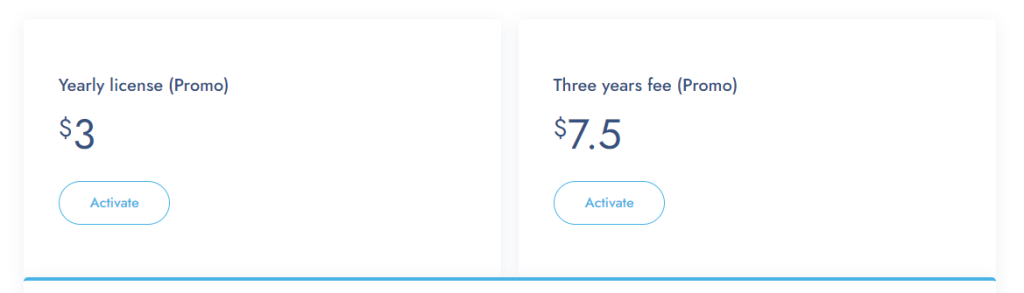
3. Pick a suitable plan and tap the Activate button.
4. Provide your Device ID and Device Key in the relevant text boxes.
5. Checkmark the I’m not a robot box and click the Manage Device button.
Once the payment for the license is confirmed, you can start using the app. Ensure you log in with the credentials they provide.
How to Install Duplecast IPTV on Various Devices
The steps for installing the IPTV player are given as follows.
| Devices | Installation Guidelines |
|---|---|
| Android (Smartphone, Tablet, or TV) | Sideload the Duplecast IPTV APK from a trusted source and use it |
| Firestick | Sideload the Duplecast IPTV APK using Downloader |
| Smart TVs (LG, Samsung, VIDAA, Foxxum, Philips, Vestel, Hisense, TCL, Toshiba, Panasonic) | Direct installation on supported devices (LG Content Store | Samsung Smart Hub | VEWD App Store | Foxxum App Store | Philips App Gallery) |
| Windows or Mac | Sideload the Duplecast IPTV APK using a BlueStacks emulator |
After installing, run the app on your device. The set-up instructions will appear, which involve subscription code entry. After that, type the login credentials given by the IPTV service provider. Within a few seconds, the Duplecast player app will load the content. Start streaming your favorite shows and movies.
Customer Support
DupleCast IPTV offers support for app-related issues. If you encounter technical problems or need assistance with the app, you can reach out to the customer helpdesk. The support team will send the contact details once the premium plan is purchased.
FAQ
Yes, it provides a 7-day money-back guarantee if problems exist with the app’s locked features.
