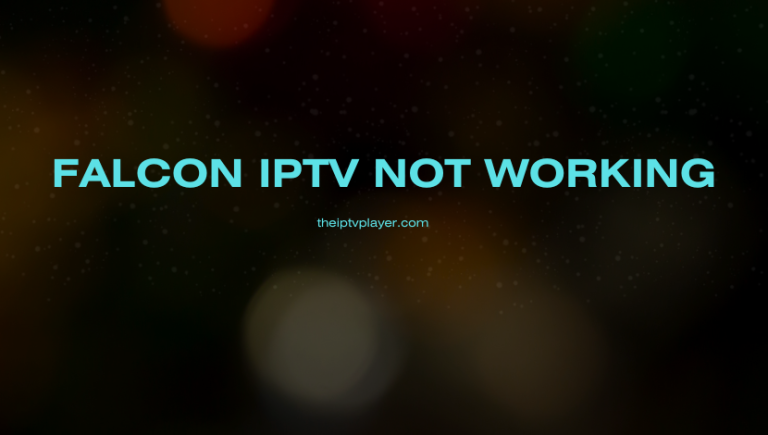If you’re experiencing issues with Falcon IPTV, you’re not alone. Most Falcon IPTV users have faced issues while streaming its content. The problem occurs due to various reasons, such as poor internet connection, invalid login credentials, player issues, and more. Fortunately, all the issues have simple solutions. In this guide, you will learn the possible troubleshooting steps to resolve the Falcon IPTV not working issue.
>> Secure Your Privacy <<
Using a VPN while streaming IPTV is essential because some providers may offer copyrighted content without the proper licenses. To protect yourself from potential legal issues, it is advisable to use a VPN. A VPN encrypts your internet connection and safeguards your data from spammers, trackers, government agencies, and more. In addition to providing security, a VPN allows you to access geo-restricted content effortlessly.
With numerous VPN services available online, we recommend trying NordVPN. Currently, you can sign up for NordVPN and receive a 74% discount plus three additional months for safer streaming.

Reasons for Falcon IPTV Not Working
The Falcon IPTV service may not work due to several reasons, as mentioned below.
- Expired subscription
- Server down
- Unstable Internet connection
- Invalid Falcon TV M3U or Xtream Codes credentials
- Problem with the IPTV Player
Troubleshooting Solutions for Falcon IPTV Not Working
Follow the troubleshooting fixes in the correct order to resolve the Falcon IPTV service not working issue.
Login or Account Issues
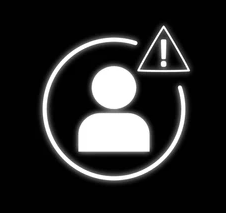
Login issues are quite common for new IPTV users. It happens due to various reasons, such as a Falcon IPTV server outage, incorrect account credentials, or network connection issues.
Solution:
- Verify the Falcon IPTV Server Status: If the Falcon IPTV server is down, you cannot access your account or library. In this case, you need to wait until the technical team resolves the server problem.
- Restart Your Router: A weak or unstable internet connection can prevent successful login attempts. Restarting your router can provide the internet at a better speed.
- Double-Check Your Login Credentials: Ensure that you’re using the correct credentials provided by Falcon IPTV because missing characters like uppercase, lowercase, special characters, and numbers will not allow you to access your account. It’s a good idea to copy and paste the credentials directly from the email you received.
- Turn Off your VPN: While a VPN can help bypass geo-restrictions and protect your privacy, it may interfere with your IPTV login. Try disabling your VPN temporarily to see if that resolves the issue. If you’re blocked by regional restrictions, you can always use the VPN to regain access to the service.
Black or White Screen Error
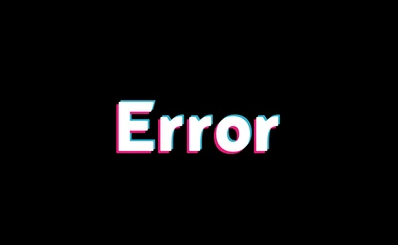
At times, you may encounter a black or white screen error while streaming Falcon IPTV content. It is a common issue with IPTV streaming and is caused by device malfunction or issues with the IPTV Player.
Solution:
- Close Background Apps: Background apps can cause several streaming issues, including a black or white screen. To resolve this, close any recently used apps on your device, including the IPTV player you’re using for Falcon IPTV. Wait for a few minutes, then reopen the IPTV app. This should help clear any temporary glitches.
- Restart Your Device: If closing apps didn’t solve the issue, try restarting your device. Rebooting will help clear temporary cache and system bugs, allowing the IPTV app to run smoothly without any interruptions.
- Reinstall the IPTV Player: If the problem persists, check if there’s an update available for your IPTV player and update it. If updating doesn’t help, try uninstalling and reinstalling the app. This will resolve any underlying issues with the player.
- Use IPTV Players Recommended by Falcon IPTV: If you’re using any local players, you might have issues while streaming Falcon TV content. Use only the IPTV app suggested by the Falcon IPTV Provider, which is IPTV Smarters Pro, or VLC Media Player.
Falcon IPTV Content Not Loading
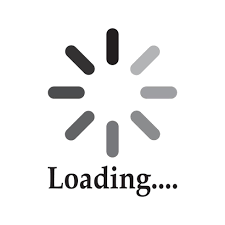
Due to the expired subscription or server issues, the content on Falcon IPTV may not load, or it will keep on buffering. However, you can solve the problem using various troubleshooting fixes, which are mentioned below.
Solution:
- Check your subscription: Make sure your subscription plan is active. If your Falcon IPTV subscription has expired or if you’ve exceeded the free trial period, the content may start buffering or fail to load. To avoid this, consider enabling the auto-renewal option to ensure your subscription remains active without manual intervention. Once you renew your subscription, this issue should be resolved.
- Verify Your Internet Connection: A slow or unstable internet connection can cause buffering and loading issues. If you’re experiencing frequent buffering, run an internet speed test on your device. For smooth streaming, you need at least 10 Mbps. If your speed is below that, contact your Internet Service Provider (ISP) for assistance. Alternatively, try connecting the device to a different WiFi network.
- Restart the IPTV Player: Sometimes, the issue may lie within the IPTV player itself. Restart the app to resolve any temporary glitches or bugs. Also, make sure you’re using the latest version of the IPTV player, as updates often contain fixes for streaming issues.
- Clear the Cache on the IPTV Player: Clearing the cache can help eliminate technical glitches and resolve temporary bugs in the app. Go to your device’s app info settings and clear the cache.
Audio and Video Playback Issues
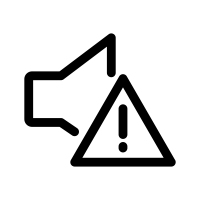
At times, while streaming Falcon IPTV, you might experience situations where the video stops playing, but the audio continues, or where you can see the video but hear no sound. If you encounter this issue, the following troubleshooting steps can help resolve it.
Solution:
- Check Your Device’s Audio Settings: First, check whether the issue is with your device or the IPTV app. If the problem is with your device, try restarting it to resolve any minor glitches. If the issue persists in the app, go to your device’s official app store and update the IPTV app to the latest version. Updates include bug fixes that can resolve audio and video problems.
- Reinstall the IPTV Player: If updating the app doesn’t solve the issue, try uninstalling and reinstalling the IPTV app. This can help refresh the app’s data and fix any corrupted files or settings that might be causing the problem.
- Ensure a Stable Internet: A poor internet connection can cause both video and audio issues. Make sure your device is connected to a strong WiFi network or Ethernet connection. If the internet speed is slow, it may affect both audio and video quality. Run the internet speed test to confirm that your connection is sufficient for streaming.
- Adjust Video Quality: If the content takes too long to load or you’re experiencing lag, consider lowering the video quality in the app’s settings. Reducing the video resolution can help improve playback. Additionally, disabling hardware acceleration in the IPTV app’s settings may help with audio and video synchronization.
Contact Falcon IPTV Support
If all the troubleshooting methods you have tried have failed to resolve the issues? Then, contact Falcon IPTV’s support team to find technical solutions. You can reach Falcon IPTV’s support team using the links below.
- Contact Us Form: https://falcontv.tv/support
- Email: [email protected]
- Telecall: +123 456789
Frequently Asked Questions
Yes, you can cancel the Falcon IPTV subscription at any time.