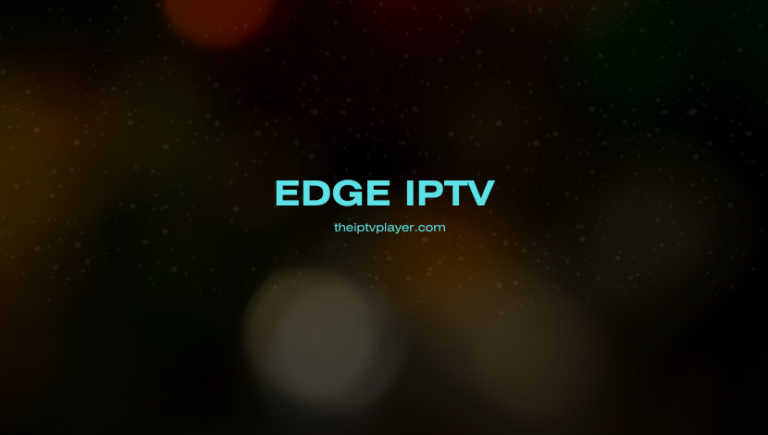Edge IPTV delivers 6,500 live TV channels and 1000+ on-demand content, including movies, TV series, and shows in high streaming quality. It offers its own app to access the video library. Additionally, you can use the M3U link or Xtream Codes offered by the Edge TV on any IPTV Player to access its playlist. If you’re looking to subscribe and stream the Edge IPTV, make use of this review guide to learn about it in detail.
>> Secure Your Privacy <<
Using a VPN while streaming IPTV is essential because some providers may offer copyrighted content without the proper licenses. To protect yourself from potential legal issues, it is advisable to use a VPN. A VPN encrypts your internet connection and safeguards your data from spammers, trackers, government agencies, and more. In addition to providing security, a VPN allows you to access geo-restricted content effortlessly.
With numerous VPN services available online, we recommend trying NordVPN. Currently, you can sign up for NordVPN and receive a 74% discount plus three additional months for safer streaming.

Features
- You can track the scheduled programs on your device using its EPG.
- It offers an anti-freeze technology to provide a buffer-free streaming experience to its users.
- You can access its 24/7 customer support to get the required solution to fix your issue.
- You can use its 24-hour free trial to explore the service before subscribing to its long-term plan.
- Also, you can stream this IPTV on 5 devices simultaneously without any streaming issues.
Pricing
The service offers 4 different plans to its users with 5 connections. You can select and subscribe to your desired plan to access the Edge IPTV’s content on your device.
| Subscription | 1 month | 3 months | 6 months | 12 months |
|---|---|---|---|---|
| 1 Device | $20 | $50 | $90 | $160 |
| 2 Devices | $35 | $90 | $165 | $280 |
| 3 Devices | $45 | $120 | $225 | $400 |
| 4 Devices | $55 | $150 | $285 | $520 |
| 5 Devices | $65 | $180 | $345 | $640 |
How to Subscribe to Edge TV IPTV
1. Visit Edge IPTV’s official website [https://edgeiptv.store/] on your device and visit its plans section.
2. Choose your plan from the Edge IPTV store and click on Get Started.
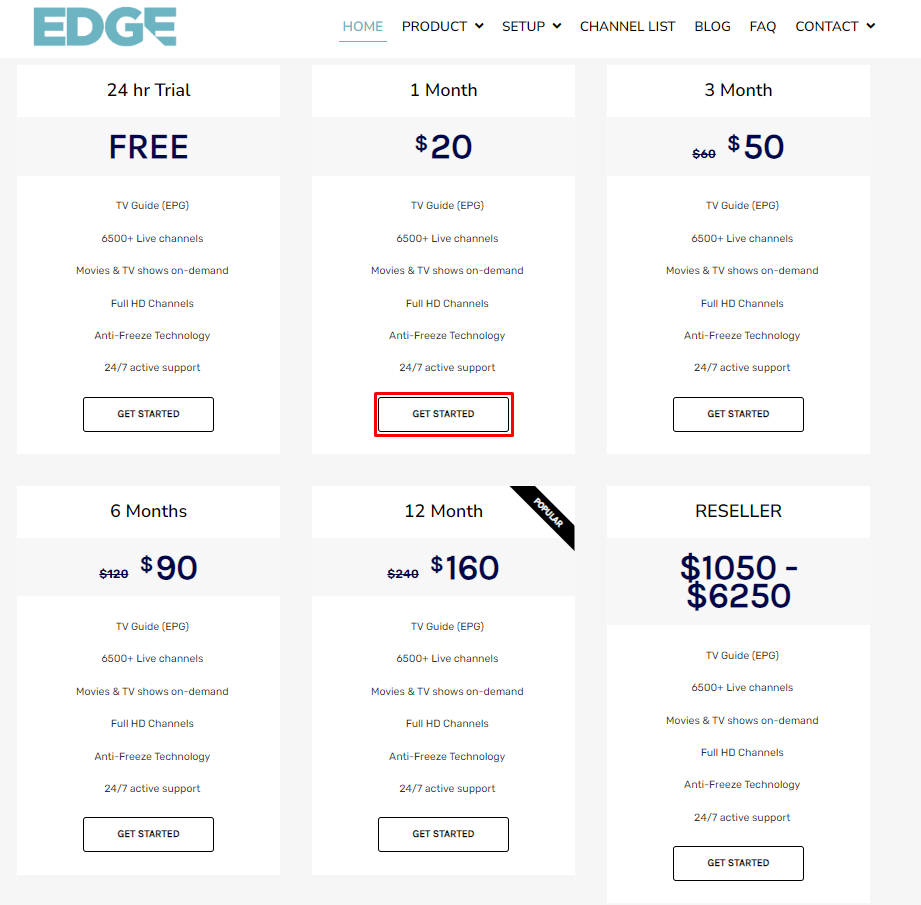
3. Now, select the number of devices, purchase types, and devices you use on the next page.
4. Click on Add to cart and enter any coupon code if you have one. Or else, click on the Continue to Proceed button.
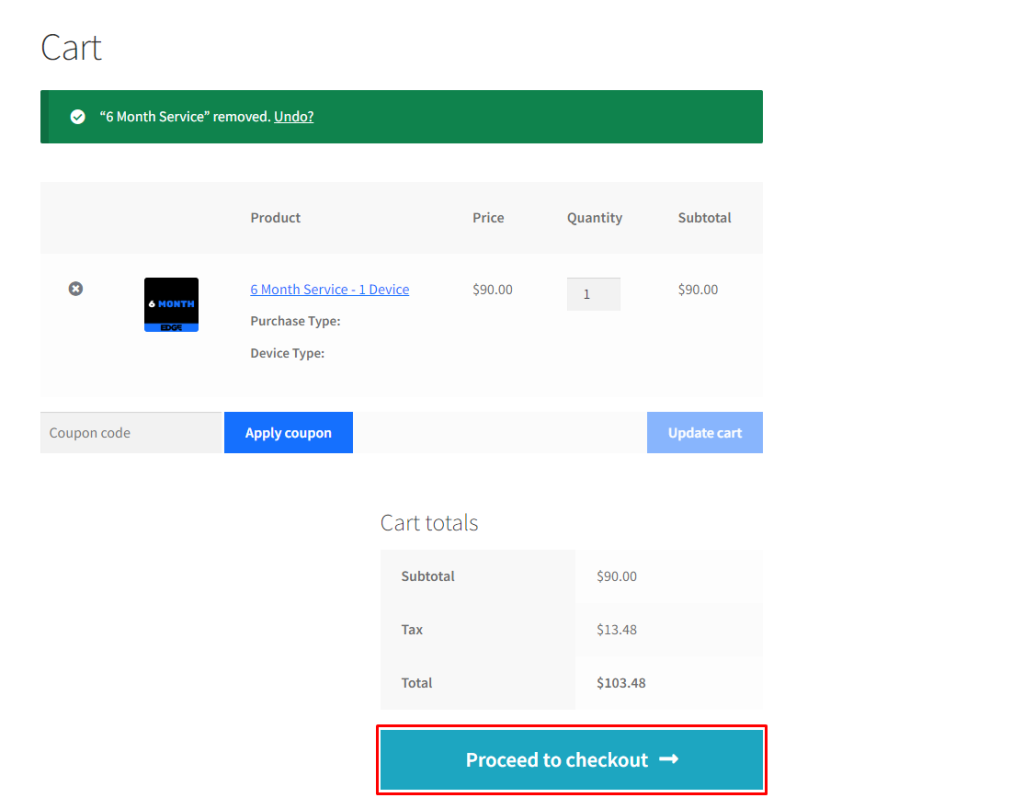
5. Now, enter your Email address, account username, billing details, and payment method, then click on the Place Order button.
6. Finally, pay the subscription amount to subscribe to the Edge IPTV service. Upon a successful subscription, you will receive the Edge IPTV login details to your email ID.
How to Watch Edge IPTV on Various Devices
Since Edge IPTV offers an APK to access its service, you can install the APK file on your Android device and Android-powered devices. Before you proceed to install the app on your smartphone/tablet, open the default Settings on your device and select the Apps option. Locate the Chrome browser and enable the permission Install Unknown Apps. Now, run the Chrome browser and download the Edge IPTV APK file, then install it on your device.
Edge IPTV’s APK URL: https://t.ly/pQIVE.
Smart TV and streaming device users like Firestick, TiVo, and more can sideload the Edge TV IPTV app using sideloading tools like the Downloader app. Once you have the Downloader app, enable the Install Unknown Apps feature for it and open the app on your device. Now, enter the Edge IPTV APK link and tap Go to download it on your device. Upon downloading, select Install to download the app on your Smart TV/streaming device.
After installing the app, add the M3U or Xtream Codes credentials on the Edge player to access its content on your device.
Other device users can use the table below to learn how to watch Edge IPTV using an IPTV player.
| Streaming Device | IPTV Player |
|---|---|
| Apple devices | Download the GSE Smart IPTV Pro |
| Formuler | Open the MyOnlineTV app to add the M3U link |
| Dreamlink | Enter the M3U URL of the Edge IPTV on the Dreamlink Online App |
| MAG | Provide the M3U URL on the portal URL field |
| Windows and Mac | Use the VLC Media Player to stream its content |
| Buzz TV | Configure the Server settings on your Buzz TV and add the M3U URL |
Customer Support
This service offers customer support via the Contact Us form and report form. You can contact Edge IPTV’s customer support using the links mentioned below.
- Contact Us form: https://edgeiptv.store/contact-us.
- Report form: https://edgeiptv.store/edge-tv-report-form.
Frequently Asked Questions
No. The service is currently active, and the website is still accepting new subscribers.