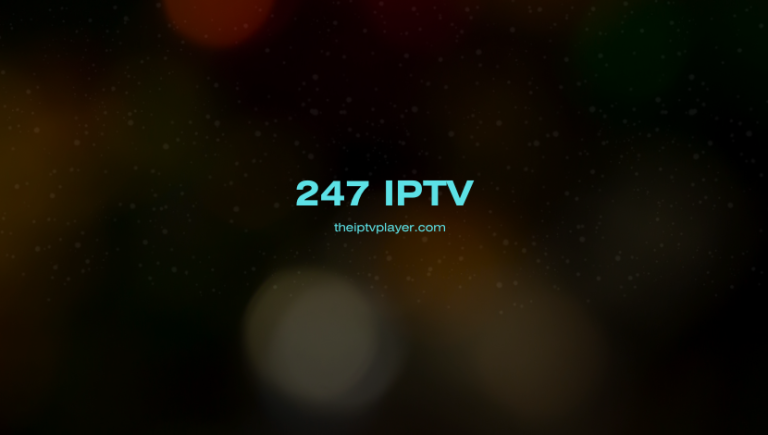247 IPTV is a popular and free IPTV player that supports adding the IPTV playlist in Xtream Codes API format. Since the application is unavailable on all the legal app stores, you can install it only by sideloading its APK file. Upon installing the app, you can access it to watch the VODs and live TV channels offered by the provider without any buffering or freezing issues. In this guide, you will learn how to install and set up the 247 IPTV app on different devices.
>> Secure Your Privacy <<
Using a VPN while streaming IPTV is essential because some providers may offer copyrighted content without the proper licenses. To protect yourself from potential legal issues, it is advisable to use a VPN. A VPN encrypts your internet connection and safeguards your data from spammers, trackers, government agencies, and more. In addition to providing security, a VPN allows you to access geo-restricted content effortlessly.
With numerous VPN services available online, we recommend trying NordVPN. Currently, you can sign up for NordVPN and receive a 74% discount plus three additional months for safer streaming.

Features
- The player includes a search feature to pick up your desired content/live TV channel.
- The catch-up TV feature on 247 IPTV allows you to stream missed live broadcasts from the live TV channels.
- 247 IPTV supports integration with external media players like VLC, Exo, and MX Player.
- This IPTV player automatically organizes content into live TV, movies, and series.
- Offers a comprehensive Electronic Program Guide (EPG) to track the programs scheduled on the live TV channels.
- It has a Favorites manager that stores your preferred channels and VODs in a separate folder.
- The Dynamic Language Switching feature allows you to alter the language during content streaming.
Subscription
As we mentioned above, the application is entirely free to use on any device. The only thing you should have is Xtream Codes from any IPTV provider.
How to Install 247 IPTV Player on Various Devices
You can install the 247 IPTV on your Android-powered device, like an Android smartphone, tablet, Smart TV, Firestick, Nvidia Shield, and more by sideloading it. Since you’re sideloading the app to install it on your device, you need to enable the Install Unknown Apps feature for the APK installer on your device.
If you’re a smartphone or tablet user, enable the Install Unknown Sources feature for the Chrome app from the default settings on your device. Once you have enabled it, open the Chrome browser and download the 247 IPTV APK from any trusted website. After downloading, run the IPTV APK file and install it on your device.
Smart TV and streaming device users can use the Downloader app to sideload the IPTV app. Before you begin to sideload the app, make sure you have enabled the Install Unknown Apps permission for the Downloader app. If enabled, open the Downloader app and enter the APK URL [https://t.ly/P6R4X] of the 247 IPTV, then click Go to download the APK file. Once downloaded, click Install to add the 247 IPTV app on your TV and streaming devices.
Windows PC and Mac users can easily access the 247 IPTV app by using the BlueStacks app. If you haven’t installed the BlueStacks app on your PC, visit the BlueStacks official website [https://www.bluestacks.com] and download the app on your device. Also, get the 247’s IPTV APK file from any APK website on your device. Now, open the BlueStacks app and tap the Install APK icon. Find the downloaded IPTV APK file and click on it to install the app on your PC. Once installed, add the Xtream Codes on the player to stream content.
How to Add and Set Up IPTV Playlist on 247 IPTV Player
1. Open the 247 IPTV app on your device and allow the necessary permissions.
2. Read and agree with the Terms and Conditions of the app.
3. Enter the Username, Password, and Portal URL on 247 IPTV.
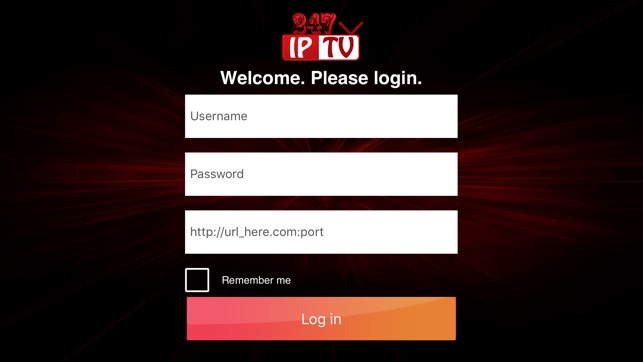
4. Check the Remember me box and tap Log in on the 247 IPTV app.
5. Wait for a few minutes until the app loads your IPTV playlist.
6. Once loaded, you can stream the IPTV content on your device.
Customer Support
This IPTV offers customer support only via email at [email protected]. You can express all your queries and problems by sending an email to this mail ID. If you haven’t received any reply from the customer support team, try fixing the problem yourself, like updating the app, reinstalling the app, re-adding the IPTV playlist, and more.
Frequently Asked Questions
If your device doesn’t receive enough internet connection or if you have entered the wrong IPTV credentials, the application will not work on your device.